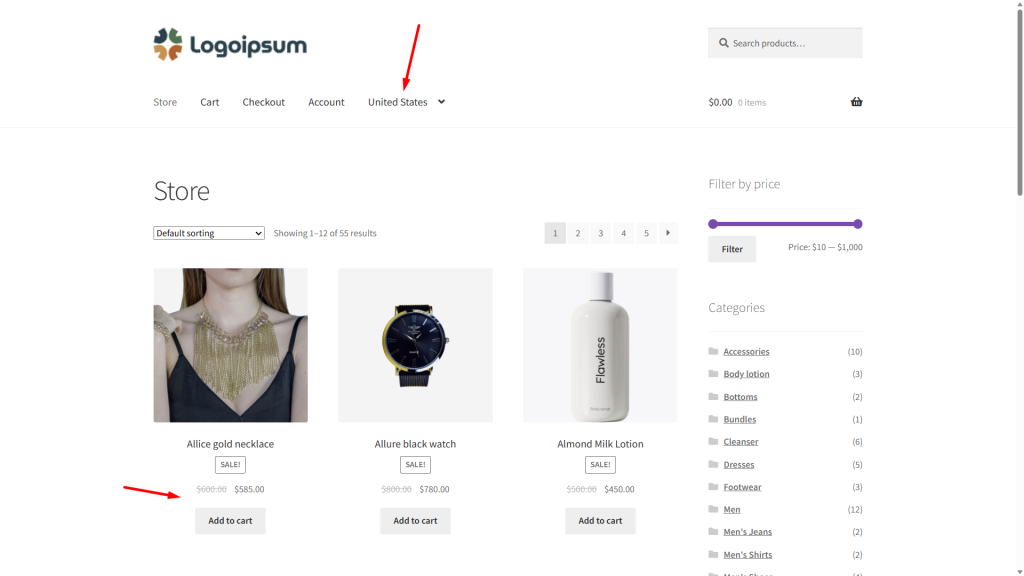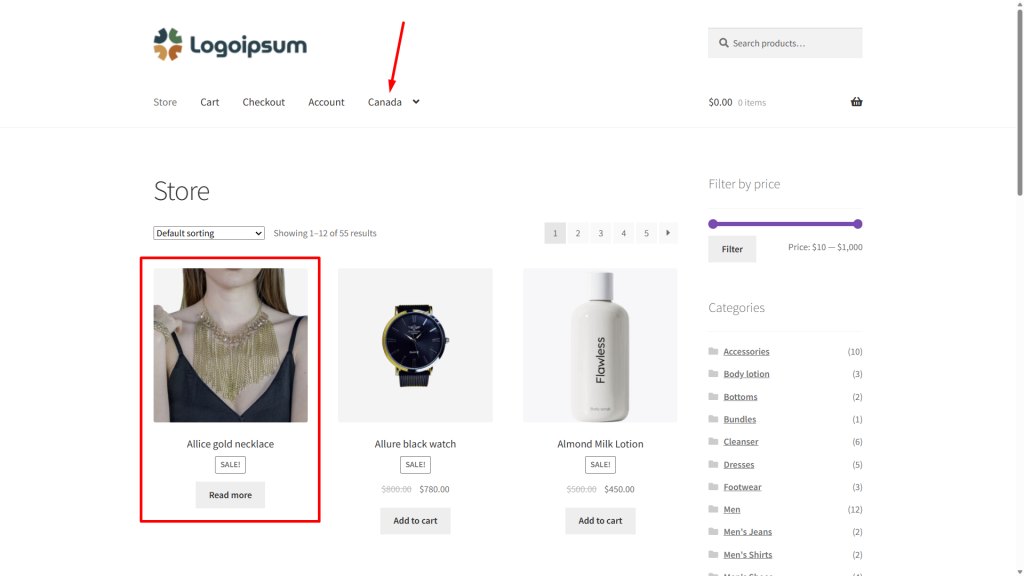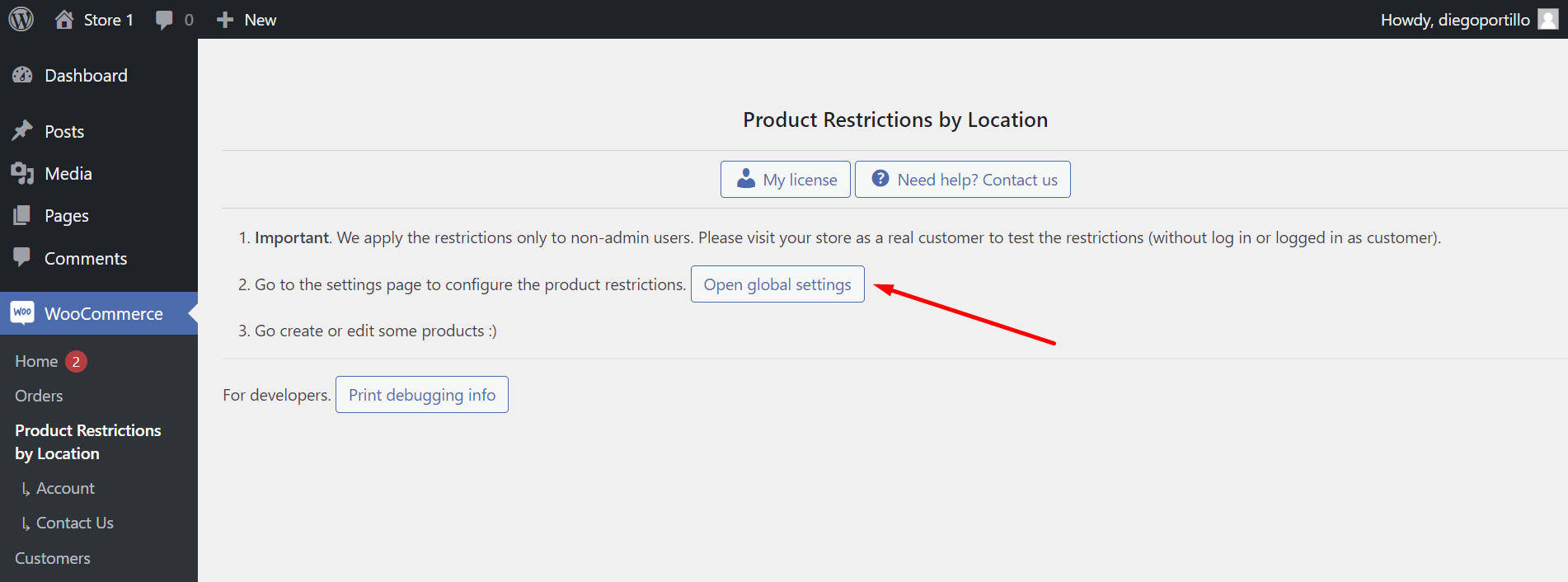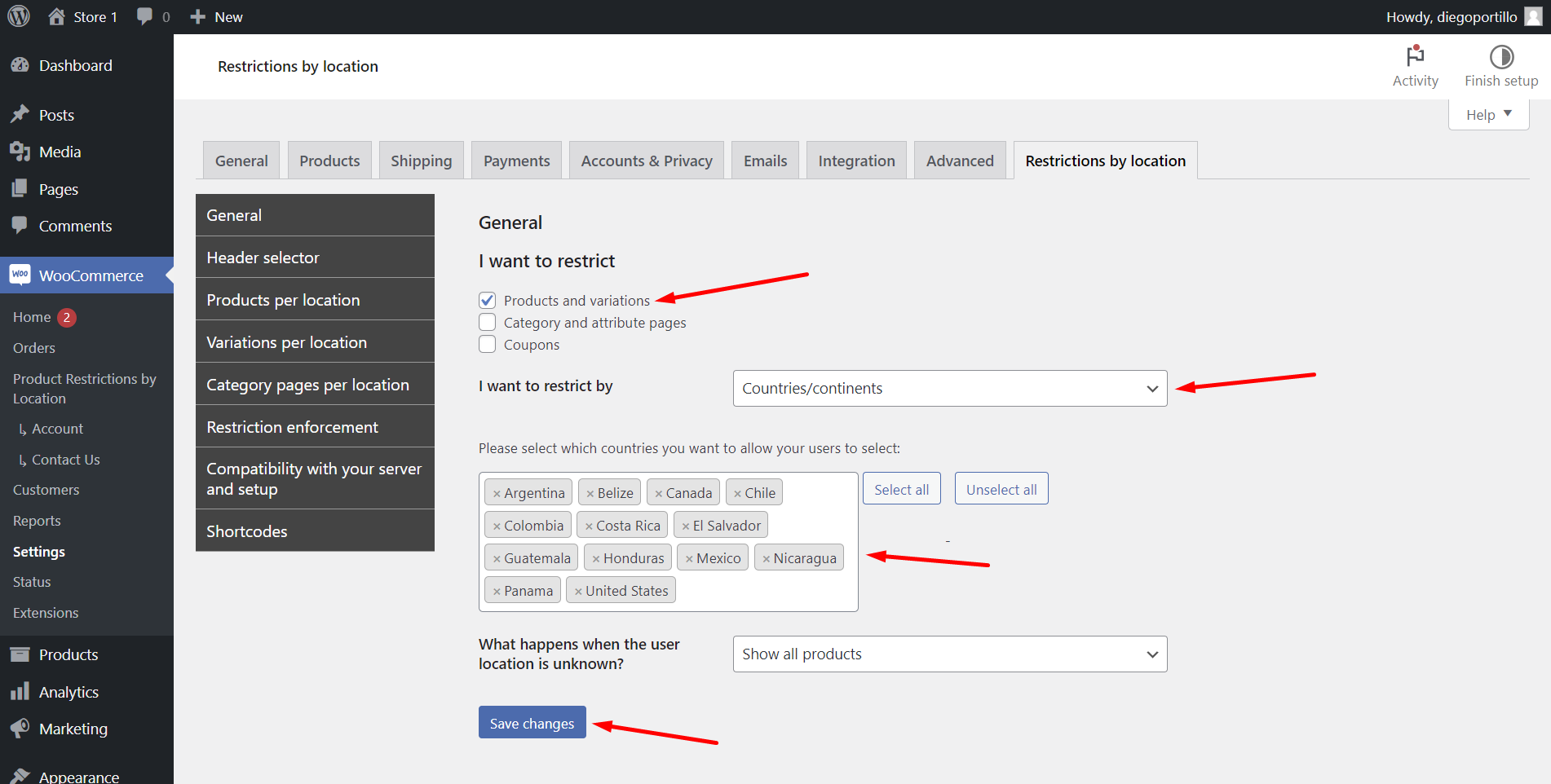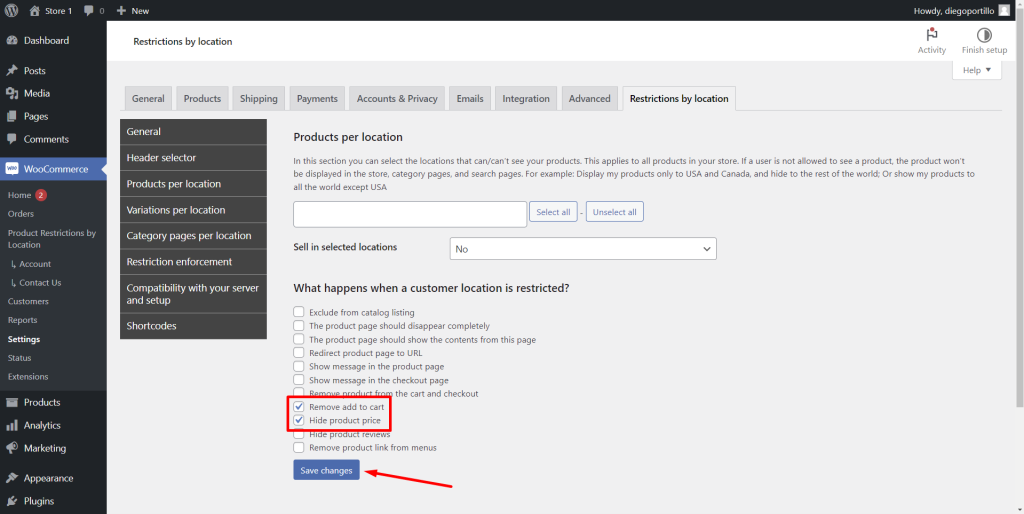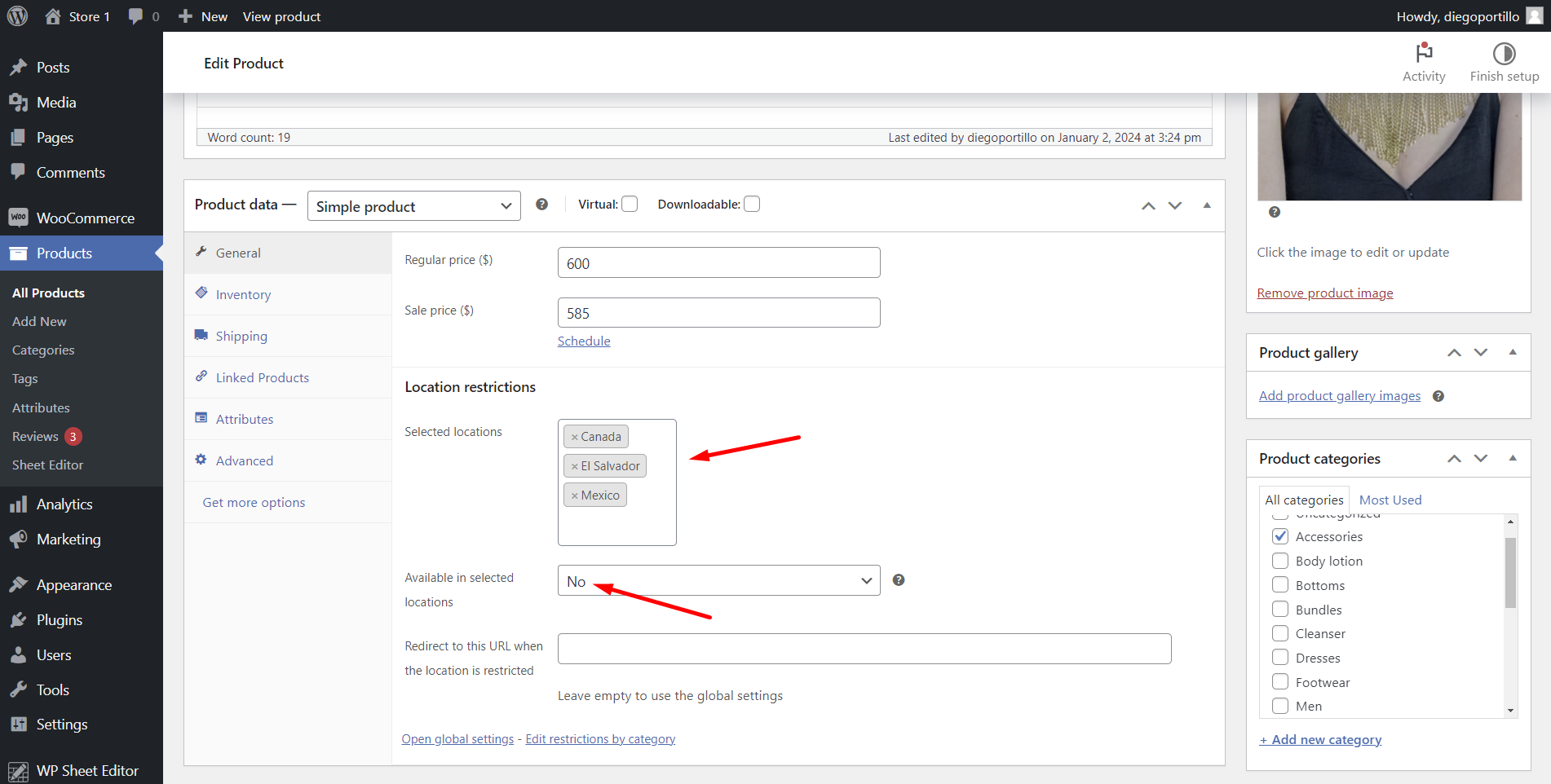Let’s see how to hide the WooCommerce product price and the add to cart button per country.
Let’s say you sell your WooCommerce products in the United States, so you haven’t set any restrictions for that country. In that case, customers will be able to see the product prices and the add to cart button.
However, if customers select a country for which you have set location restrictions, they will see the product information in the catalog, but will not see neither the prices nor the add to cart button.
Follow the steps below to hide WooCommerce product prices and add to cart for specific countries:
1- Install WooCommerce Product Restrictions by Location
Formerly WooCommerce Country Catalogs, the WooCommerce Product Restrictions by Location allows you to:
- Restrict products by country, continent, state, province, zip code, custom location.
- Hide product prices, add to cart button, product reviews by country, continent, state, province, zip code, custom location.
You can create different catalogs for different countries, show different prices in different countries, etc.
You can download the plugin here:
Download WooCommerce Product Restrictions by Store Location Plugin - or - Read more
2- Set up the global settings
After installing and activating the plugin, let’s set up the global settings to hide product prices by country.
For this, we need to go to WooCommerce > Product Restrictions by Location.
Once there, click on Open global settings.
In the General settings tab, we need to select these values:
- I want to restrict: Tick the Products and variations checkbox.
- I want to restrict by: Select Countries/Continents.
- Select the countries you want to allow countries to select. These are not the restricted countries, but the countries your users will be available to select on your website.
- Save changes.
Now move to the Products per location tab to select what happens when a customer location is restricted, and select these values:
- Tick the Hide product price checkbox.
- Click on Save changes.
3- Edit products to hide price and add to cart by country
Now we need to start editing the products for which we want to hide the prices.
In this example, we will edit one product, and you can continue editing the products you want the prices to be hidden.
- Open a product.
- In Selected locations, select the countries where you want to hide the prices.
- Available in selected locations: No.
- Save changes to the product.
4- See the results!
After editing your products to hide prices by country, you can review the result.
For example, when your customers visit the store from a country that does not have any product price visibility restrictions, they will see the prices without any problem.
But when visiting from a country for which product prices are hidden, they will not see the prices.
If they open the product page, they will only be able to see general product information such as description, product image and gallery, attributes, etc., but they will not be able to see the prices or the add to cart button.
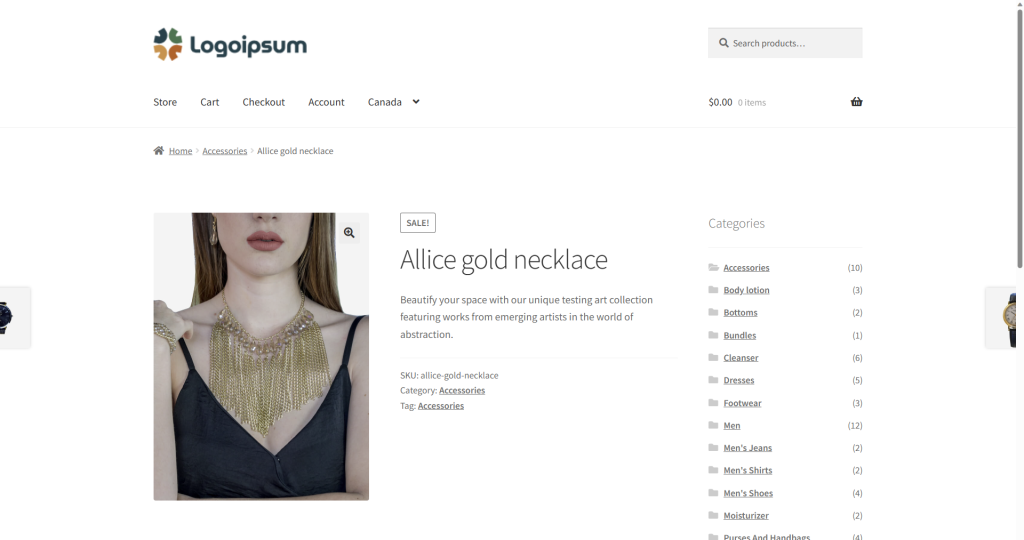
Recommended: Bulk edit product country restrictions
If you want to save a lot of time editing product restrictions by country, state, province, zip code, or custom location, you can do it in a spreadsheet.
You just need to follow this tutorial to bulk edit country restrictions.