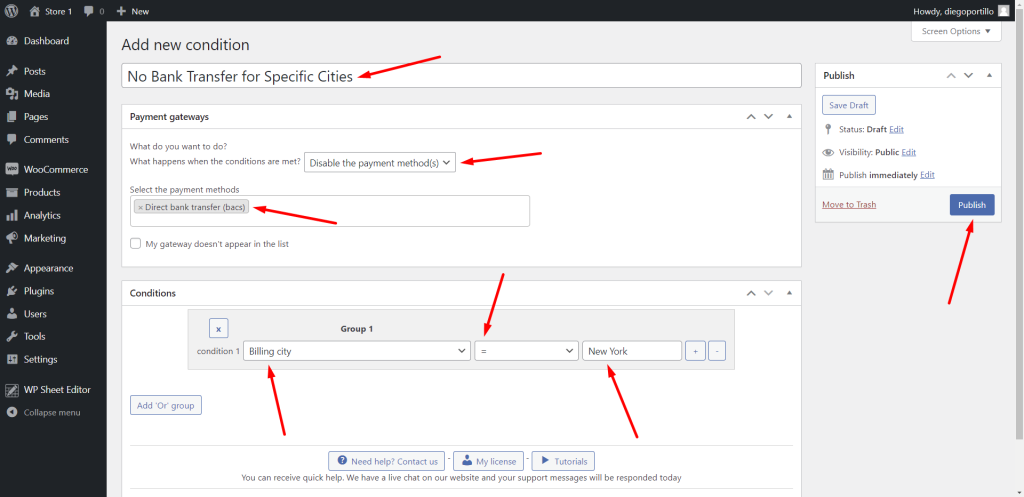Want to know how to disable a WooCommerce payment gateway by billing city or state?
Maybe you want to reduce the risk of credit card fraud, comply with the laws of a state or city regarding available payment gateways, or reduce costs by disabling payment methods for specific cities and states.
Whatever the case, we’ll show you how to disable payment methods by billing country in WooCommerce.
For this, we will use the WooCommerce Conditional Payment Gateways plugin.
It allows you to enable or disable specific payment methods based on certain conditions like location, product in cart, zip code, etc.
You can download the plugin here: Download WooCommerce Conditional Payment Gateways Plugin - or - Read more
After installing and activating the plugin, you can start disabling WooCommerce payment gateways by billing city or state.
Add a new condition
To disable or enable payment methods for specific billing cities or states, you need to start by creating a new conditional restriction.
Go to WooCommerce > Conditional Payment Methods in wp-admin, and click on Add condition.
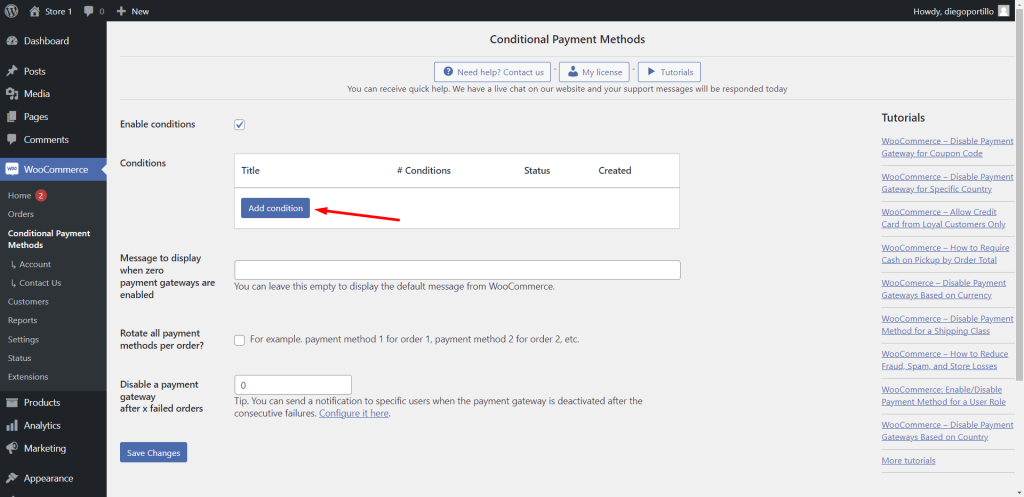
Now let’s consider some options you have to restrict payment methods by location.
Billing or shipping?
In this tutorial, we will show you how to disable payment methods by billing city or state, but you can apply the same steps if you want to disable the payment gateways by shipping city or state.
Just make sure to select “Shipping state” or “Shipping city” where we select billing.
Option 1 – Disable payment gateways by billing city
If you want to disable a payment gateway for a specific billing city like NY for example, you need to create a new condition using these values:
- Add new condition – Enter the new condition title here.
- What happens when the conditions are met: Disable payment method(s)
- Select the payment methods: You can select any of your available payment methods. For example, we will disable Direct Bank Transfers from New York.
- Condition 1 – Billing city = Add the city here
- Click on Publish
Option 2 – Disable payment gateway by billing state
If you want to disable a payment gateway for a specific billing state, you need to create a new condition using these values:
- Add new condition – Enter the new condition title here.
- What happens when the conditions are met: Disable payment method(s)
- Select the payment methods: You can select any of your available payment methods. For example, we will disable Direct Bank Transfers from the state of Florida.
- Condition 1 – Billing state = Add the state here
- Click on Publish
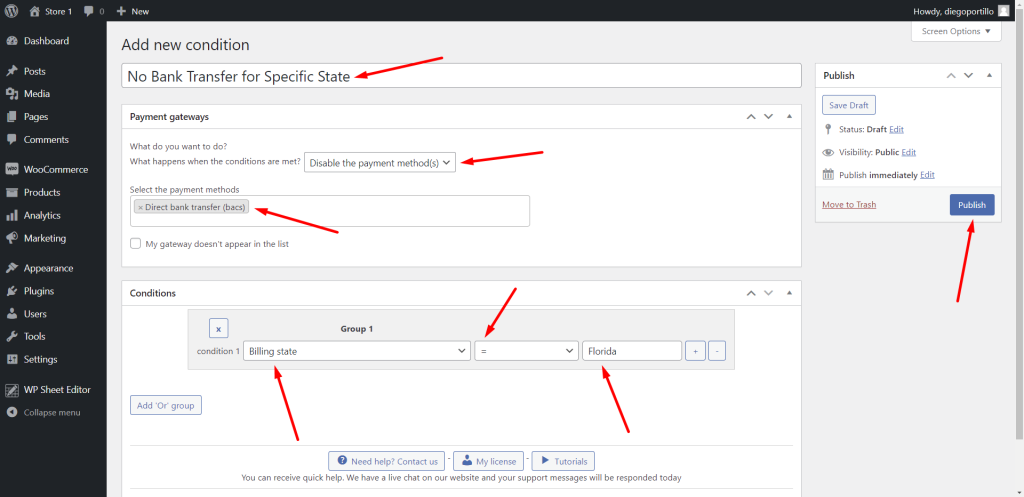
3- Disable payment gateway by billing city or state
If on the other hand, you want to combine the condition to disable a payment gateway in a specific city like NY and also in a specific state like Florida, you need to create a condition with these values:
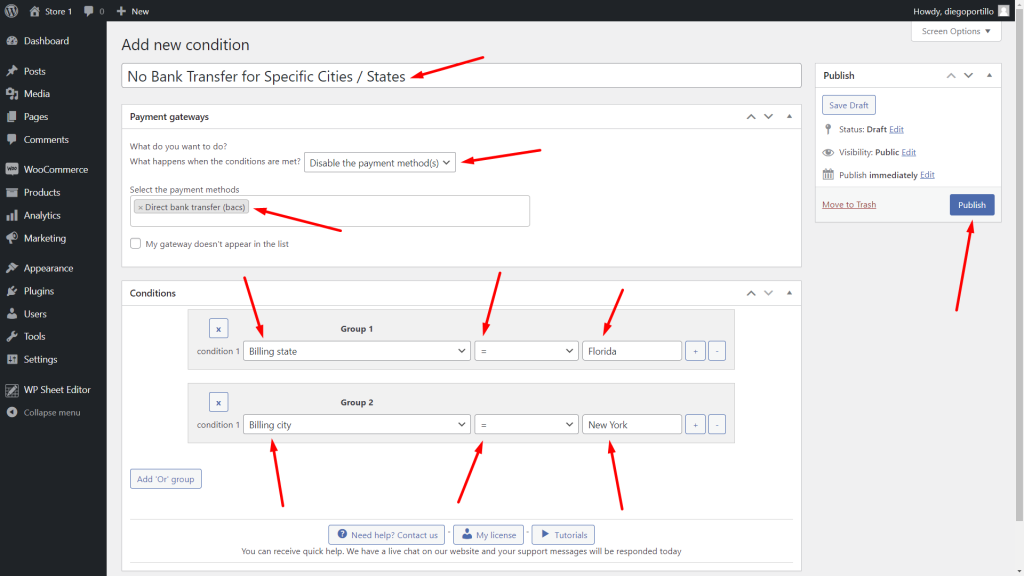
- Add new condition – Enter condition title.
- What happens when the conditions are met – Disable the payment method(s)
- Select the payment method(s) – Select the gateways you want to disable
- Condition 1 – Billing State = Select the state
- Click on Add “Or” group
- Condition 1 – Billing city = Select the city
- Click on Publish
With the WooCommerce Conditional Payment Gateways plugin, you can easily disable any payment gateway by billing city or state.
You can download the plugin here: Download WooCommerce Conditional Payment Gateways Plugin - or - Read more