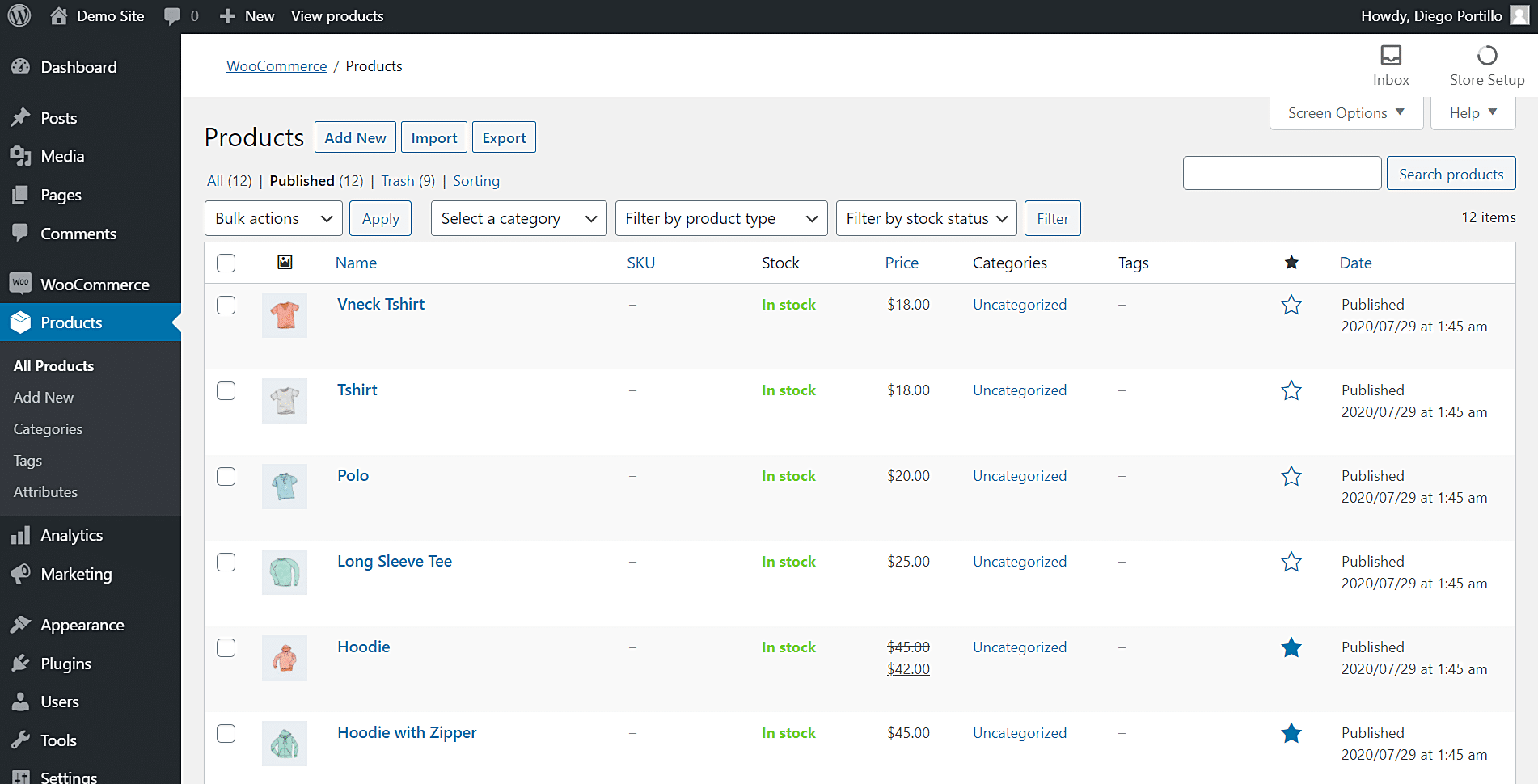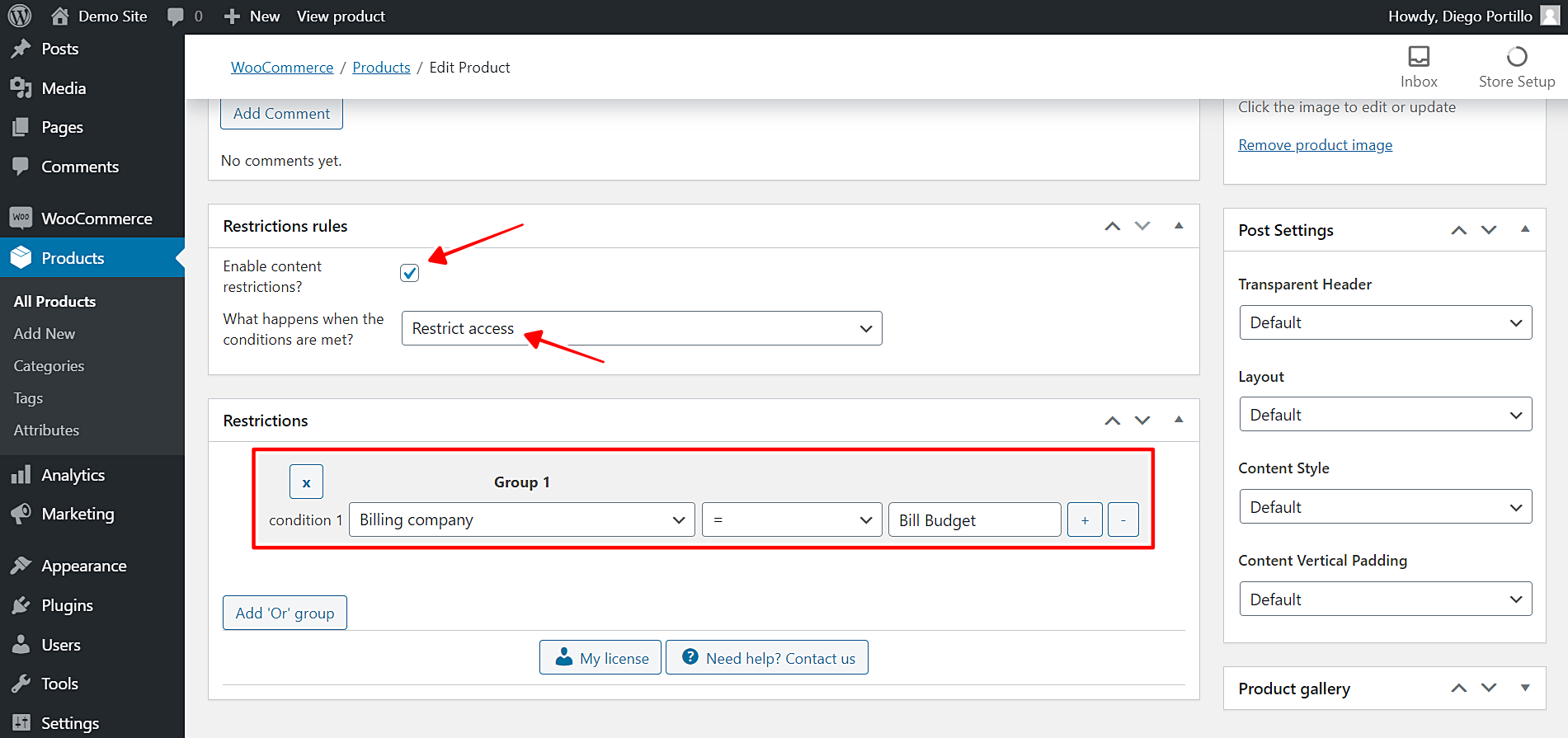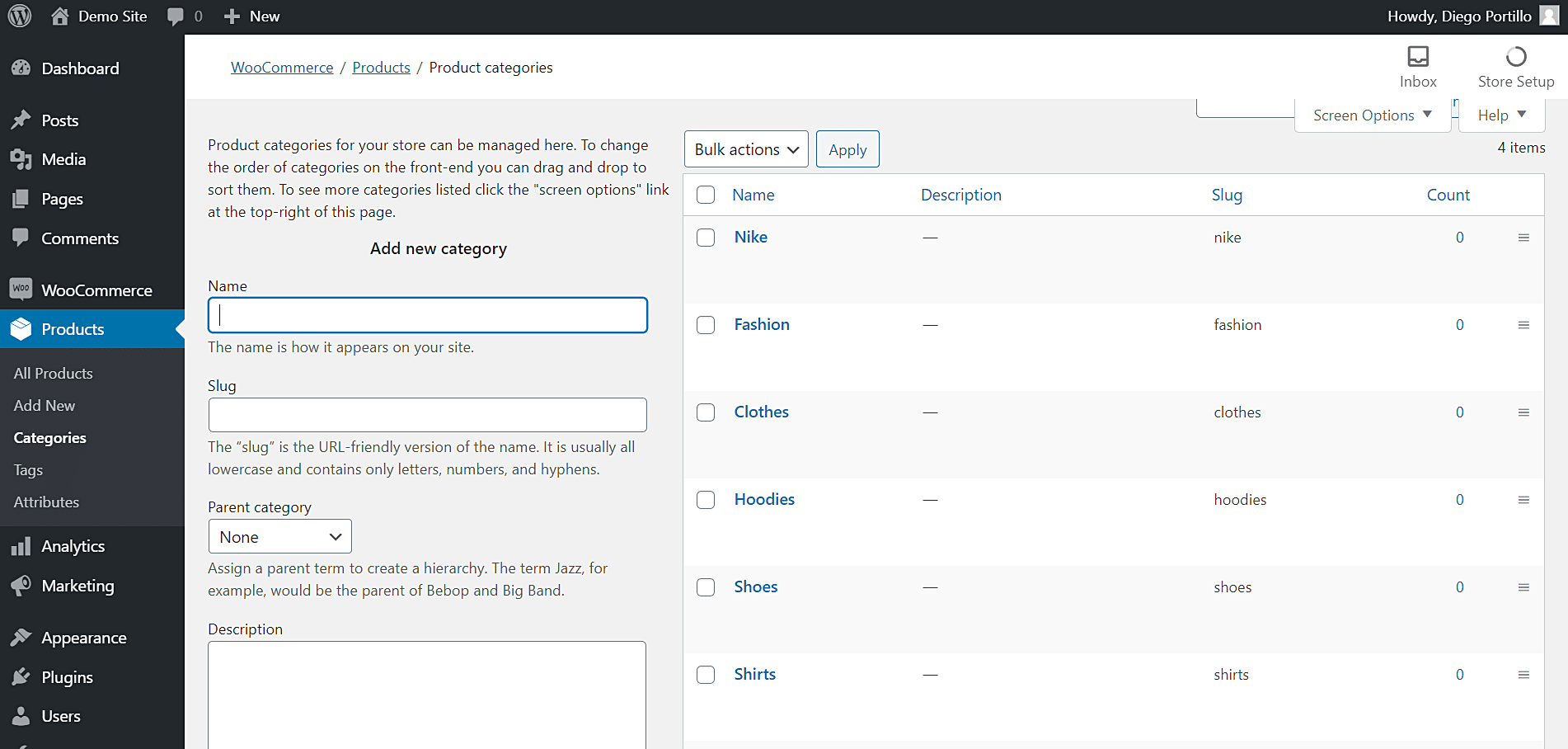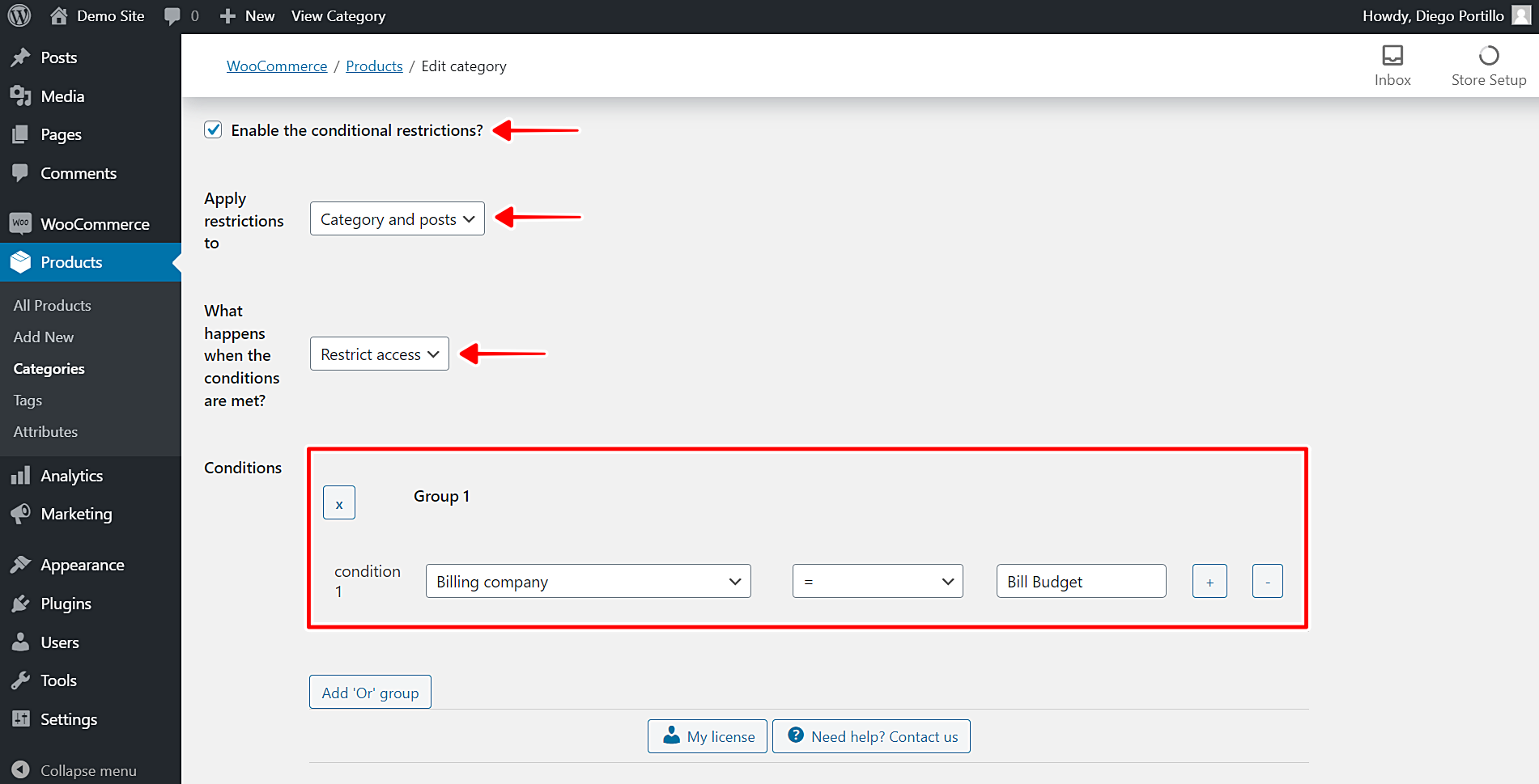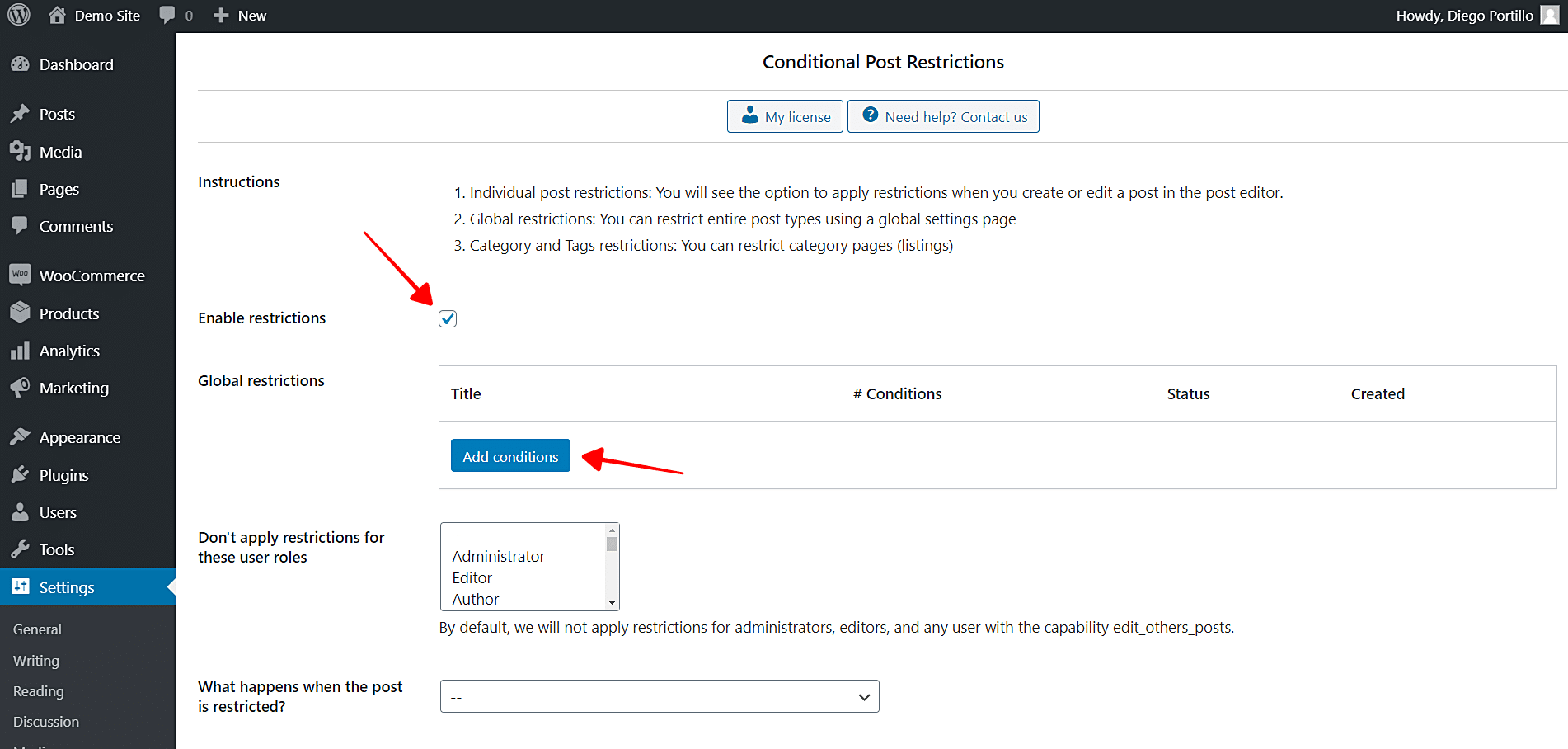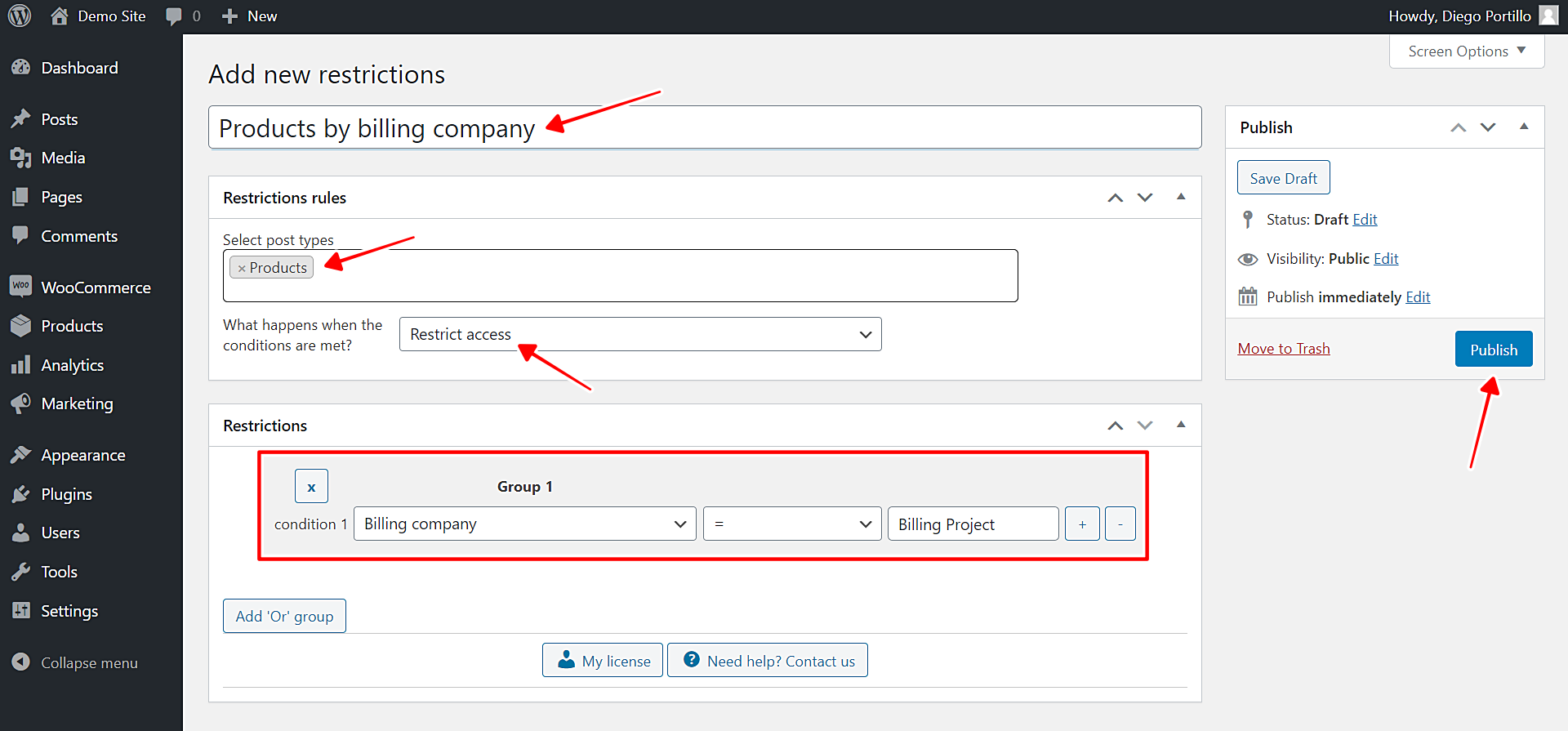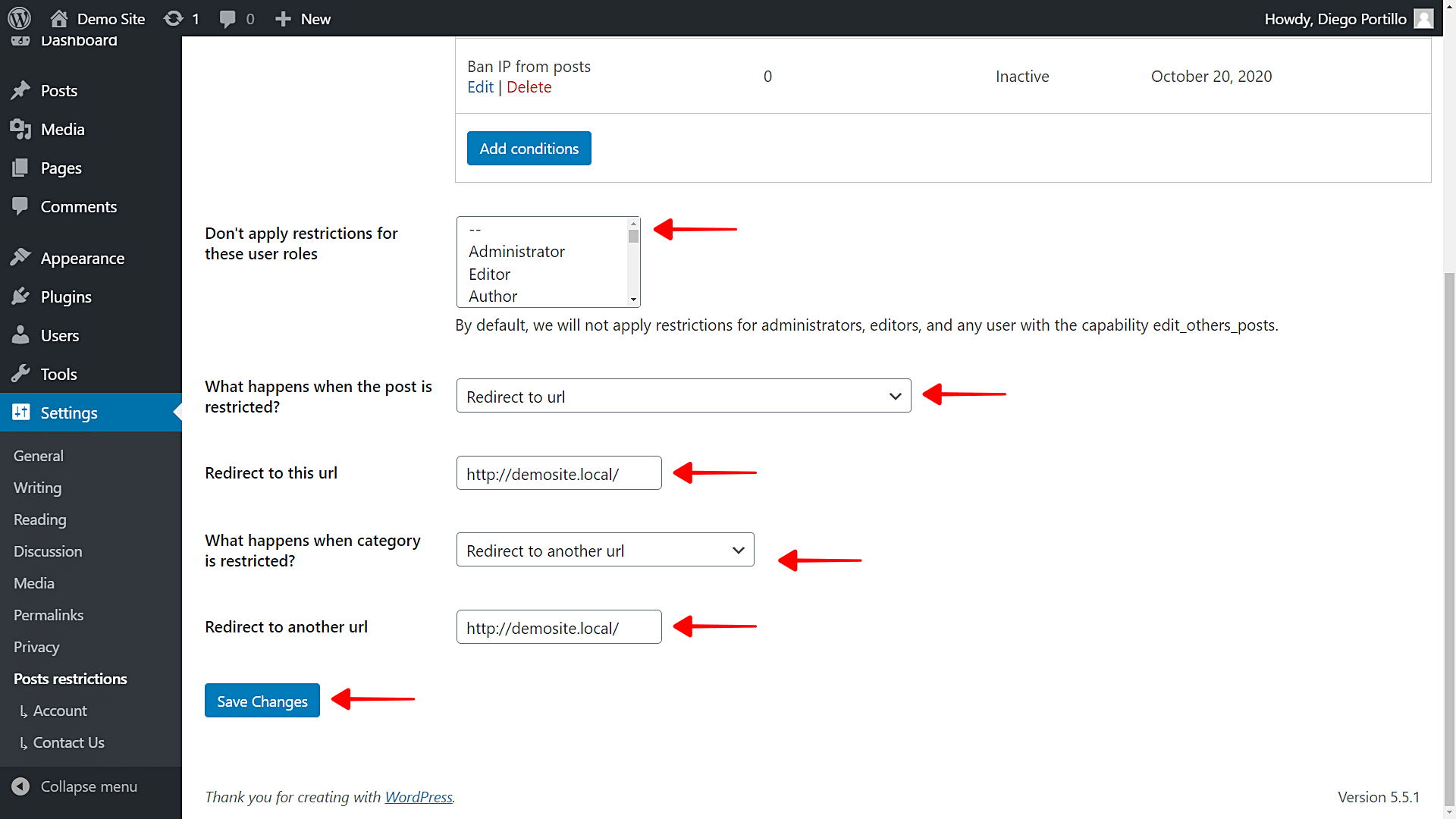Hi there! In this quick tutorial, we’ll show you how to restrict products by billing company in WooCommerce.
Maybe you want to ban a billing company or you want to grant it exclusive access to your products.
Normally, you’d have to program this conditional restriction or ask a programmer to do the work for you. If you do the latter, you’ll end up with just one conditional restriction and you’ll have to pay every time you want to add a new conditional restriction. If you do the first, you must have vast programming knowledge.
Fortunately, we’ll show you how to easily restrict products by billing company in WooCommerce using the WordPress Conditional Post Restrictions plugin. It’s a WordPress plugin that allows you to apply conditional restrictions to all these post types:
- Posts
- Pages
- Products
- Courses
- Events
- Downloads
- Recipes
- Forums
- And any other custom post type added by other plugins.
You can download the plugin here:
Download WordPress Conditional Post Restrictions Plugin - or - Read more
Once you install and activate the plugin, you’re ready to follow the steps in the sections below to restrict your WooCommerce products by billing company. We’ll show you how to restrict individual products, entire product categories, and all products using the billing company as a restriction parameter.
1- How to restrict individual WooCommerce products by billing company
You may want to restrict specific individual products by the billing company, and WordPress Conditional Post Restrictions allows you to do it easily. You just need to follow these simple steps:
- Go to Products > All products in wp-admin.
- Open the product you want to edit.
Once you open the product you’ll restrict by billing company, you need to scroll down to the ‘Restriction Rules’ section and select the following values:
- Enable content restrictions: Yes
- What happens when the conditions are met: Restrict access
- Condition 1: Billing company = Bill Budget
- We’ve selected Bill Budget as an example. You decide which billing company you want to ban from your product.
- To ban more billing companies, click Add ‘Or’ group for each new billing company you’ll add.
- Update the product to save the changes.
That’s how you can easily restrict individual products by billing company. To restrict more products, make sure you repeat the same steps in this section on the other products.
2- How to restrict entire categories by billing company
Maybe you have a hundred products to restrict and don’t want to do the same process a hundred times. Don’t worry because in this section we show you how to easily restrict entire product categories by billing company.
This way, you can restrict the category and the products within it, so the users with the selected billing company won’t be able to purchase your products. Just follow these simple steps:
- Go to Products > Categories in wp-admin
- Open a category you want to restrict.
Now you need to select the following values to restrict the selected category by billing company:
- Enable the conditional restrictions: Yes
- Apply restrictions to: Category and posts
- What happens when the conditions are met: Restrict access
- Condition 1: Billing company = Bill Budget
- We’ve selected Bill Budget as an example. You decide which billing company you want to ban from your product.
- To ban more billing companies, click Add ‘Or’ group for each new billing company you’ll add.
- Update the category to save the changes.
Once you apply these values, the entire category will be restricted by billing company. It’s really simple, and you just have to apply these simple values to other companies.
3- How to restrict all WooCommerce products by billing company
Maybe you don’t want to restrict some products only (individually or by category). Instead, you want to restrict all the products from your WooCommerce store.
And again, you don’t have to worry because in this section we show you how to easily restrict all your WooCommerce products by billing company.
Just follow these simple steps:
- Go to Settings > Post Restrictions in wp-admin.
- Click Add conditions to create a new condition.
Now you need to select the following values to restrict all your WooCommerce products:
- Add new restrictions: Enter the restriction title.
- Select post types: Products
- What happens when the restrictions are met: Restrict access
- Condition 1: Billing company = Billing Project
- We’ve selected Billing Project as an example. You decide which billing company you want to ban from your product.
- To ban more billing companies, click Add ‘Or’ group for each new billing company you’ll add.
- Publish the condition to save the changes.
With these simple values, you’ll have banned the selected billing company/companies from purchasing your products. This global restriction will apply to all the products in your WooCommerce store.
What will happen if users try to access restricted products?
WordPress Conditional Post Restrictions has several options as to what happens when users try to access restricted products. You can select that in the global settings of the plugin. Just follow these steps:
- Go to Settings > Post restrictions and you’ll see the options you have when the posts and categories are restricted.
That was really simple!
As we’ve shown you, it’s really simple to restrict your WooCommerce products by billing company. You don’t need to program anything nor hire a professional programmer. With just a few clicks, you can apply this and any other conditional restrictions to your posts, pages, products, and any other custom post type added by WordPress plugins.
You can download the plugin here:
Download WordPress Conditional Post Restrictions Plugin - or - Read more