In this tutorial, we will show you how to require cash on pickup by order total in WooCommerce.
For example, you may want to enable the cash on pickup method for all WooCommerce orders totaling $500 or more.
Instead of running the risk of being swindled with bad credit cards, you can require high total orders to be paid for in cash when the customer picks them up at the store.
You need two plugins to enable the cash on pickup payment gateway for a specific order total in WooCommerce:
1- WooCommerce Cash on Pickup
It’s a payment gateway for WooCommerce that allows your customers to come to the store to get their products and pay in cash.
Download WooCommerce Cash on Pickup
2- WooCommerce Conditional Payment Gateways
This plugin allows you to easily set up some conditions for payment gateways on your WooCommerce store.
You can download the plugin here:
Download WooCommerce Conditional Payment Gateways Plugin - or - Read more
You can restrict payment gateways by:
- Product in cart
- Shipping class
- Discount total
- Coupon
- Order status
- Quantity
- Customer buying a product for the second time
- Shipping method
- Shipping total
- Subtotal excluding taxes
- Subtotal
- Taxes
- Total
- Billing city
- Billing company
- Billing country
- Billing email
- Billing state
- Billing zip code
- Completed orders count based on billing email
- Customer email
- Days since registration date
- User ID
- IP
- Previous orders count based on billing email
- Previous orders from the logged in customer
- Registration date
- Shipping city
- Shipping company
- Shipping country
- Shipping state
- Shipping zip code
- User role
- Is on backorder
- Buying from multiple categories
- Category
- Height
- Lenght
- Contains product SKU
- Taxonomy
- Variation attribute
- Variation ID
- Variation SKU
- Vendor
- Weight
- Width
- Hour of the day
- Day of the month
- Day of the week
After you install and activate both plugins, go to WooCommerce > Conditional Payment Methods and click on Add condition button.
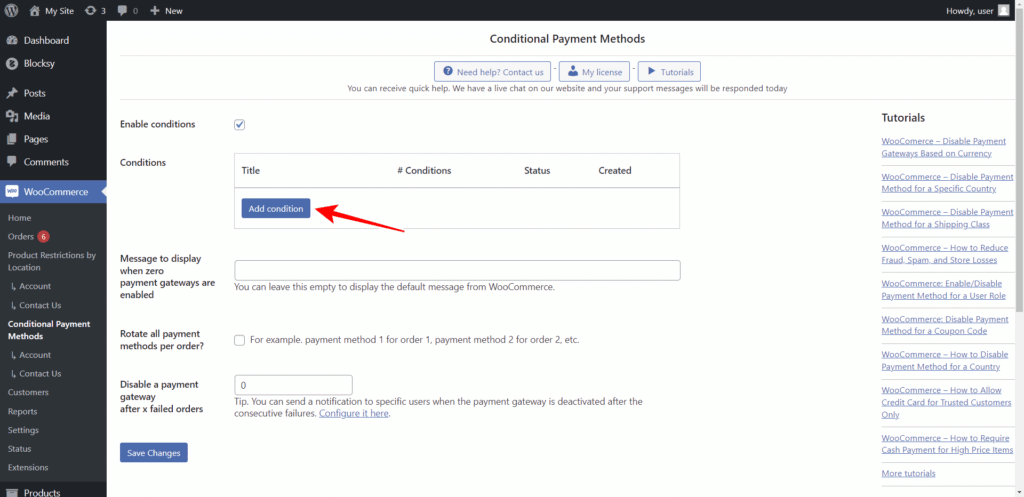
Option 1: Enable cash on pickup by order total
The first thing we want to show you is how to enable the Cash on pickup payment method when the order total is equal to or greater than a specific amount. For example, orders whose total is $500 or higher.
Note: The other payment methods you have available will still be active, but the Cash on pickup payment method will be enabled only when the order total condition is met.
You need to select the following values to enable the cash on pickup gateway for orders equal to or higher than $500:
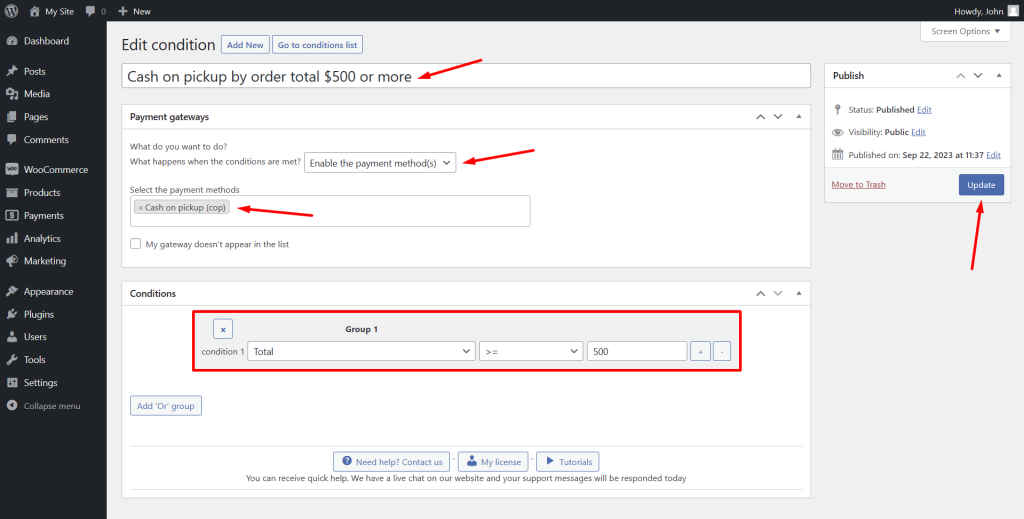
- Enter the condition title in the Add a new condition field
- What happens when the conditions are met: Enable the payment method(s)
- Select the payment methods: Select the Cash on pickup (cop) method here.
- Condition 1: Select the Total field, the Greater than or equal to (>=) operator, and enter the order total.
- Click on the Publish button.
Once you publish the condition, the Cash on pickup payment gateway will be enabled for orders with total of $500 or more.
Therefore, if the order total is less than 500 dollars, the Cash on pickup method won’t be available on checkout.
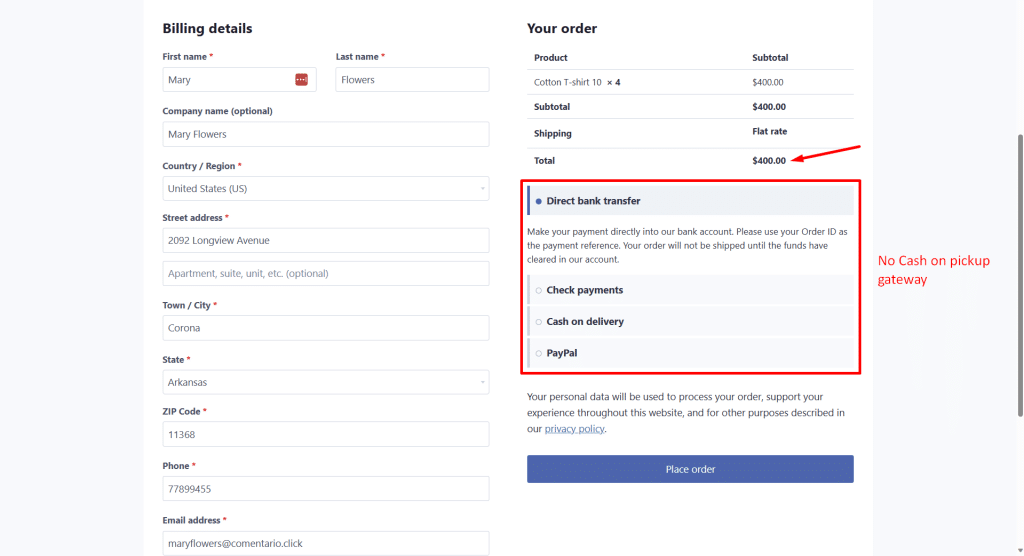
And if the order total is $500 or higher, the Cash on pickup gateway will be available on the checkout page. As we mentioned, the other payment gateways continue to be available. In the next section, we show you how to disable all other payment methods to require cash on pickup only.
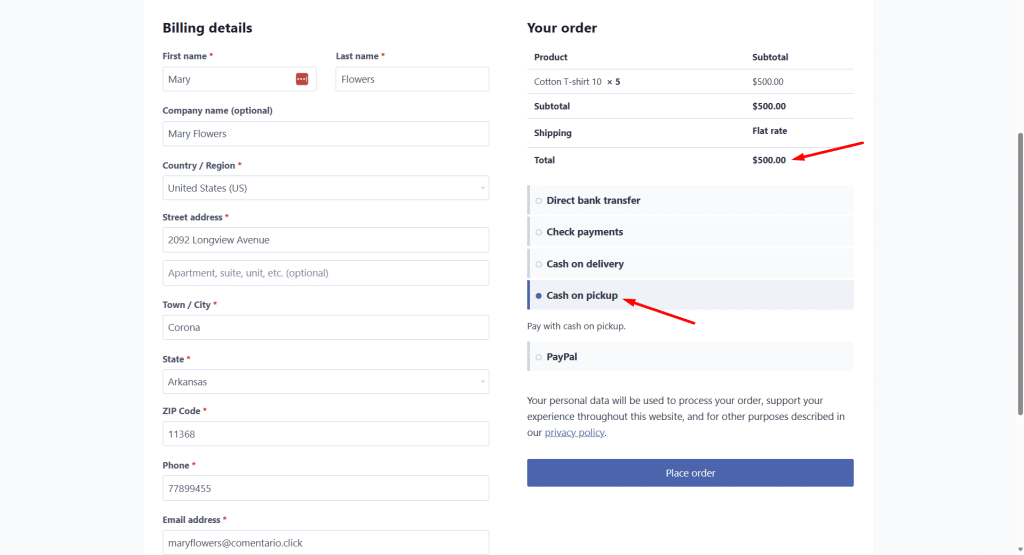
Option 2: Require cash on pickup by order total
If you want to require cash on pickup for orders over a certain amount, you need to deactivate all non-cash on pickup payment methods.
For example, all orders below $500 will be able to use all payment methods, including cash on pickup. But all orders above $500 must use Cash on pickup.
This is great if you sell products that are too heavy for customers to come to the store and pick them up. It is also a great option to reduce the risk of credit card fraud on high paying orders.
You need to select these values to disable all other WooCommerce payment gateways and require cash on pickup by order total:
- Enter the condition title in the Add a new condition field
- What happens when the conditions are met: Disable the payment method(s)
- Select the payment methods: Select all the payment gateways here, except the Cash on pickup (cop) method.
- Condition 1: Select the Total field, the Greater than or equal to (>=) operator, and enter the order total.
- Click on the Publish button.
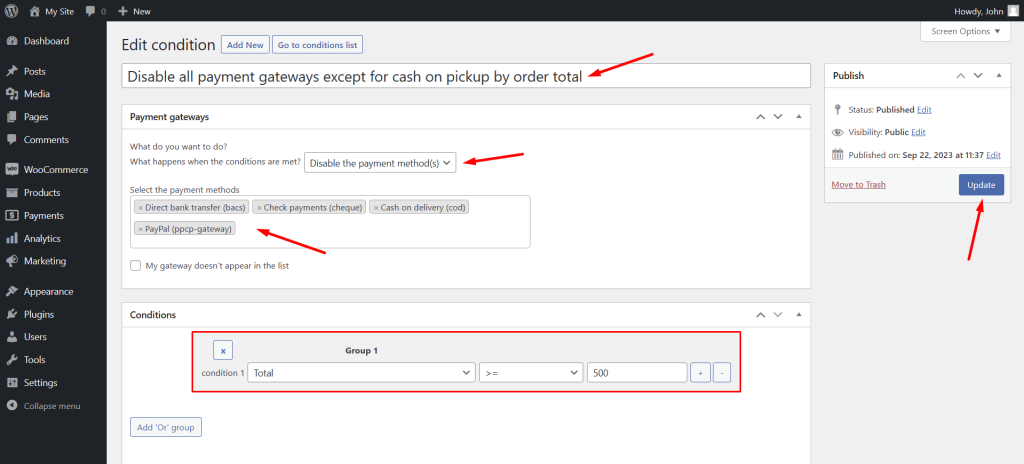
After publishing this condition, all payment gateways will be available if the order total condition is no met.
For example, if we want to require cash on pickup for orders equal to or higher than $500, the payment gateways will be available if the order total is less than $500, including the cash on pickup.
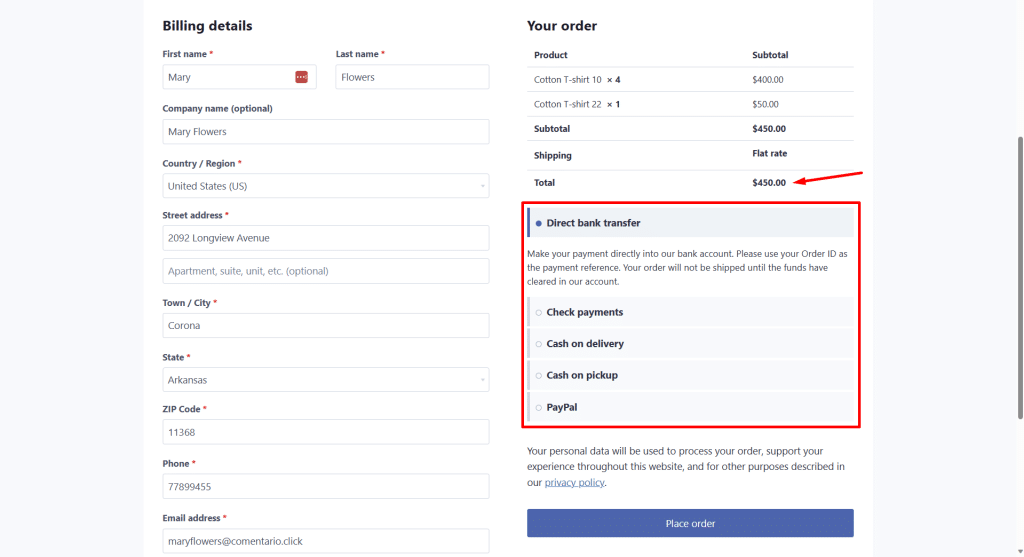
However, if the order total is $500 or higher, only the cash on pickup payment gateway will be available.
This way, you will require cash on pickup by order total.
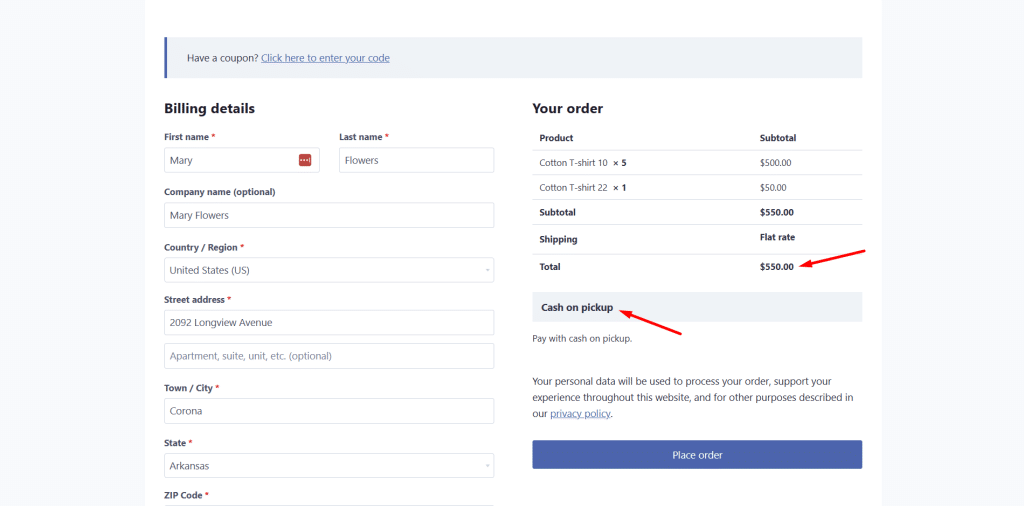
Note. You can disable the cash on pickup payment method for orders under the selected amount so that all payment gateways are enabled except the cash on pickup. Just add another condition.
Option 3: Enable cash on pickup by order total and containing specific products
If you want to require cash on pickup for orders that contain a specific product and a specific order total, you can do it by selecting the following values:
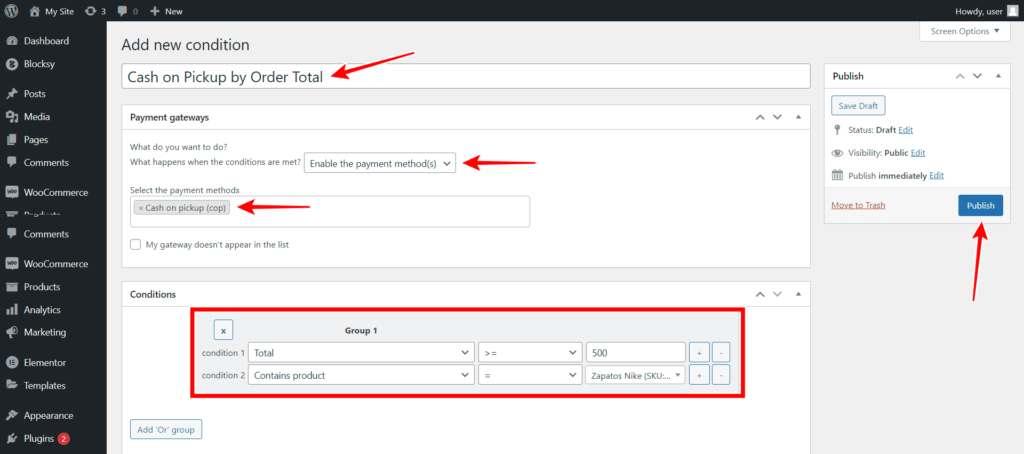
- Enter the condition title in the Add a new condition field
- What happens when the conditions are met: Enable the payment method(s)
- Select the payment methods: Select the Cash on pickup (cop) method here.
- Condition 1: Select these values: Total | Higher or equal than (>=) | Enter the order total here
- Click on + to add a new condition.
- Condition 2: Select these values: Contains product | = | Select the product here
- Click on the Publish button.
Both conditions must be met in order to enable the Cash on pickup payment gateway.
If an order includes the required product but doesn’t have the required order total, the cash on pickup gateway won’t be available.
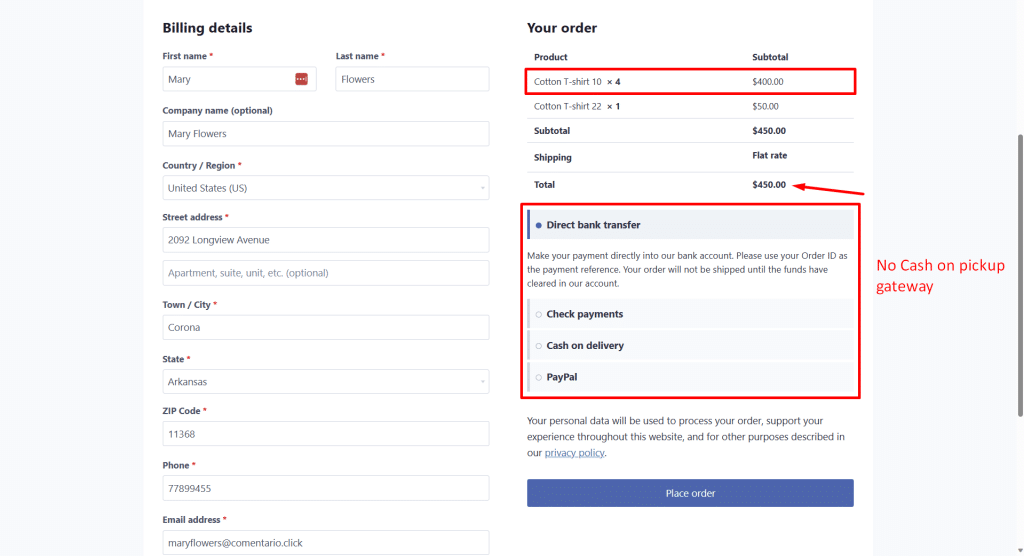
But if the order includes th required product and the required order total, the cash on pickup method will be available.
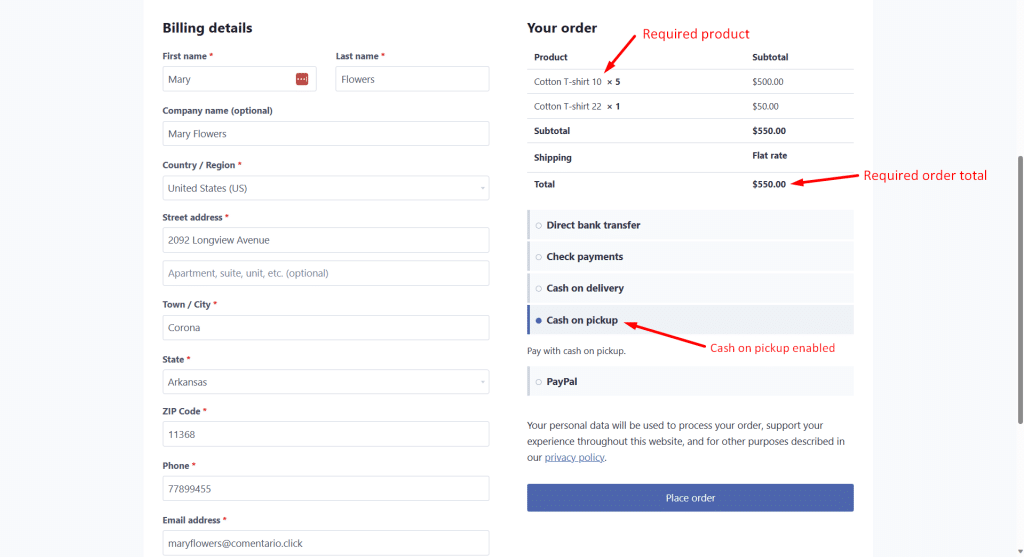
Optionally, you can create OR conditions so that the cash on pickup method becomes available if 1) the order includes the required product(s) or 2) the order has the required order total.
Option 4: Require cash on pickup for high-priced products
If you have high-priced products, you can require cash on pickup by product.
For example, we can enable the cash on pickup method for products whose price is $1000 or more.
For this, we will disable all other payment gateways for orders that include the high-priced products by selecting these values:
- Enter the condition title in the Add a new condition field
- What happens when the conditions are met: Disable the payment method(s)
- Select the payment methods: Select all the payment gateways here, except the Cash on pickup (cop) method.
- Condition 1: Select these values: Contains product | = | Select the product here
- Click on the Publish button.
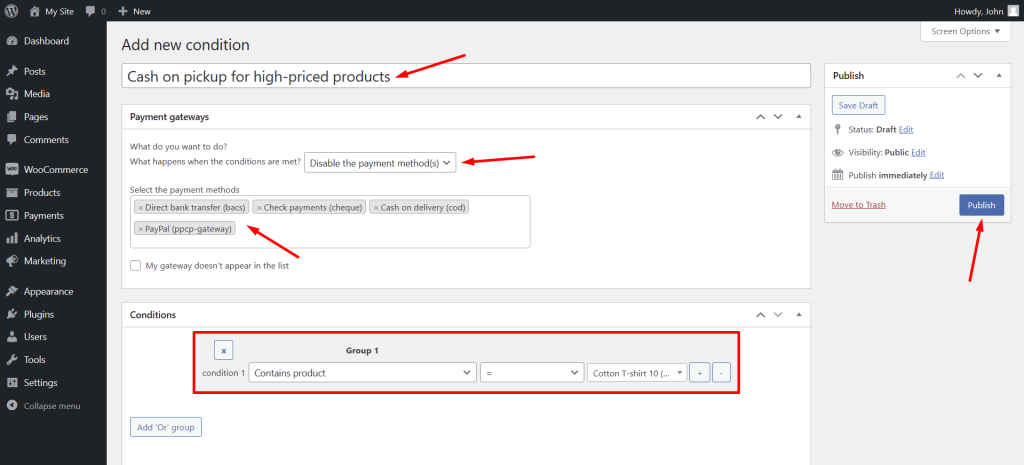
After publishing this condition, all orders containing high-priced products will require cash on pickup.
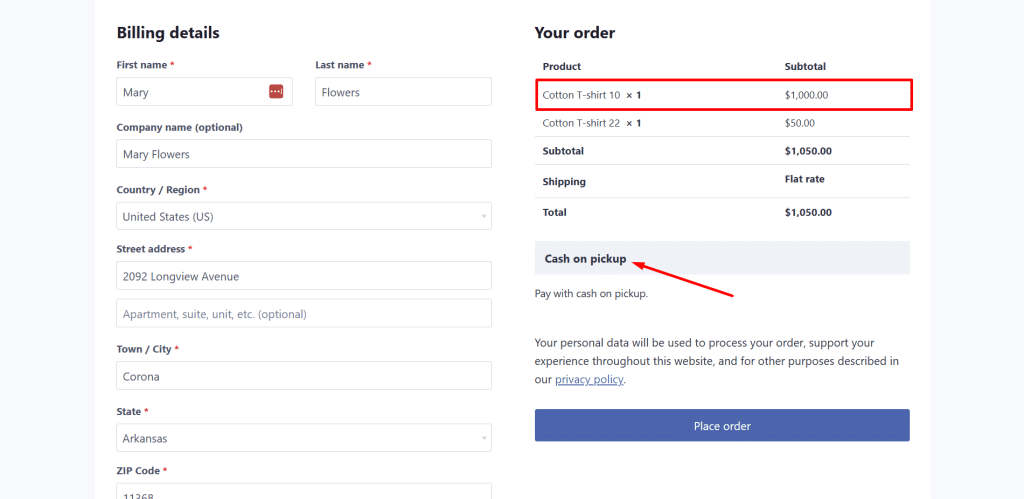
This is a great way to enable cash on pickup for high-priced products.
All the orders with a price higher than $500 will require cash payment. With this, you’ll reduce the risk of credit card fraud.
You can download the plugin here:
Download WooCommerce Conditional Payment Gateways Plugin - or - Read more
