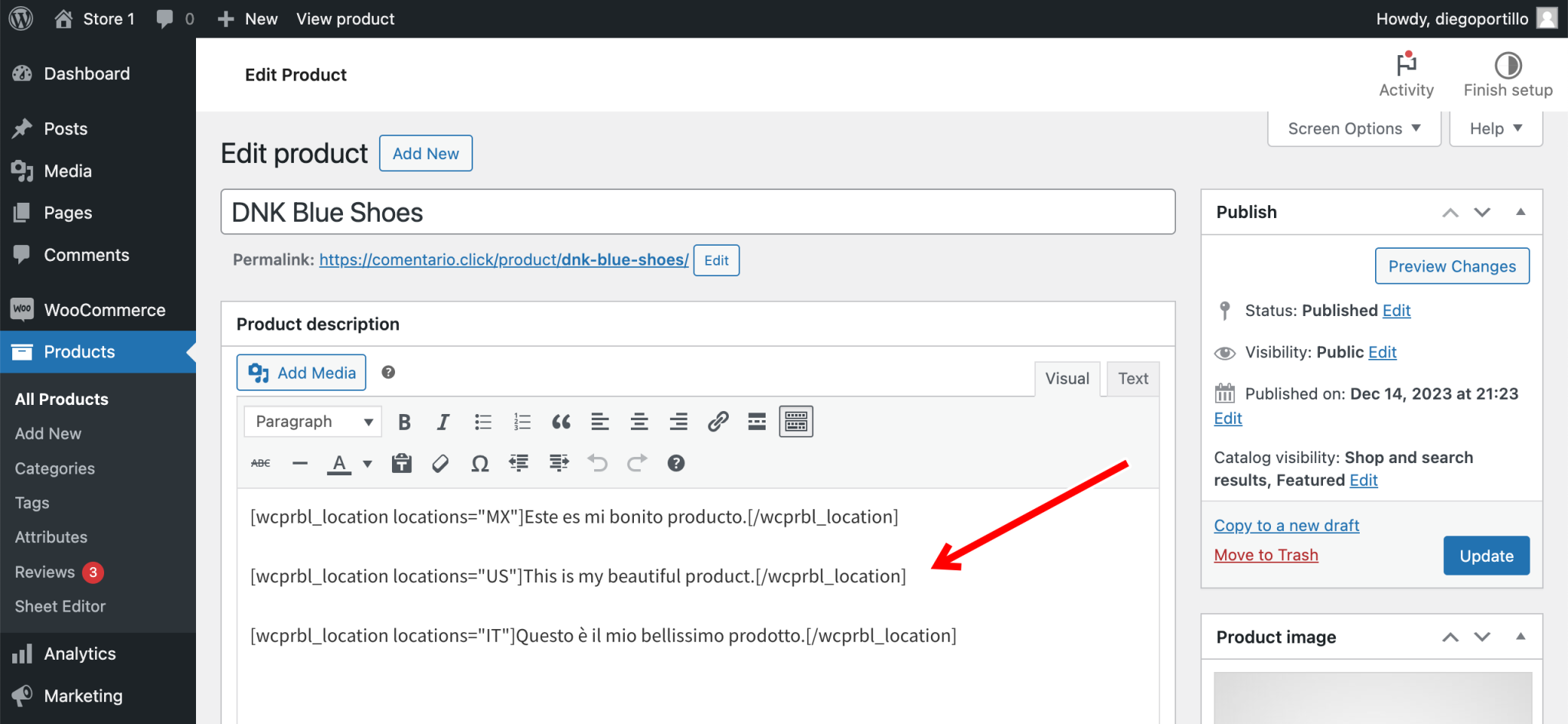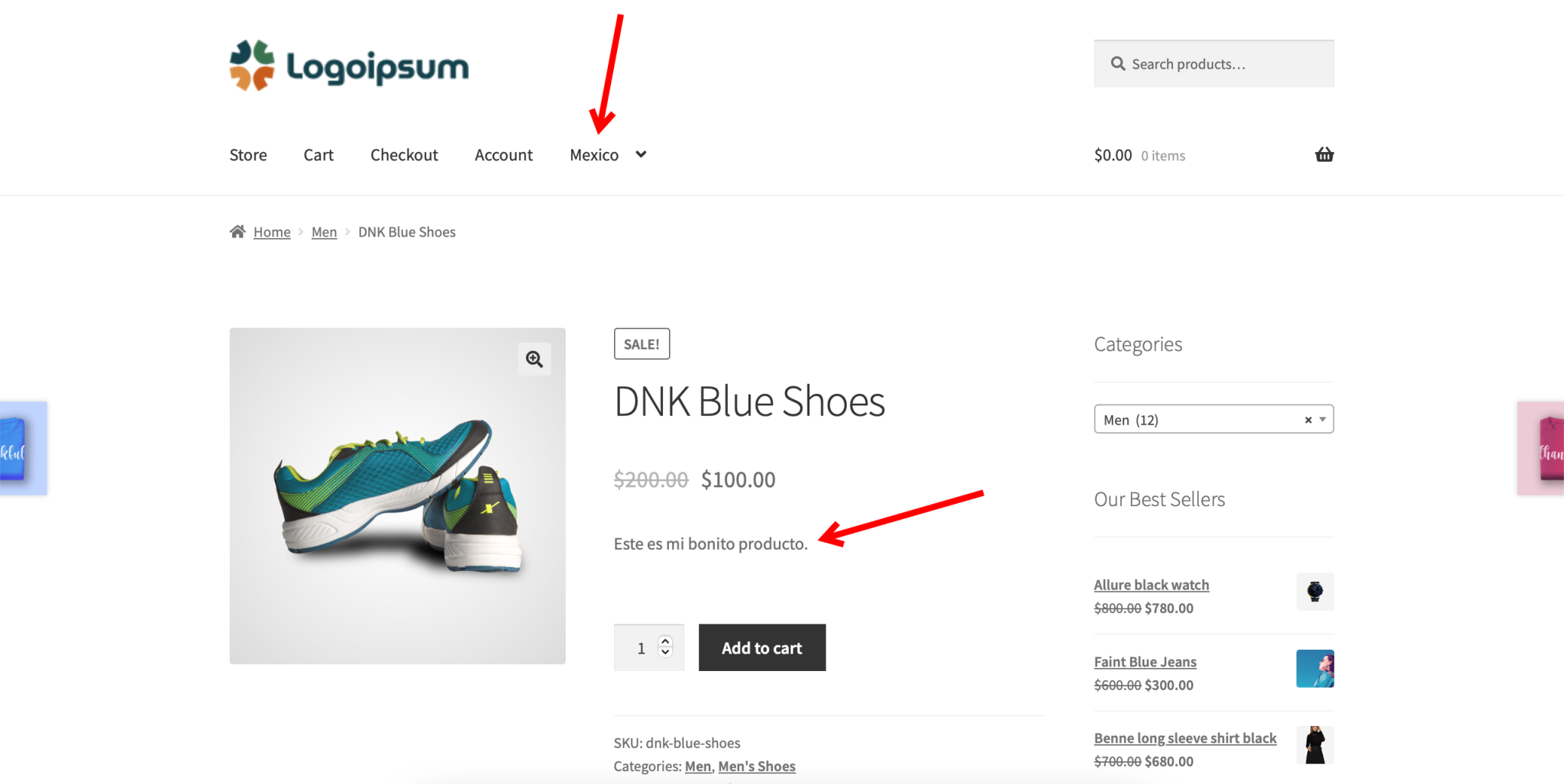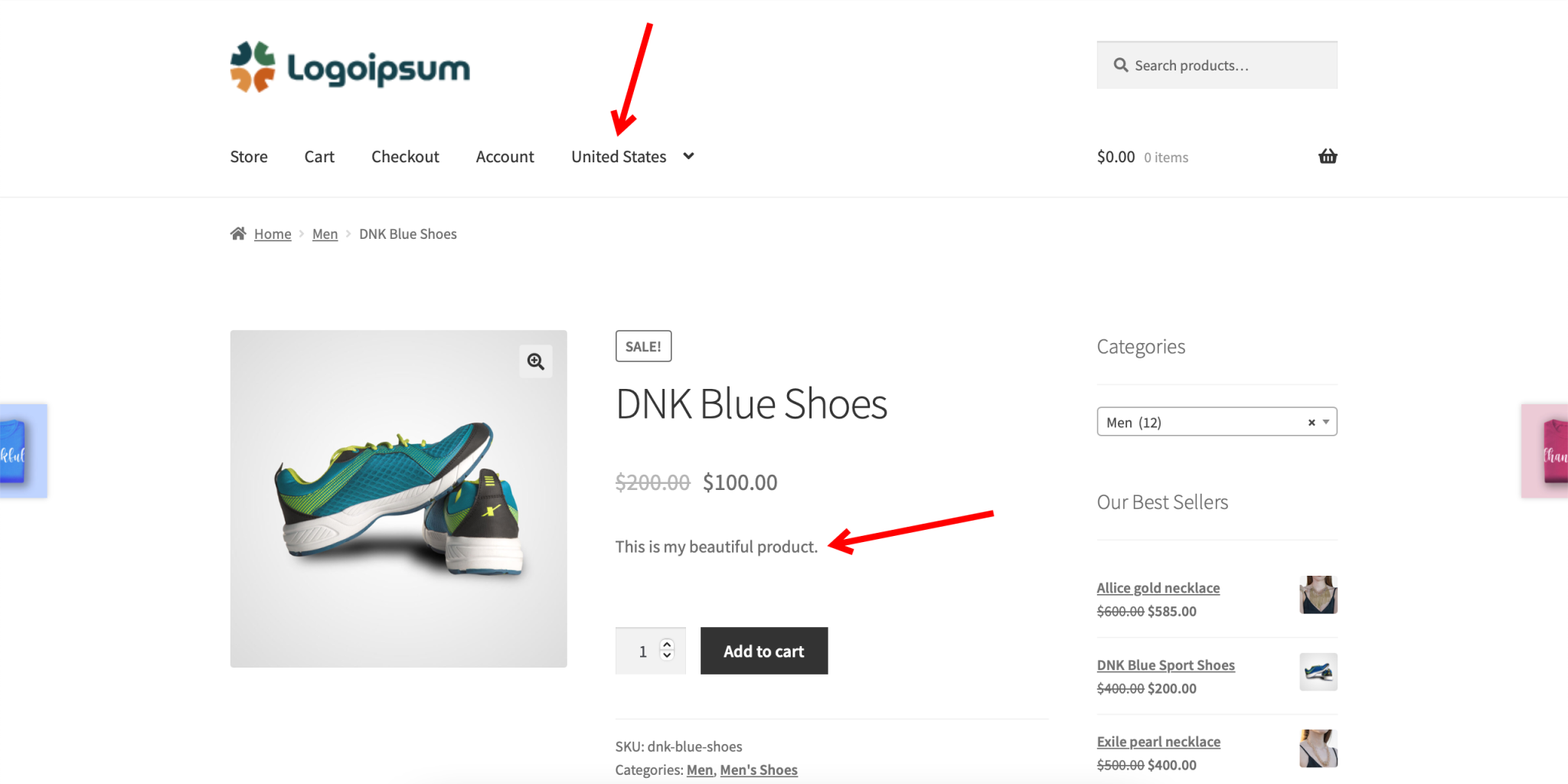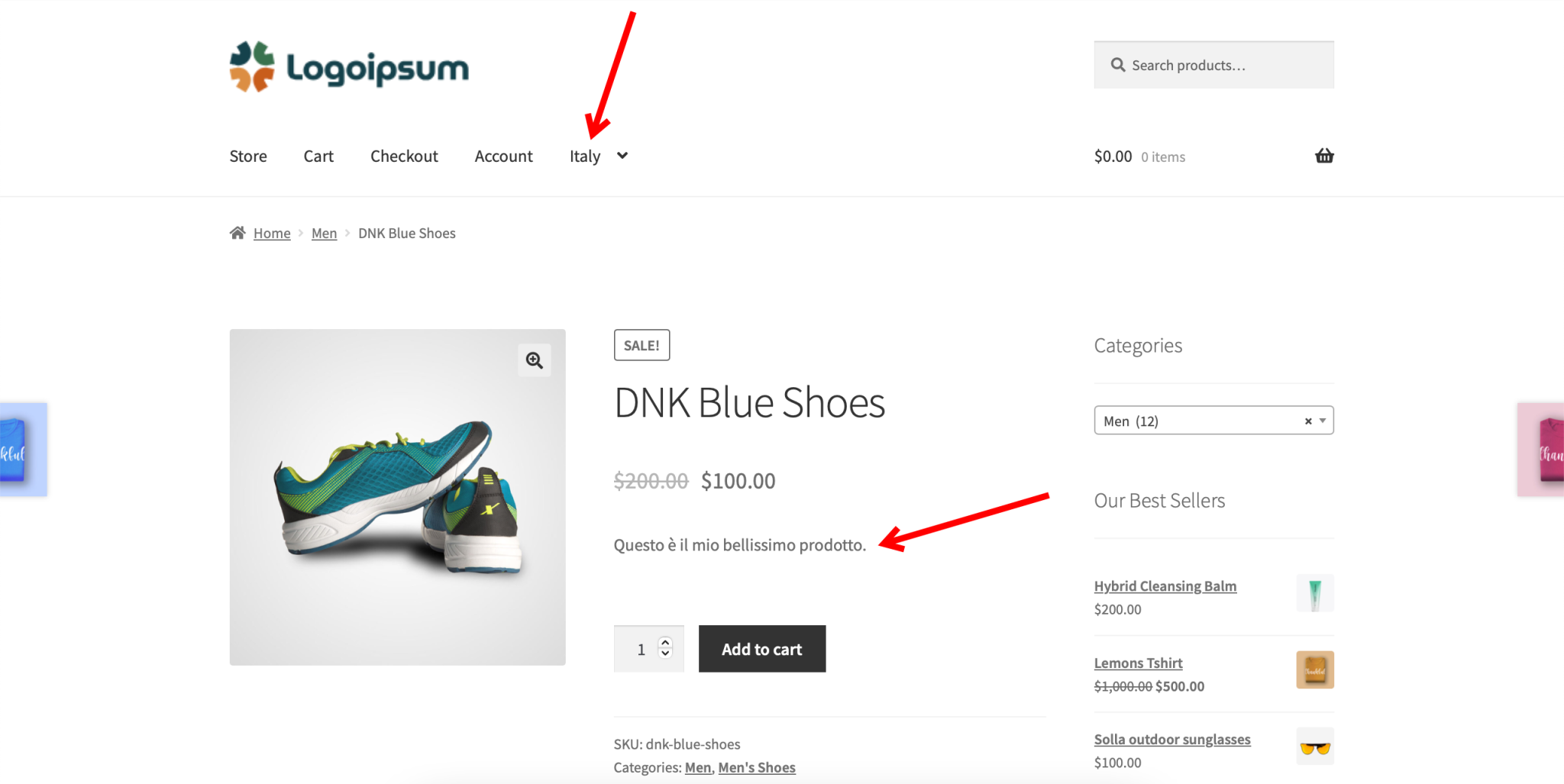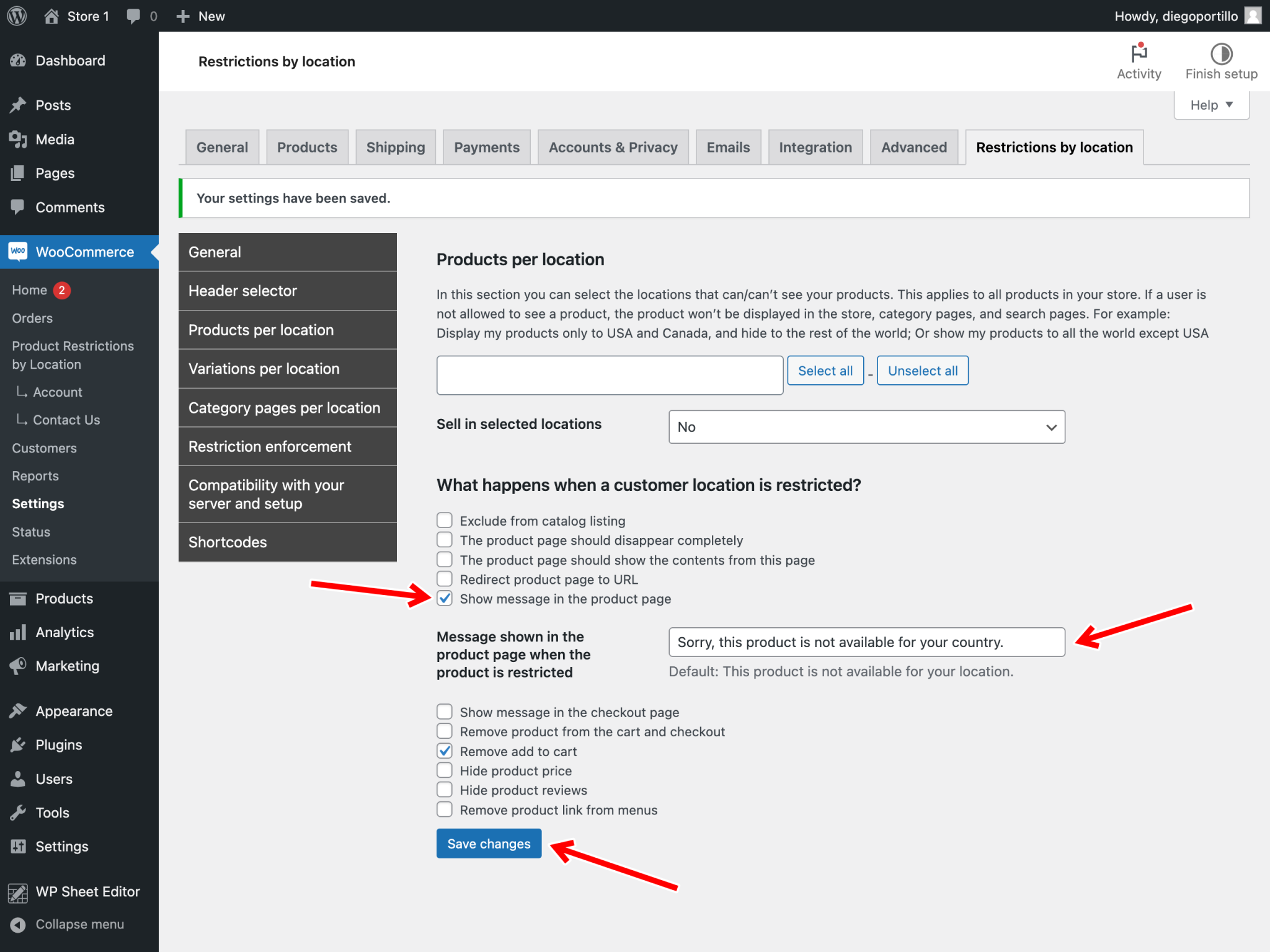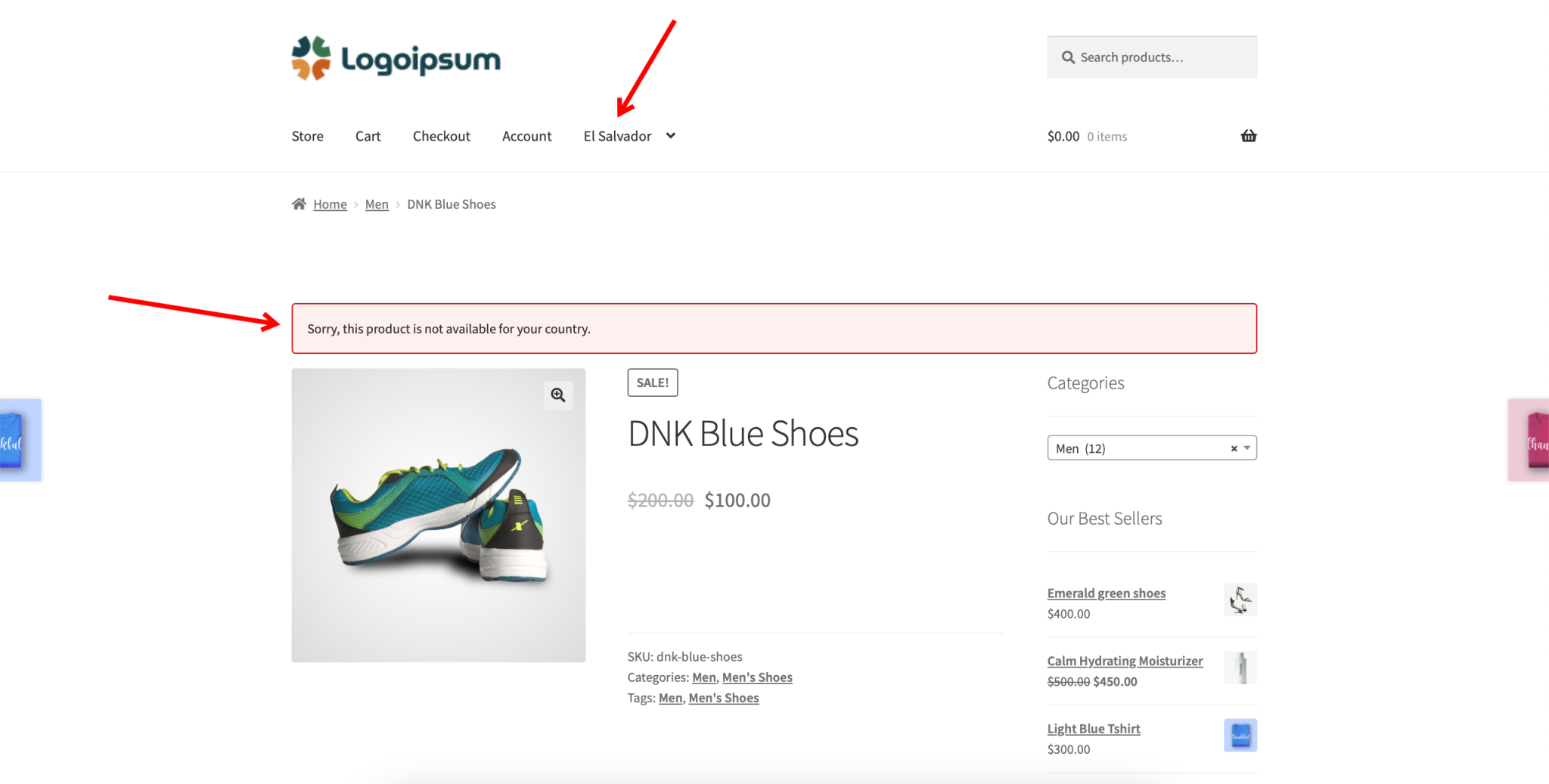We want to share with you a great way to show different WooCommerce product descriptions in different countries. For example, we can show a description that says “Este es mi bonito producto” for Mexico; another description that says “This is my beautiful product” for the United States, and another description saying “Questo è il mio bellissimo prodotto” for Italy. Of course, these are just examples, so you decide what kind of description you’ll set for your products in different countries.
This can be very useful if you sell products in different countries with different languages or with different ways of calling things. In such cases, it is necessary to write different descriptions of the same product so that your customers understand the product without problems. You don’t necessarily have to create two products or two stores. You can describe the same product differently for each country.
For this, we’ll use the WooCommerce Product Restrictions by Location plugin (formerly known as Country Catalogs for WooCommerce). This plugin allows you to manage how your products appear or not in different countries.
You can download the plugin here: Download WooCommerce Product Restrictions by Store Location Plugin - or - Read more
After installing and activating the plugin, follow the steps below in order to set a different product description per country.
1- Edit your products to set a different description per country
The first thing you have to do is open the product you are going to edit.
Go to Products in wp-admin and select the product you want to edit.
Now you can set a different description for your products in different countries.
In order to use a different description per country, you need to use this shortcode:
[wcprbl_location locations="ADD LOCATION HERE"]This is a great product.[/wcprbl_location]
Instead of ADD LOCATION HERE, you can add country codes, sub-region names, zip codes, custom locations, etc.
In this case, we have added the shortcode three times, and we have used the country codes for Italy (IT), United States (US), and Mexico (MX).
We have also varied the description language according to the country. For Mexico, we’re displaying a text in Spanish; for the United States, we’re displaying a text in English; and for Italy, we’re displaying a text in Italian.
How to select countries
You can use the country codes separated by commas.
For example, US = United States, ES = Spain.
How to select entire continents
Use these values to select continents.
- Region Name_Africa
- Region Name_Americas
- Region Name_Asia
- Region Name_Europe
- Region Name_Oceania
For example: this shortcode selects the entire African continent:
[wcprbl_location locations="Region Name_Africa"]This is my beautiful product.[/wcprbl_location]
How to select subcontinents
- Sub-region Name_Northern Africa
- Sub-region Name_Sub-Saharan Africa
- Sub-region Name_Latin America and the Caribbean
- Sub-region Name_Northern America
- Sub-region Name_Central Asia
- Sub-region Name_Eastern Asia
- Sub-region Name_South-eastern Asia
- Sub-region Name_Southern Asia
- Sub-region Name_Western Asia
- Sub-region Name_Eastern Europe
- Sub-region Name_Northern Europe
- Sub-region Name_Southern Europe
- Sub-region Name_Western Europe
- Sub-region Name_Australia and New Zealand
- Sub-region Name_Melanesia
- Sub-region Name_Micronesia
- Sub-region Name_Polynesia
For example: this shortcode selects the North Africa:
[wcprbl_location locations="Sub-region Name_Northern Africa"]This is my beautiful product.[/wcprbl_location]
When you’re done, simply click on Update to update your product description.
Displaying a different product description per country
If you check now, you will see that in Mexico, the text displayed is “Este es mi bonito producto”.
While in the United States, the text shown in the short description is “This is my beautiful product”.
And in Italy, the text displayed is “Questo è il mio bellissimo prodotto”.
2- Show a custom message for restricted countries
You can also show a custom message on the product page for restricted countries.
For example, if some of your products are not available in El Salvador, we can show a specific message on the product page.
For this, you can go to WooCommerce > Product Restrictions by Location and open the global settings.
Once there, go to Products per location and select these values:
- Tick the Show message in the product page.
- Add the message in the field Message shown in the product page when the product is restricted.
- Save changes.
Tip: We recommend you to tick the Remove add to cart checkbox as well.
And this is what your customers will see when they view a restricted product page:
It’s really simple. You can show different short descriptions in different countries with just adding these short codes to your product short descriptions.
You can download the plugin here: Download WooCommerce Product Restrictions by Store Location Plugin - or - Read more