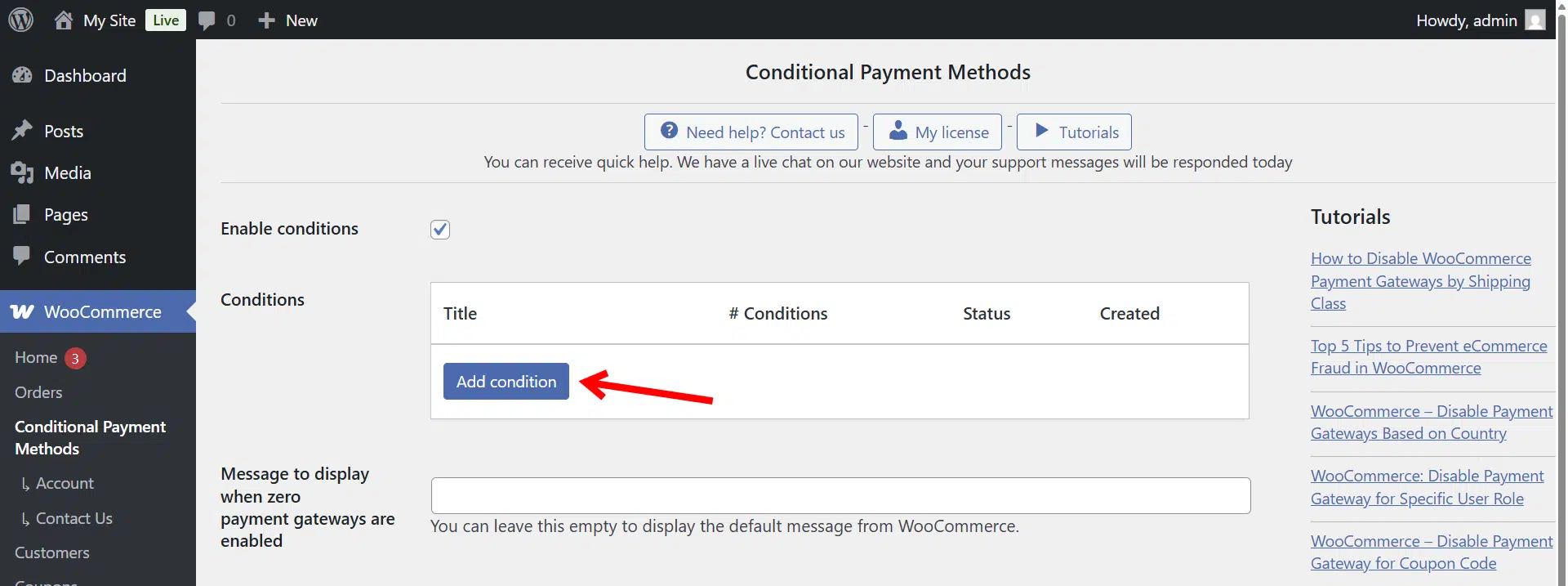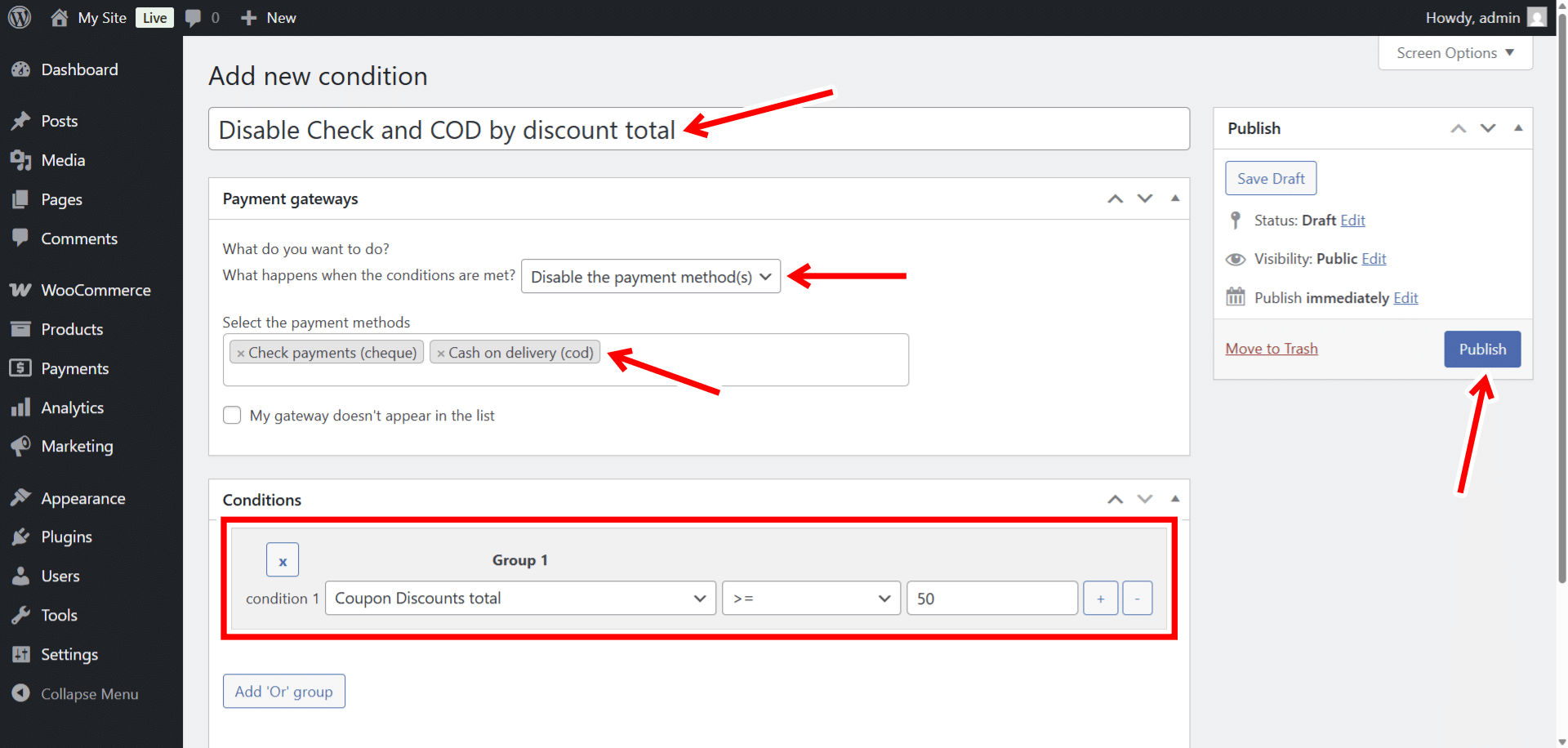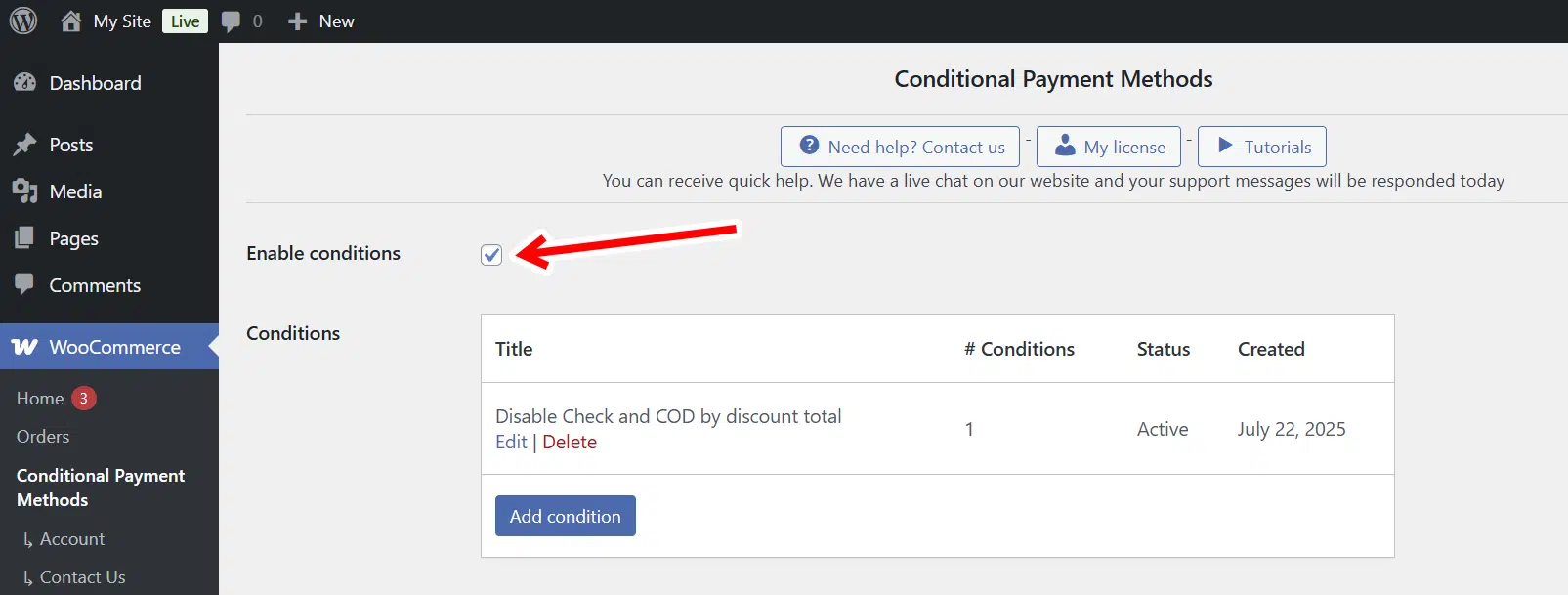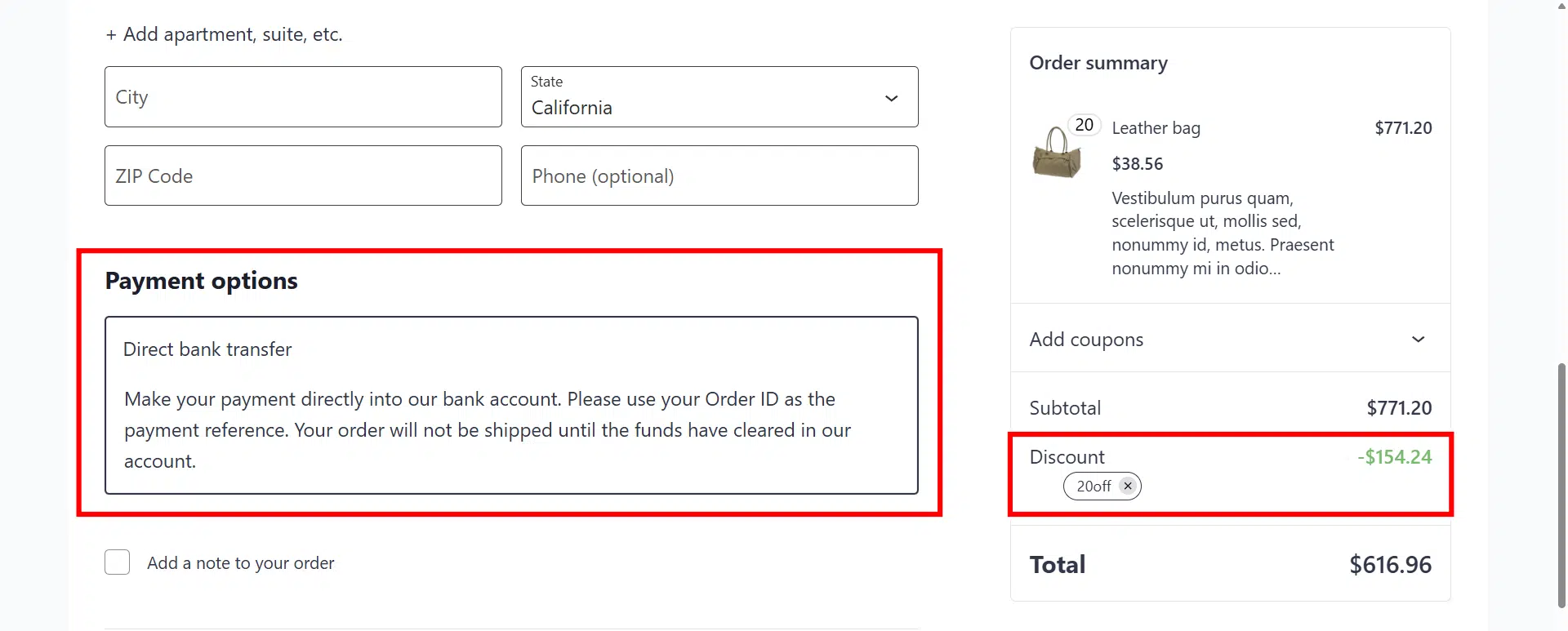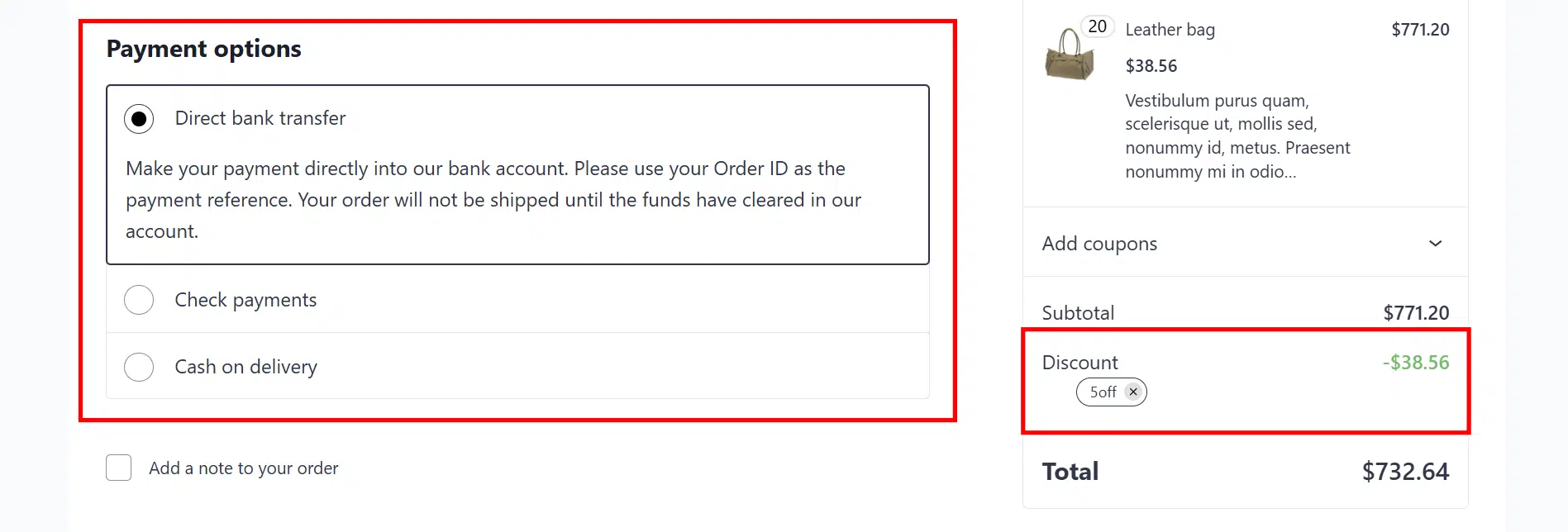In this tutorial, we will show you how to restrict WooCommerce payment methods based on the discount total applied through discount coupons. This is great if you want to disable or limit payment options if the discount in the cart exceeds the limit.
As you may know, WooCommerce does not allow you to control payment gateways by discount amount. You cannot enable or disable specific payment methods based on the discount applied using discount coupons in the cart.
Fortunately, the WooCommerce Conditional Payment Methods plugin makes it easy to control which payment options appear at checkout based on the total discount applied to the cart. You can set a specific discount threshold ($50, for example) and choose which payment methods to hide if the customer’s cart exceeds that discount.
This is especially helpful if you’re a store owner and want to disable high-fee gateways like credit cards or PayPal when offering large discounts. The plugin allows you to customize the rules visually, without touching any code, so you can quickly apply conditions like cart total, coupon use, product category, or user role to manage risk and protect your margins.
You can download the plugin here:
Download WooCommerce Conditional Payment Gateways Plugin - or - Read more
Once you install the plugin and activate your license, you need to follow the steps below in order to restrict WooCommerce payment methods based on the discount total.
1- Create a new condition
To create the condition that allows you to limit or control the payment options by discount total, go to WooCommerce > Conditional Payment Methods and click on Add condition.
2- Restrict payment methods by discount total
Select these values in the new condition:
- Add new condition: Add the condition title here.
- Payment gateways:
- What happens when the conditions are met: Disable the payment method(s)
- Select the payment methods: In this example, we will disable the Check payments and Cash on delivery payment gateways if the discount total exceeds $50.
- Note. This works with other payment gateways like Stripe, Paypal, Apple Pay, Amazon Pay, etc.
- Conditions > Group 1: Since we are going to limit the payment options if the total discount is equal to or greater than $50, we need to select these values: Coupon Discount Total >= 50
- Click on Publish.
Once you have created the condition, make sure the Enable conditions checkbox is marked so that it works correctly. You can enable or disable the conditions by checking or unchecking this checkbox.
3- Test the condition
Now it’s time to add some products to your cart and apply a discount coupon until the total discount is $50 or more (or whatever amount you have set).
As you can see, if the discount exceeds the 50 dollar limit, the only payment option is Direct bank transfer. Check payments and Cash on delivery are disabled.
But is the Discount doesn’t exceed the $50 limit, we have three payment gateways: Direct bank transfer, Check payments, Cash on delivery.
Restricting WooCommerce payment methods based on the discount total is simple and powerful with the WooCommerce Conditional Payment Gateways plugin. By setting clear rules, such as disabling high-fee gateways when discounts exceed a certain threshold, you gain greater control over your checkout process, reduce transaction costs, and protect your profit margins.
Whether you want to block PayPal or Stripe when discounts go over $50, or limit cash-on-delivery for high-discount orders, this plugin allows you to do it easily, without writing a single line of code. Just define your conditions visually, enable them, and the plugin will handle the rest at checkout.
Start using smart payment restrictions today and keep your store efficient, cost-effective, and tailored to your business rules.
You can download the plugin here:
Download WooCommerce Conditional Payment Gateways Plugin - or - Read more