In this tutorial, we want to show you how to create different store menu for different countries. We’ll do this by configuring our product categories to appear in different countries.
For example, imagine you have these four categories:
- Category 1
- Category 2
- Category 3
- Category 4
We can easily create a store menu for the United States and Canada in which customers will only see categories 1 and 2, and a store menu for El Salvador and other Latin-American countries in which customers will only see categories 3 and 4.
Of course, if somebody from any of those countries visits your store without any restriction, they will see all four categories on the store menu.
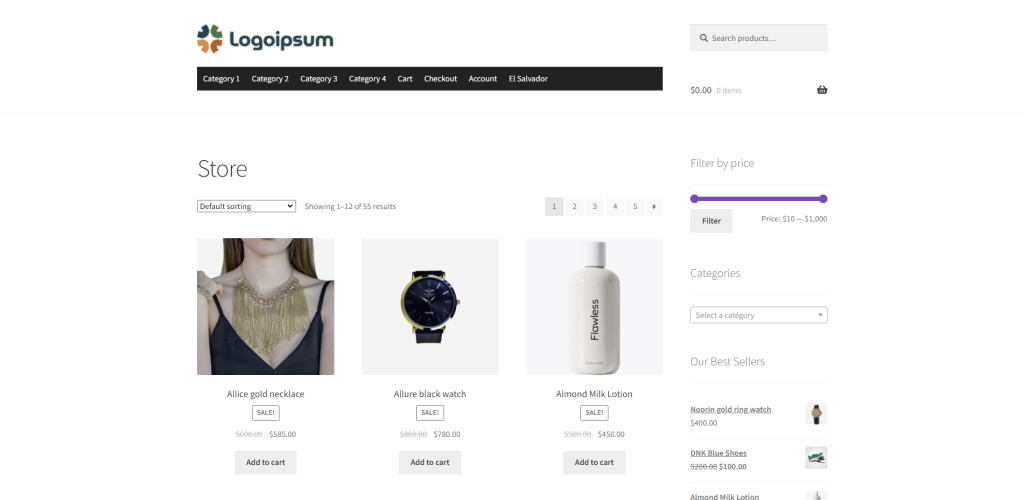
In order to create different store menu by country, we need to follow these simple steps:
1- Install WooCommerce Product Restrictions by Location
Formerly known as WooCommerce Advanced Country Restrictions, the WooCommerce Product Restrictions by Location plugin allows you to create different country restrictions for your WooCommerce store. For example, you can hide product prices, hide products from the catalog, hide categories, hide variations, etc.
You can download the plugin here: Download Country Catalogs for WooCommerce Plugin - or - Read more
2- Set up the global settings
After installing and activating the plugin, we need to set up the global settings for country restrictions of products and categories.
To open the global settings of the plugin, go to WooCommerce > Product Restrictions by Location and click on Open global settings.
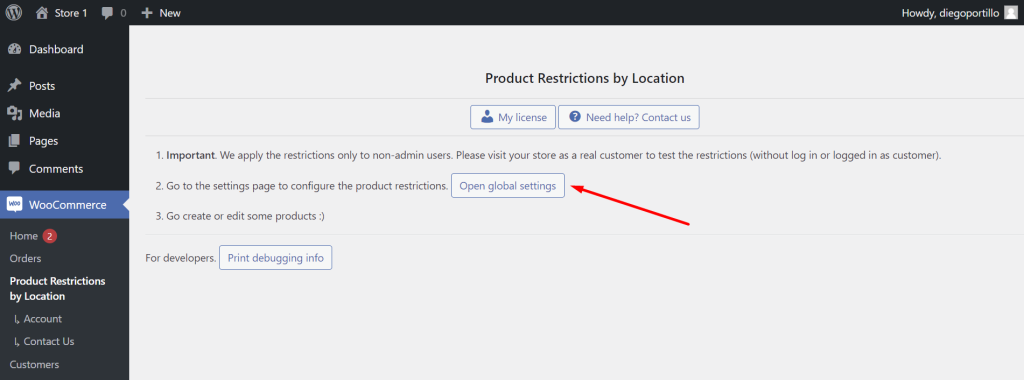
Once there, you need to select these values in the General settings tab:
- I want to restrict: Tick these two checkboxes:
- Products and variations
- Category and attribute pages
- I want to restrict by: Countries/continents
- Now select the countries you want your users to be able to select when they visit your store. We will select Canada, United States, El Salvador, and other Latin-American countries.
- Click on Save changes
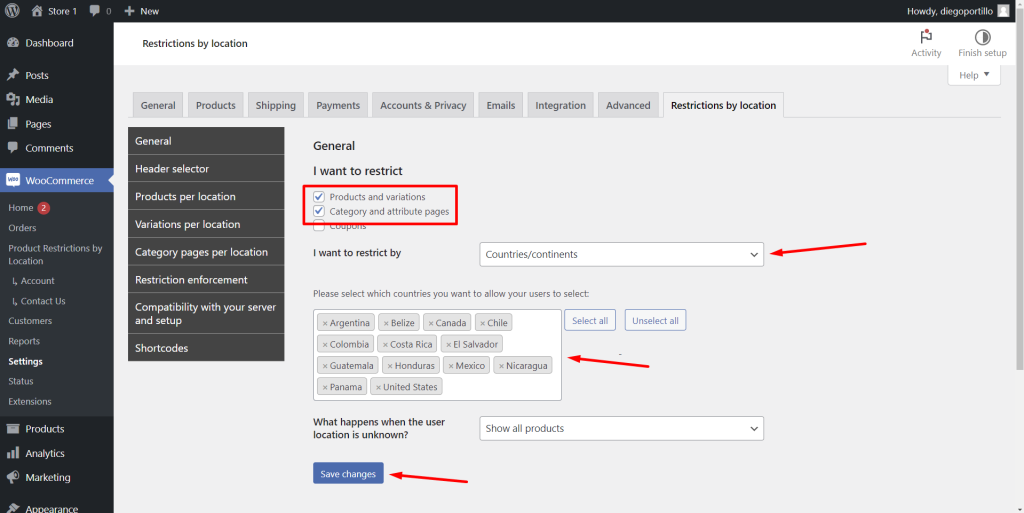
3- Add category country restrictions to create a different store menu by country
We will restrict categories by country so they appear on the store depending on the country selected by the customer.
Go to Products > Categories.
Now we need to select which categories we’ll hide from El Salvador (1 and 2) and which we’ll hide from the USA and Canada (3 and 4).
a) Hide “My category 1” and “My category 2” from El Salvador and other Latin-American countries
To hide these categories from El Salvador, we need to repeat the following steps in both categories.
- Open the category
- Scroll down to the Location restrictions section and set the following values.
- Select Locations: We will select El Salvador, Argentina, Belize, Colombia, Costa Rica, Guatemala, Honduras, Nicaragua, Panama
- Available in selected locations: No
- Apply this to: Category and products
- Update the category.
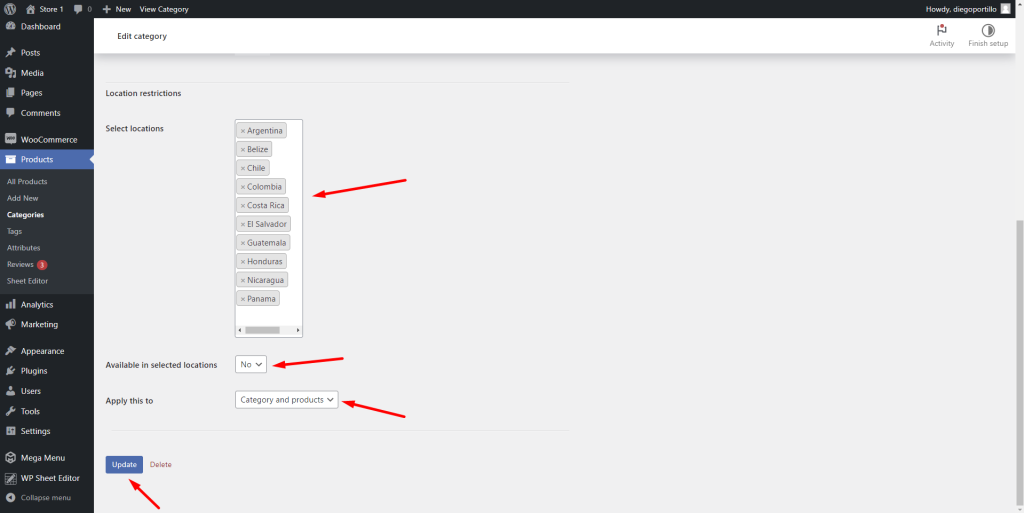
Once you’re done with the first category, repeat the same steps with all other categories you want.
b) Hide “My category 3” and “My category 4” from the USA
Once you hide your categories from country 1 (El Salvador in this example), you need to hide these categories from country two (United States in this example). Just follow these steps:
- Open the category
- Scroll down to the Location restrictions section and set the following values.
- Select Locations: We will select United States and Canada
- Available in selected locations: No
- Apply this to: Category and products
- Update the category.
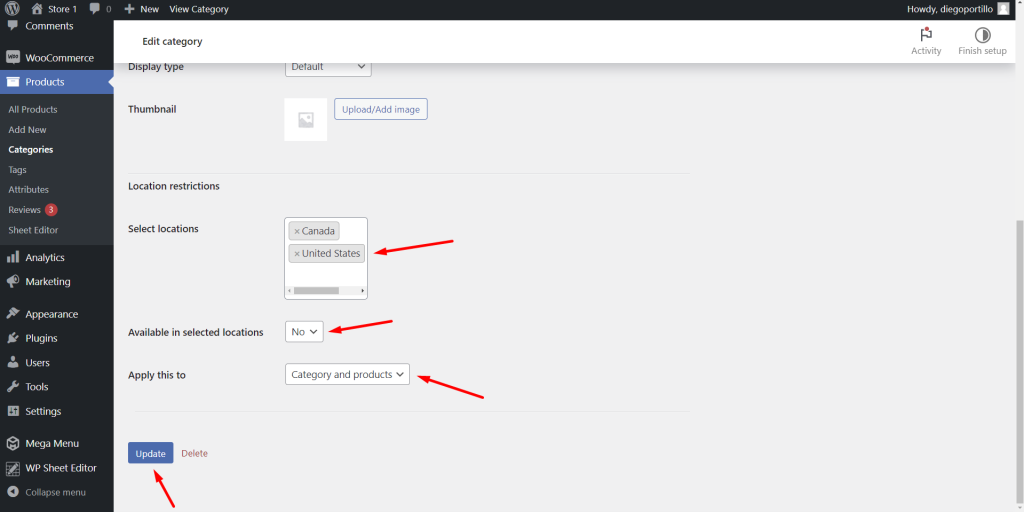
Once you’re done with the first category, repeat the same steps with all other categories you want.
4- See the result
Now, somebody visiting your store from El Salvador will only see categories 3 and 4 on the menu because categories 1 and 2 are hidden.
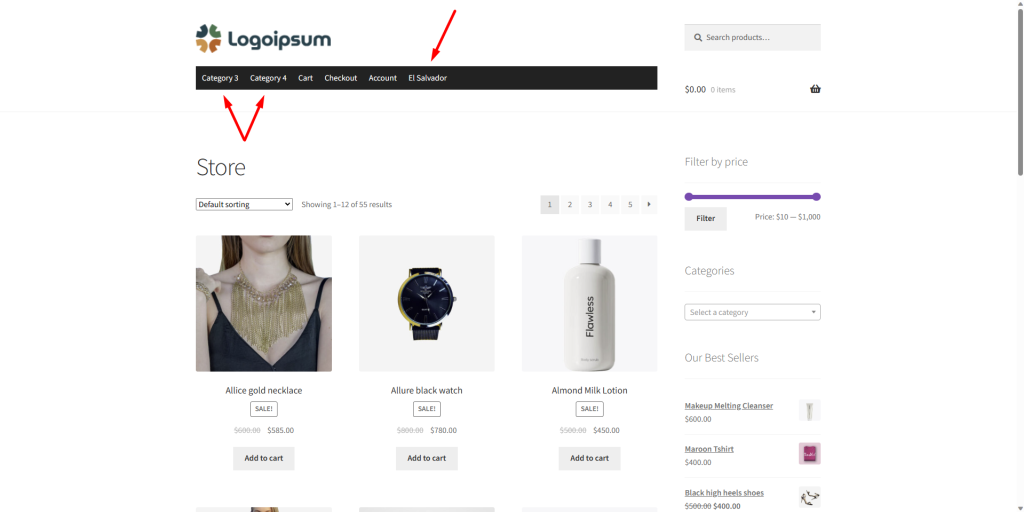
Also, people visiting your store from the USA will only see categories 1 and 2 on the menu because categories 3 and 4 are hidden.
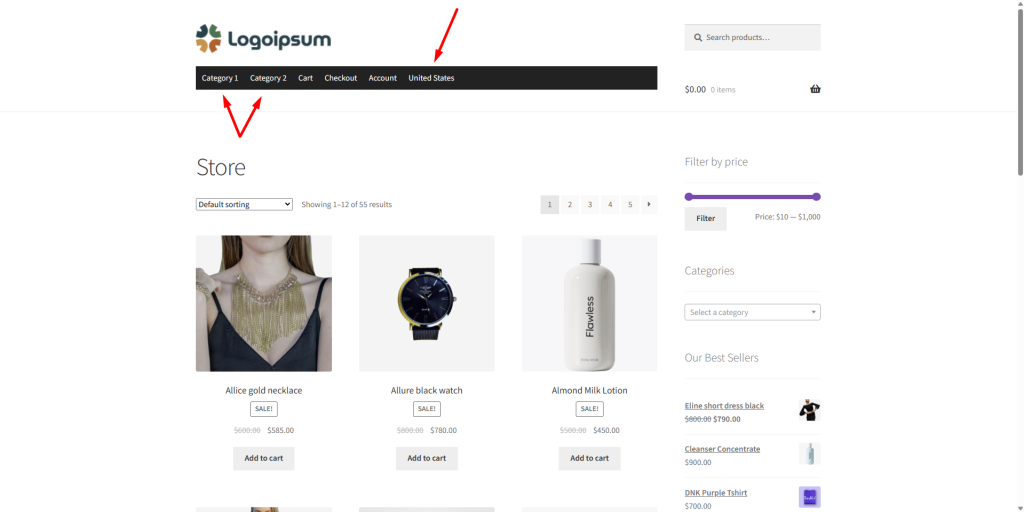
As you can see, creating different store menu by country takes just some simple steps. The products belonging to the categories you’ve hidden will disappear from the site. You don’t need to use any PHP snippet nor download difficult plugins.
You can download the plugin here: Download Country Catalogs for WooCommerce Plugin - or - Read more
