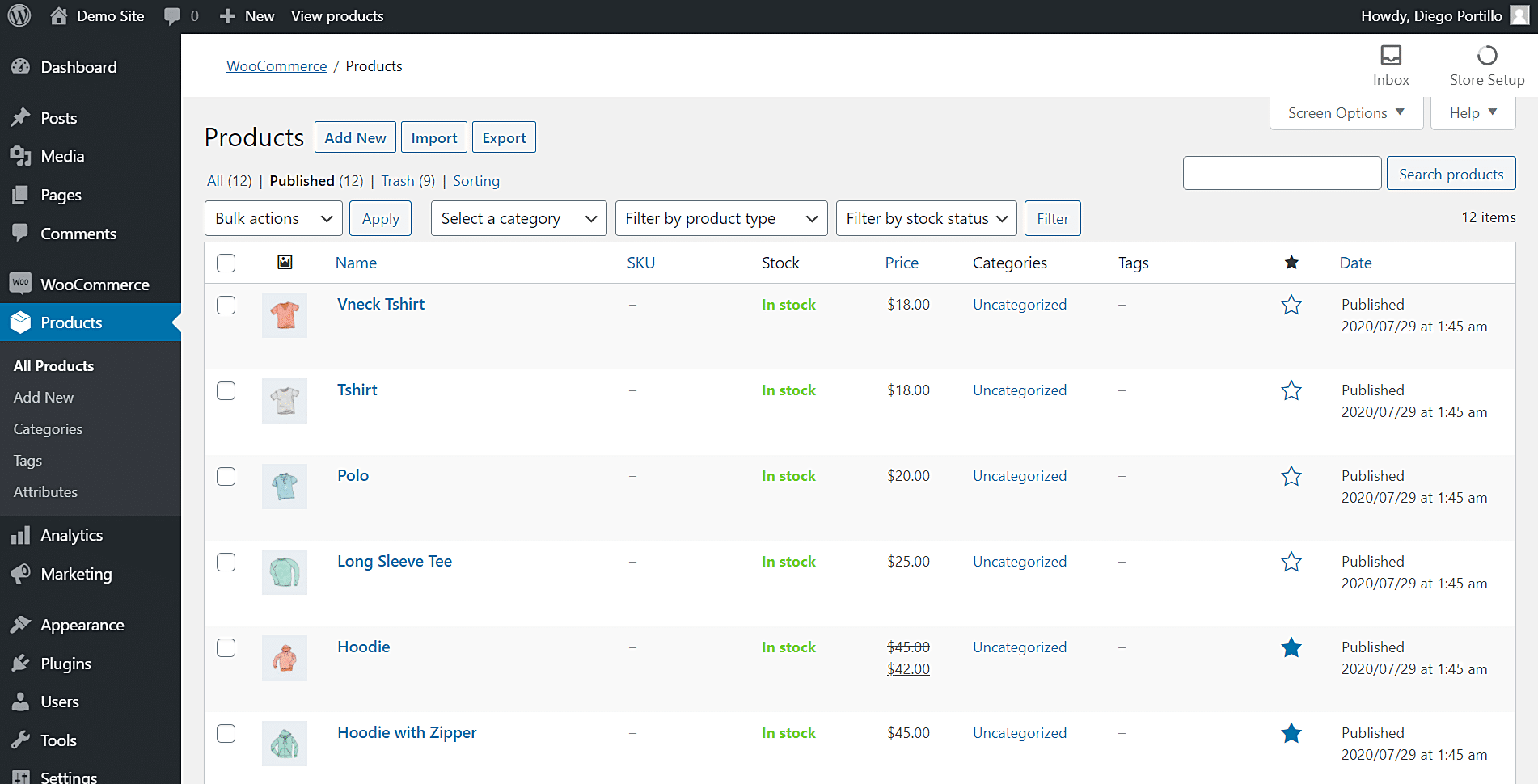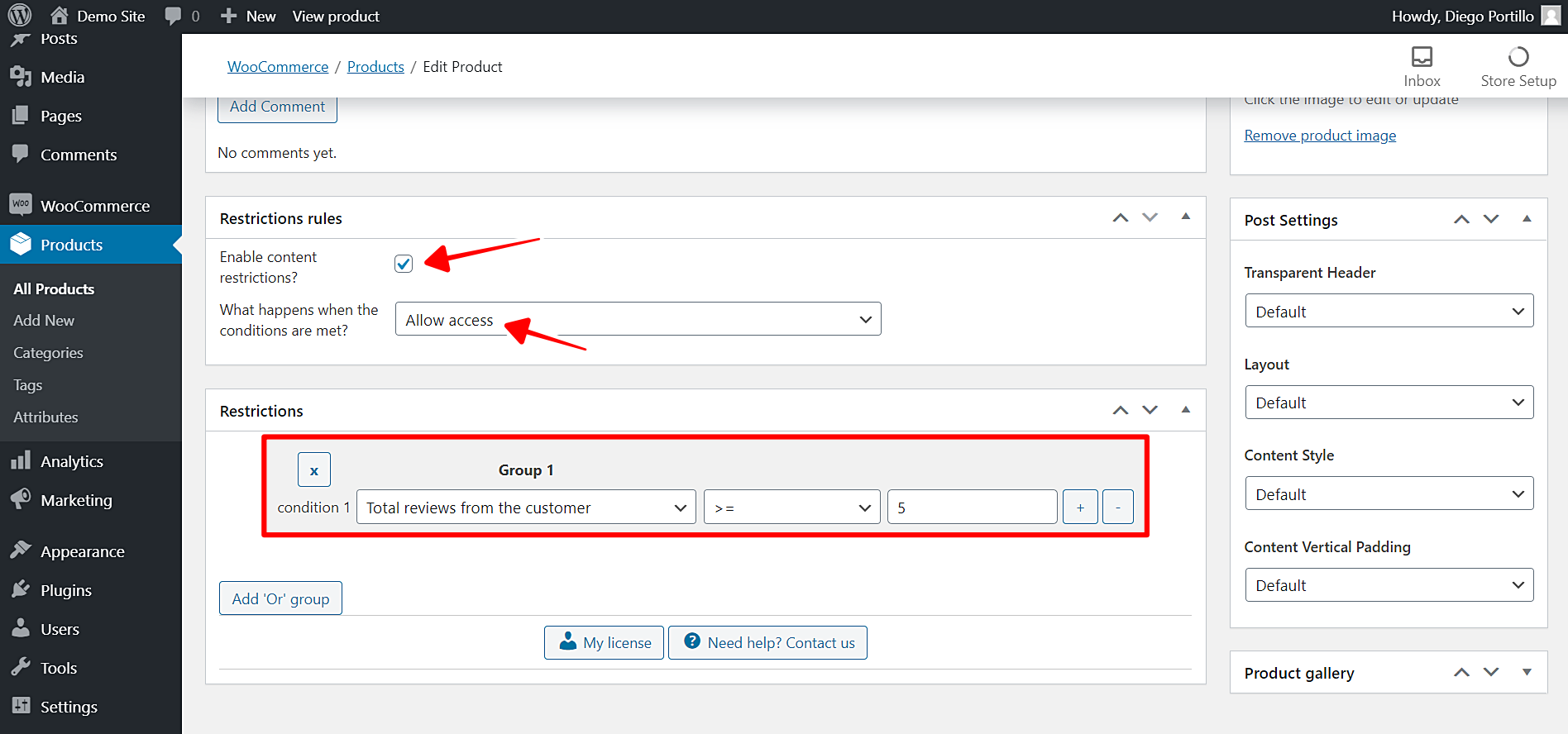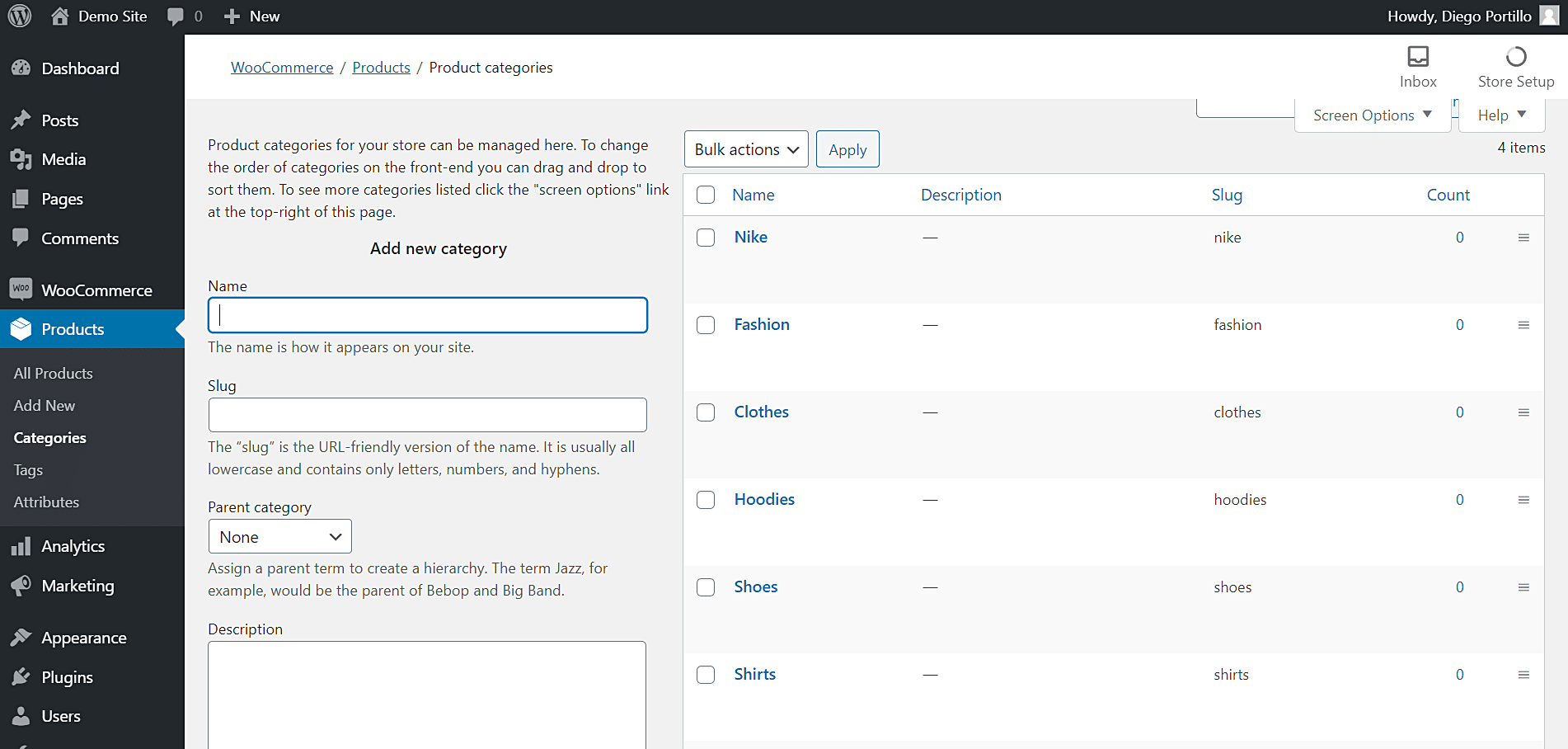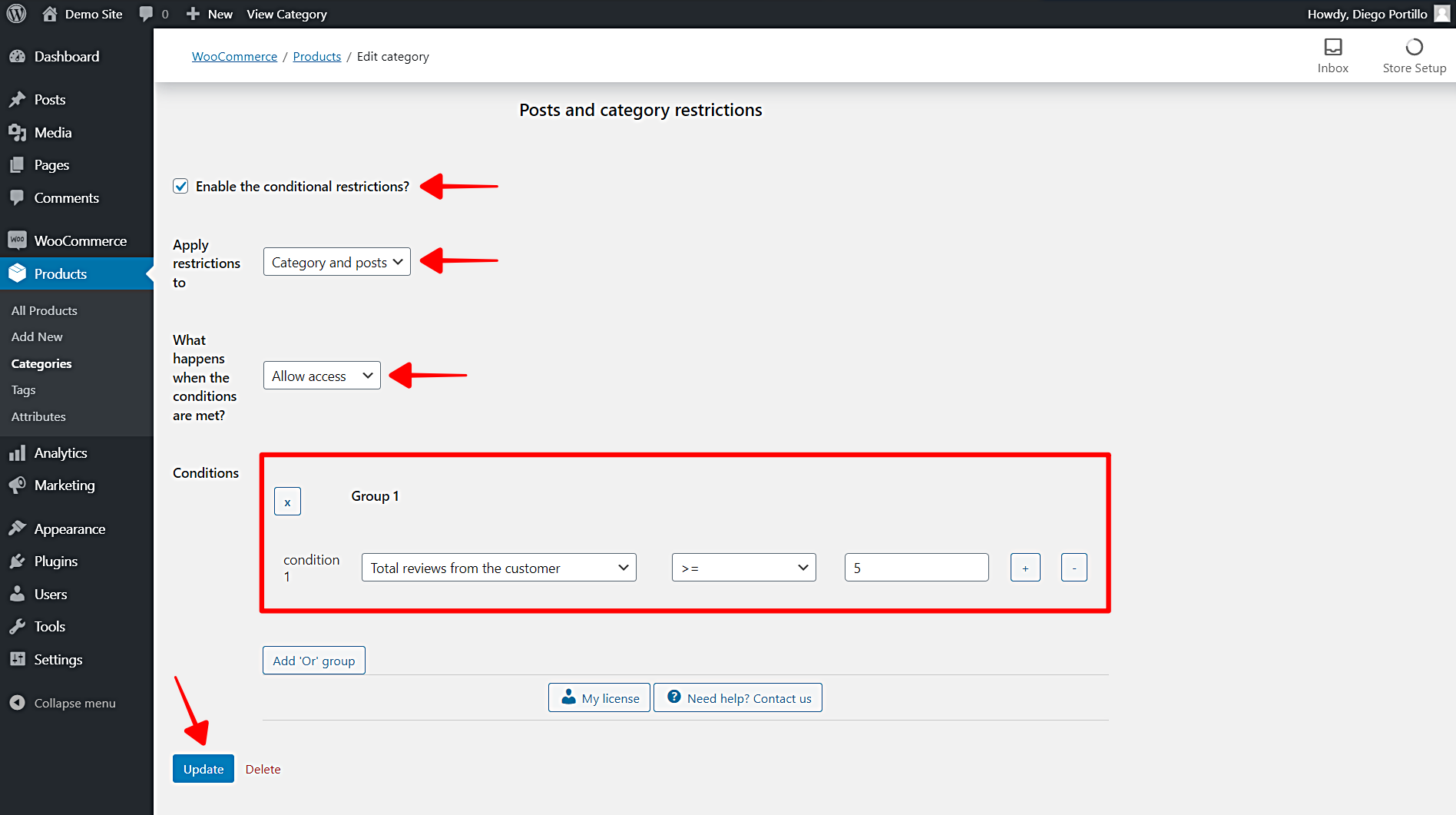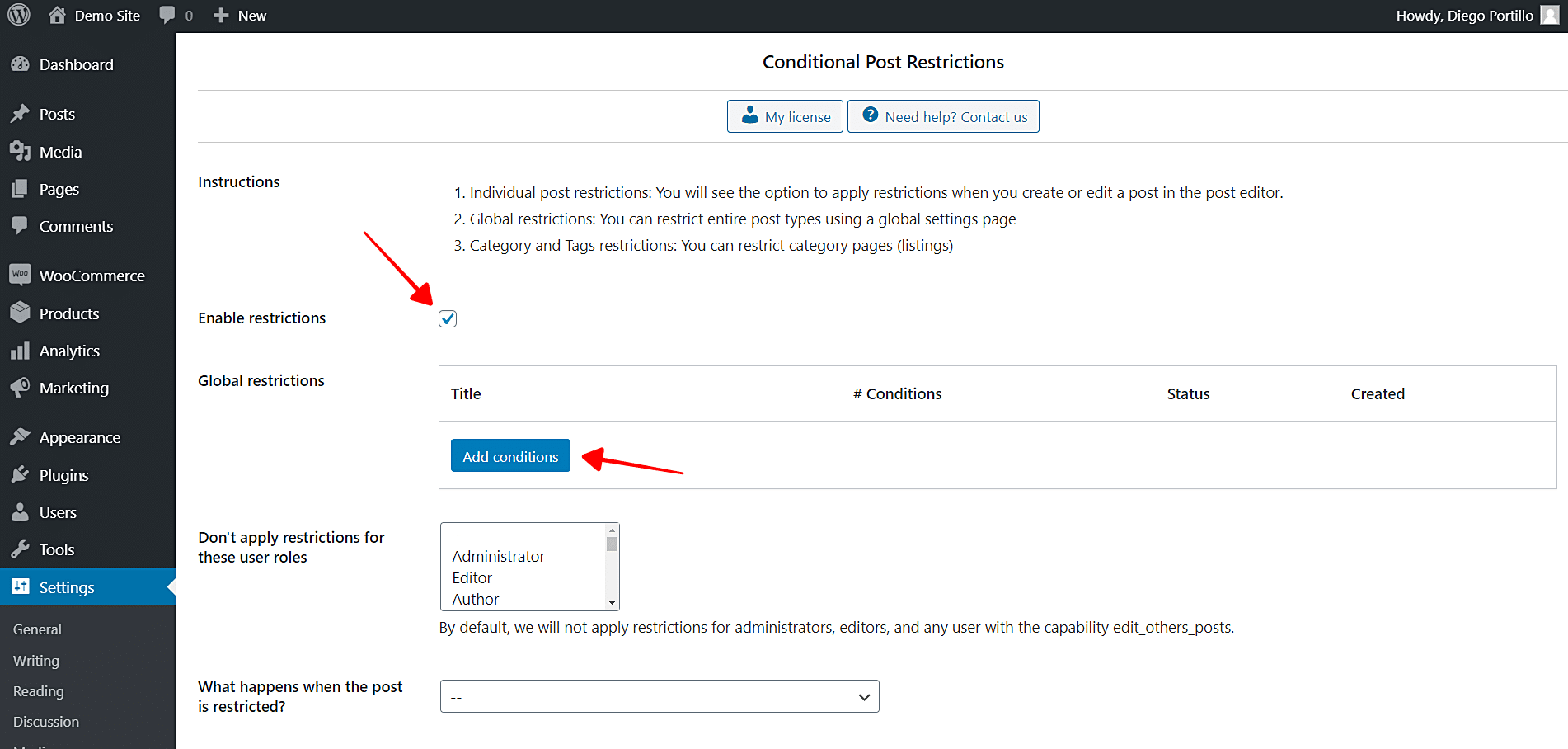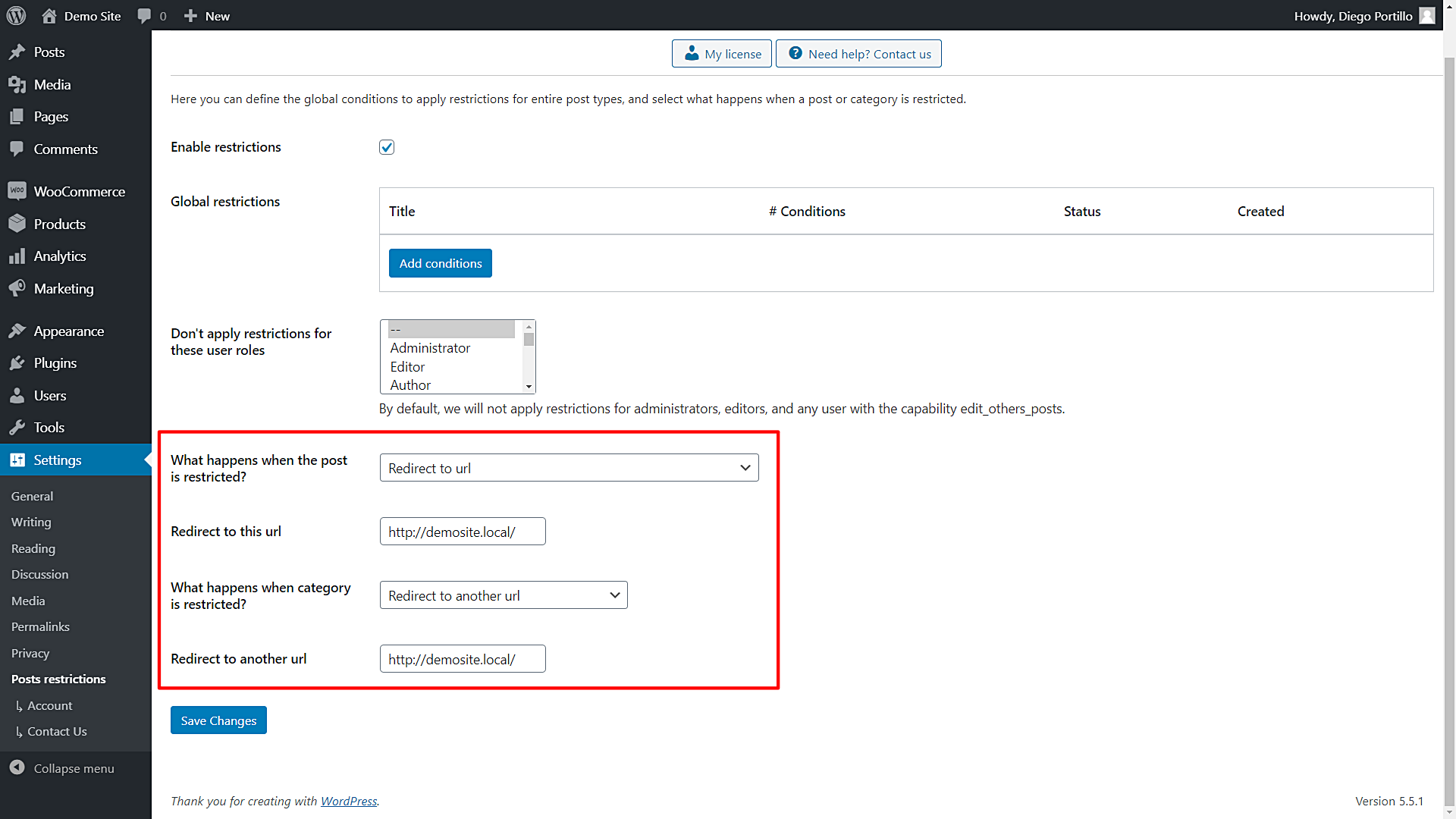In this quick tutorial, we’ll show you how to restrict products based on reviews count in WooCommerce. You can create products to top reviewers only in WooCommerce.
Your product reviews are very important. The immediate step before users add your products to the cart and complete the checkout process is to read the reviews to see the experience of other customers.
Therefore, blocking your products and giving access only to users who have submitted at least five reviews on other products can be very helpful in keeping your product review space from being empty. This way, when new users come to your store they will see that your products have received several reviews, and they will have a way to form their opinion.
It is important to mention that your customers might be upset if all the products require at least five reviews on other products. But you have an excellent solution. You can restrict the products on sale to users who have done at least five reviews on other products. Users will want to take advantage of the discount and that will prompt them to submit reviews.
How can you restrict products based on user reviews?
You have at least three options:
- Program the restriction yourself – You need great programming knowledge.
- Hire a professional programmer – You need a good amount of money, patience to let the programmer finish, and in the end, you’ll have only this restriction.
- Use “WordPress Conditional Post Restrictions” – With this plugin, you can create conditional restrictions for posts, pages, products, courses, events, downloads, recipes, and any other custom post type. You don’t need any programming knowledge nor hire experienced programmers. Just a few clicks, and done.
You can download the plugin here:
Download WordPress Conditional Post Restrictions Plugin - or - Read more
Once you install the WordPress Conditional Post Restrictions plugin, you need to follow the steps in the sections below to restrict products based on user reviews.
1- How to restrict a product based on reviews count
First, we’ll show you how to restrict individual products based on user reviews count. This is really useful to restrict a few products because you can apply the same values to them in just some minutes.
You need to follow these steps:
- Go to Products > All products in wp-admin.
- Open the product you want to edit.
Now you need to scroll down to the Restriction rules section and select these values to restrict your products for top reviewers:
- Enable content restrictions: Yes
- What happens when the conditions are met: Allow access
- Condition 1: Total reviews from the customer >= 5
- This is just an example. You decide how many customers the customers need in order to purchase this product.
- Update the product to save the changes.
Once you apply these values, you’ll have restricted products based on user reviews. You can repeat the same steps in this section to restrict other products.
2- How to restrict product categories for top reviewers
In this section, we show you how to restrict product categories for top reviewers. We’ll allow access to products to users who have submitted at least five purchases on other products.
This is really useful if you won’t want to restrict products individually. You can restrict hundreds of products within a specific category. Just follow these simple steps:
- Go to Products > Categories in wp-admin
- Open a category you want to restrict.
After that, select the following values to restrict this product category:
- Enable the conditional restrictions: Yes
- Apply restrictions to: Category and posts
- What happens when the conditions are met: Allow access
- Condition 1: Total reviews from the customer >= 5
- This is just an example. You decide how many customers the customers need in order to purchase the products within this category.
- Update the category to save the changes.
With these simple values, you can restrict an entire category for users with at least five purchases. You don’t need to program anything.
If you want to restrict other categories, you need to repeat the same steps in other categories. It’s really simple and fast.
3- Restrict all WooCommerce products based on reviews count
Here we show you how to restrict all your WooCommerce products based on user total reviews. You just need to follow these simple steps:
- Go to Settings > Post Restrictions in wp-admin.
- Click Add conditions to create a new condition.
Now you need to select these values to block all products:
- Add new restrictions: Enter the restriction title.
- Select post types: Products
- What happens when the restrictions are met: Allow access
- Condition 1: Total reviews from the customer >= 5
- This is just an example. You decide how many customers the customers need in order to purchase the products within this category.
- Publish the condition.
4- What happens when the users try to access a restricted product?
Here we show you how to select what happens when the users try to access restricted products; when users haven’t submitted the reviews needed. You can show an error message telling the users they need to submit at least five purchases on different products to purchase this product.
Just follow these steps:
- Go to Settings > Post restrictions.
Once there, you’ll see these fields and options:
- Enable restrictions: Tick/untick this checkbox to enable/disable the global conditions.
- Don’t apply restrictions for these user roles: You’ll see a list of user roles for which the conditions won’t be applied. By default, we will not apply restrictions for administrators, editors, and any user with the capability edit_others_posts.
- What happens when the post is restricted? You have several options to select what happens when the post is restricted:
- Redirect to URL
- Remove the content and show a message
- Show fragment of the content and show message after fragment
- What happens when a category is restricted? You have several options to select what happens when the post is restricted:
- Show error 404
- Show the normal page without posts
- Show an error message
- Redirect to another URL
- Show the content of another page
Once you select the global settings, just save the changes.
That’s really simple!
As you see, you don’t need to program anything nor hire a professional programmer. You simply need to create conditional restrictions with a few clicks using the WordPress Conditional Post Restrictions plugin.
You can download the plugin here:
Download WordPress Conditional Post Restrictions Plugin - or - Read more