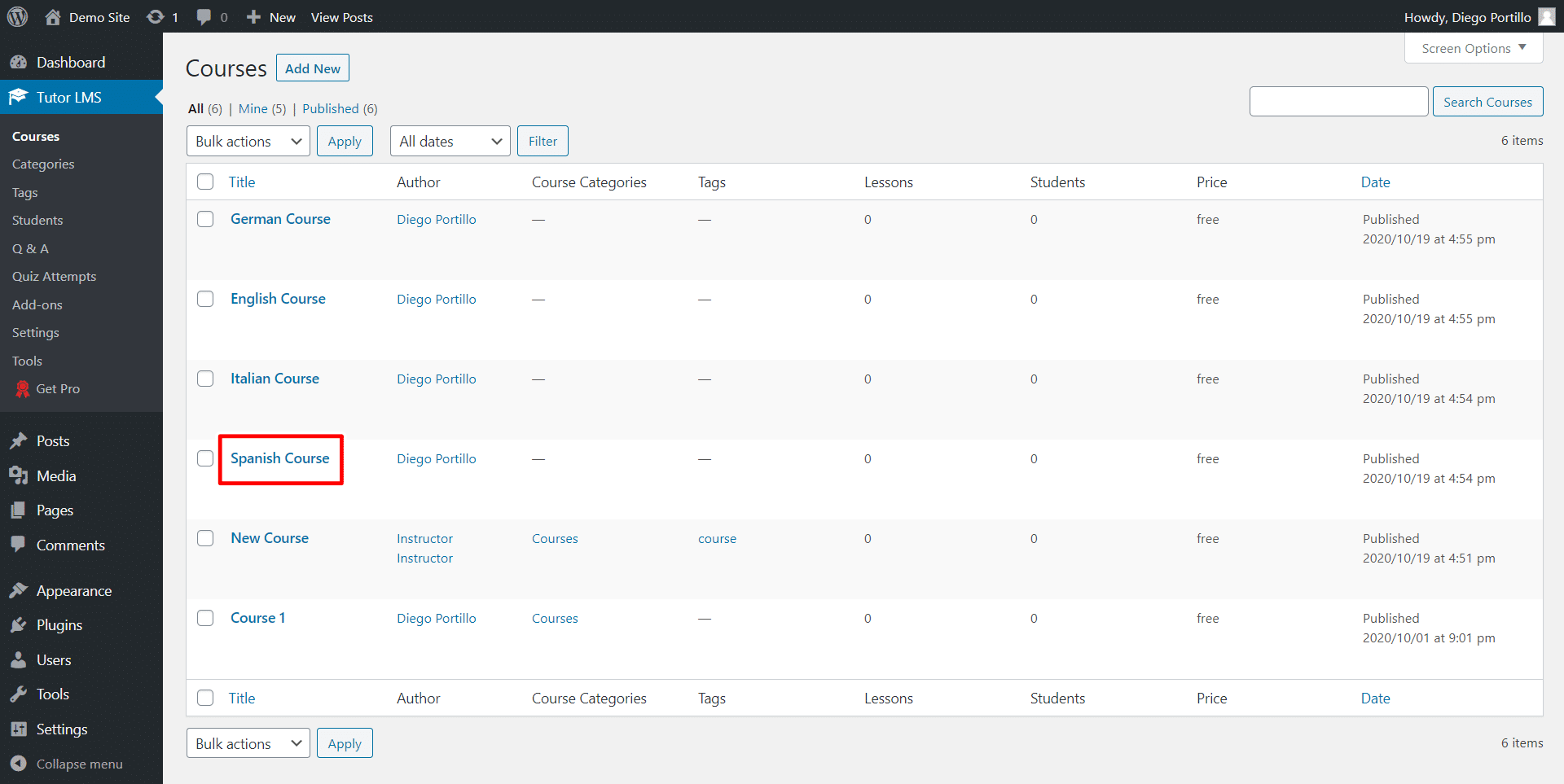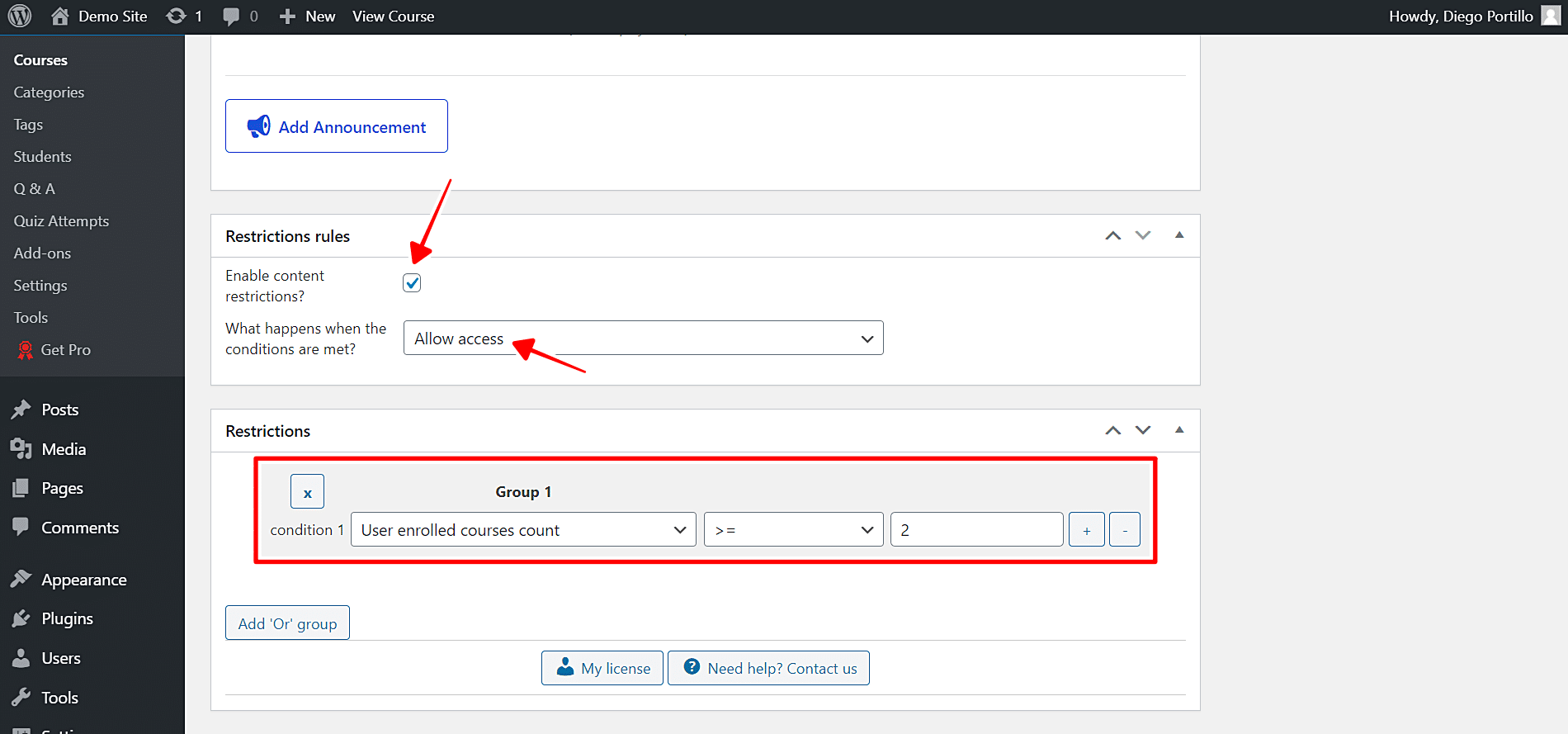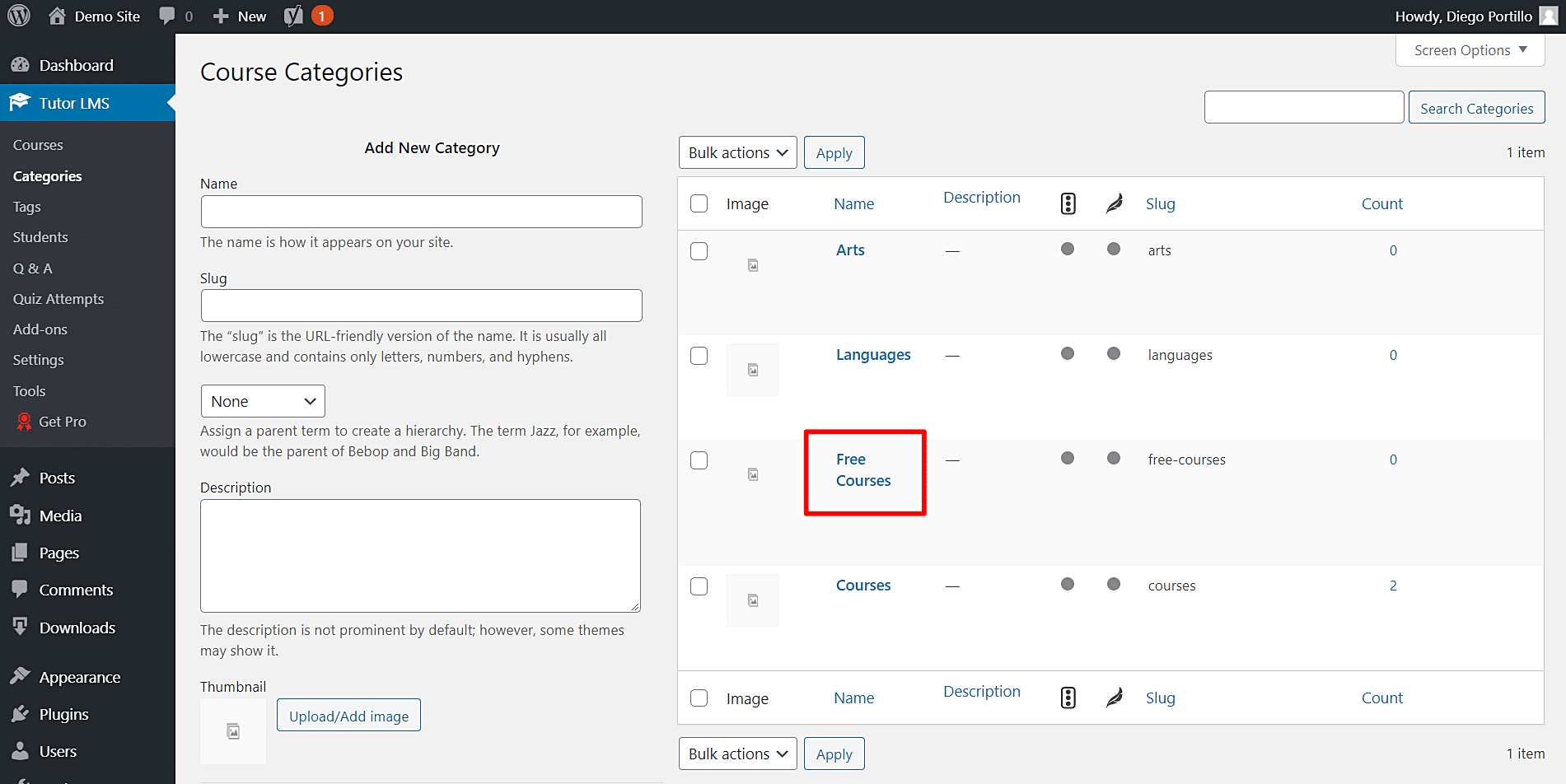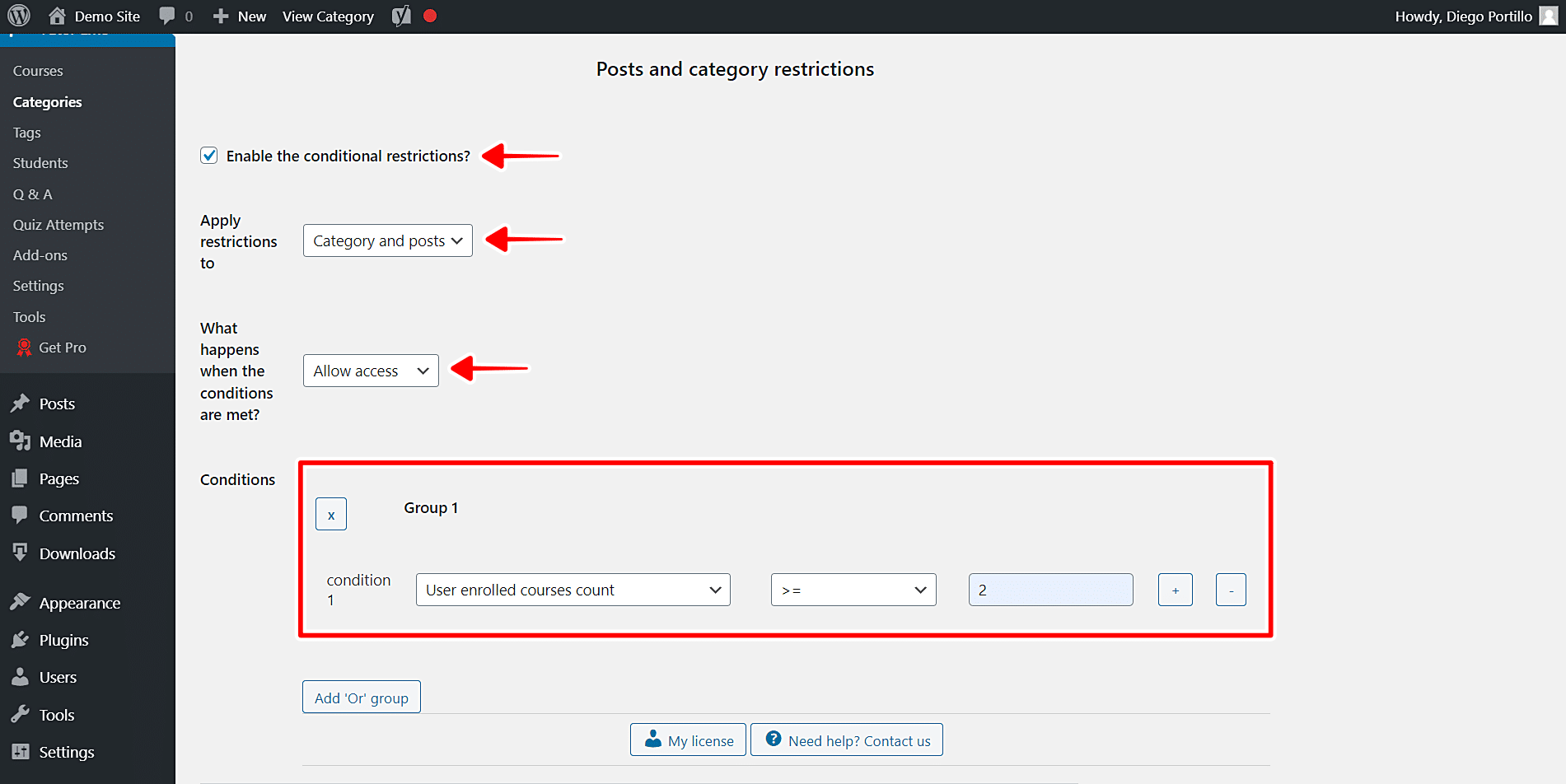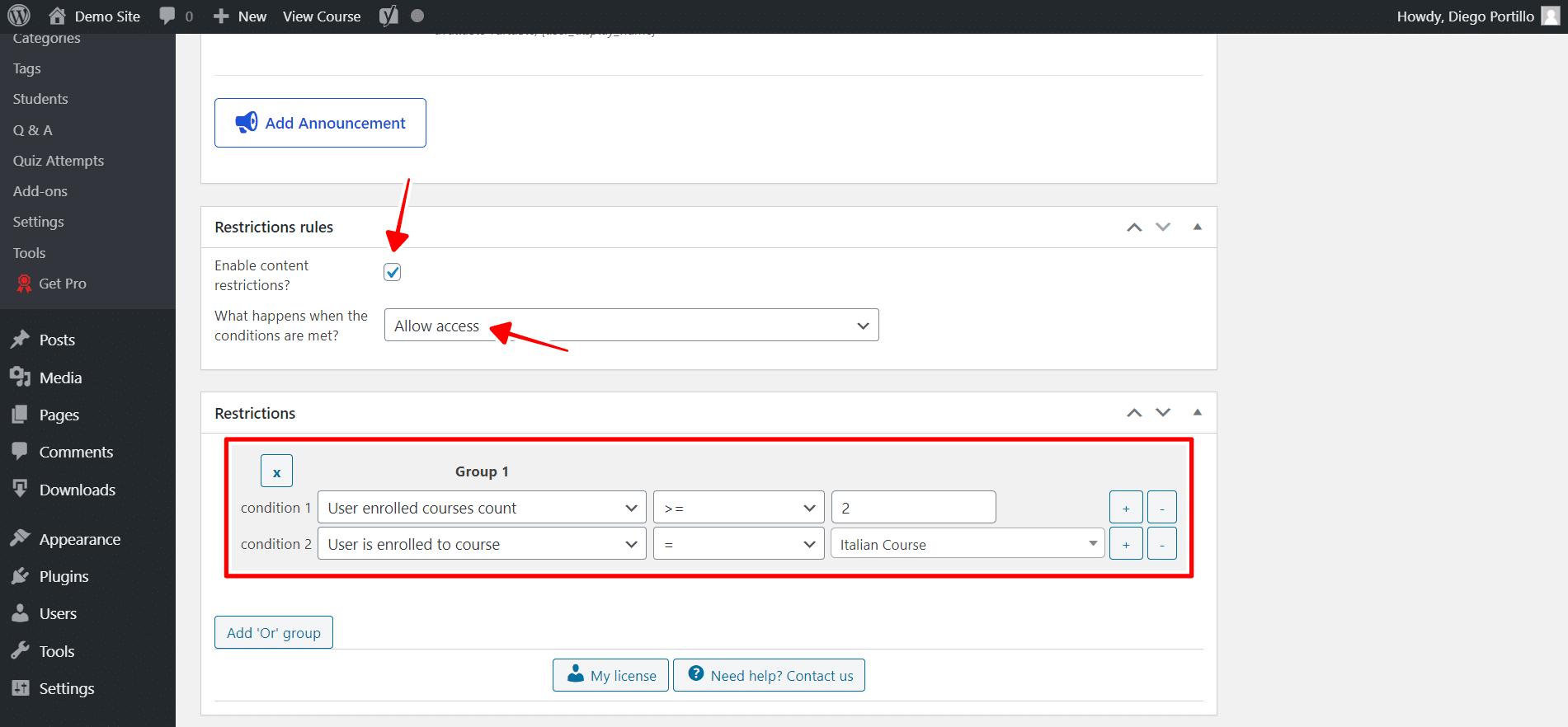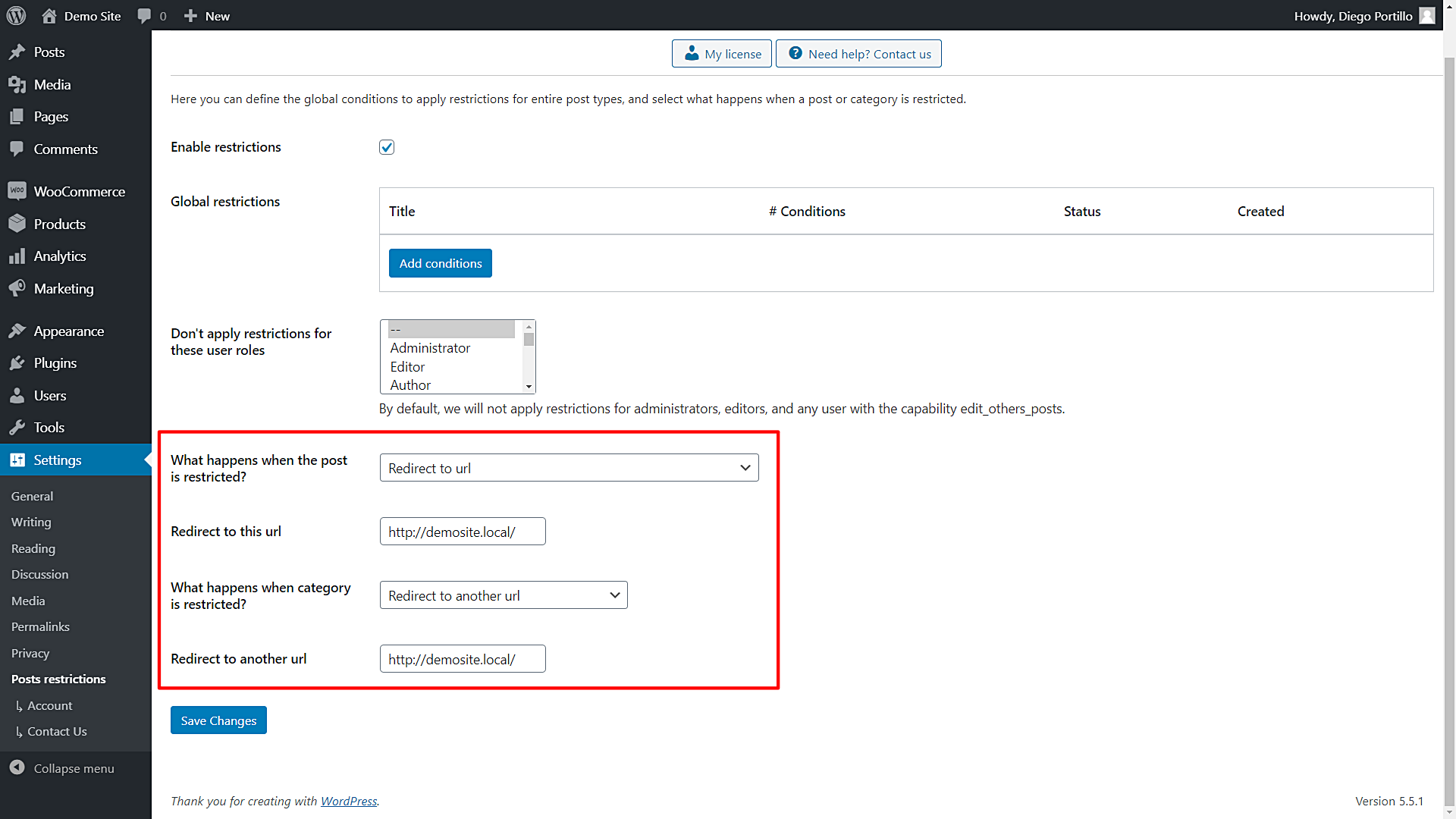Welcome! Let’s learn how to restrict a Tutor LMS course to users enrolled in at least 2 courses. This is useful when you create a new free course and want to use it as a type of coupon; to get access to this course, users must be enrolled in two courses, for example. They get three courses for the price of two.
That’s quite a great marketing strategy that eLearning websites sometimes implement with great success. And we show you how to do is using Tutor LMS and WordPress Conditional Post Restrictions.
With Tutor LMS, you can create the courses you want to restrict. With WordPress Conditional Post Restrictions, you can create conditional restrictions for your WordPress posts, pages, courses, recipes, events, products, downloads, donations, forums, and any other custom post types created by WordPress plugins.
You can download the plugin here:
Download WordPress Conditional Post Restrictions Plugin - or - Read more
This tutorial assumes you already created the courses you’ll restrict. Therefore, after you install and activate the WordPress Conditional Post Restrictions plugin, follow these simple steps to restrict courses to users enrolled in a number of courses.
1- Restrict a Tutor LMS course to users enrolled in 2 courses
It’s important to say that the number “2” is just an example.
You can restrict a Tutor LMS course to users enrolled in any number of courses.
You need to open your courses list in Tutor LMS:
- Go to Tutor LMS > Courses.
- Once there, open the course you’ll edit. In this case, we’ll edit our Spanish Course.
Now you need to scroll down to the Restriction Rules section in the course editor and select the following values to restrict this course to users enrolled in 2 courses at least.
- Enable content restrictions: Yes
- What happens when the conditions are met: Allow access
- Condition 1: User enrolled courses count >= 2
- Update the course to save the changes.
Remember that this is just an example; this condition states that only users enrolled in 2 or more courses will be allowed to access this course. To restrict other courses, just select the same values in each course.
2- Restrict Tutor LMS course category for user enrolled in 2 courses
You can create a category called Free Courses and restrict it to users enrolled in at least 2 Tutor LMS courses. For this, you need to open the course categories list:
- Go to Tutor LMS > Categories.
- Once there, open the category you’ll edit. In this example, we’ll edit the Free Courses category.
Once you open the category you’ll restrict, select the following values to restrict this entire category to users enrolled in at least 2 courses:
- Enable conditional restrictions: Yes
- What happens when the conditions are met: Allow access
- Condition 1: User enrolled courses count >= 2
- Update the course to save the changes.
This is how you can restrict an entire course category to users enrolled in at least 2 courses. Remember that the number of courses is just an example; you decide how many courses will be the condition to access the restricted course.
3- Restrict a Tutor LMS course to users enrolled in 2 courses, including a specific course
Let’s put it this way. Imagine that you want the condition to access the restricted course to be enrolled in at least two courses, but that those two courses include a specific course. You can easily do that by following these steps:
- Go to Tutor LMS > Courses.
- Once there, open the course you’ll edit. In this case, we’ll edit our Spanish Course.
Now you need to scroll down to the Restriction Rules section in the course editor and select the following values to restrict this course to users enrolled in 2 courses at least, including a specific course.
- Enable content restrictions: Yes
- What happens when the conditions are met: Allow access
- Condition 1: User enrolled courses count >= 2
- Click the + button in condition 1 to add an “and” condition.
- Condition 2: Users is enrolled to course = Italian Course
- Update the course to save the changes.
This is how you can easily restrict courses to users enrolled in at least 2 courses, including a specific Tutor LMS course. You can apply these same values to other courses, or you can apply them to a course category, as we did in the previous section of this tutorial.
4- What if a user tries to access a restricted Tutor LMS course?
You have several options as to what happens when users don’t meet the conditions, and they try to access a restricted Tutor LMS course.
Open the plugin’s global settings at Settings > Post Restrictions.
Once there, you’ll see these fields and options:
- Enable restrictions: Tick/untick this checkbox to enable/disable the global conditions.
- Don’t apply restrictions for these user roles: You’ll see a list of user roles for which the conditions won’t be applied. By default, we will not apply restrictions for administrators, editors, and any user with the capability edit_others_posts.
- What happens when the post is restricted? You have several options to select what happens when the post is restricted:
- Redirect to URL
- Remove the content and show a message
- Show fragment of the content and show message after fragment
- What happens when a category is restricted? You have several options to select what happens when the post is restricted:
- Show error 404
- Show the normal page without posts
- Show an error message
- Redirect to another URL
- Show the content of another page
Once you select the global settings, just save the changes.
It’s really simple and fast!
As you see, you don’t need to program the conditional restrictions from scratch, nor do you need to hire a professional programmer to do the work for you.
You can save a lot of time and money because you can easily apply conditional restrictions to your WordPress posts, pages, Tutor LMS courses, recipes, events, products, downloads, donations, forums, and any other custom post types created by WordPress plugins with the WordPress Conditional Post Restrictions plugin.
You can download the plugin here:
Download WordPress Conditional Post Restrictions Plugin - or - Read more