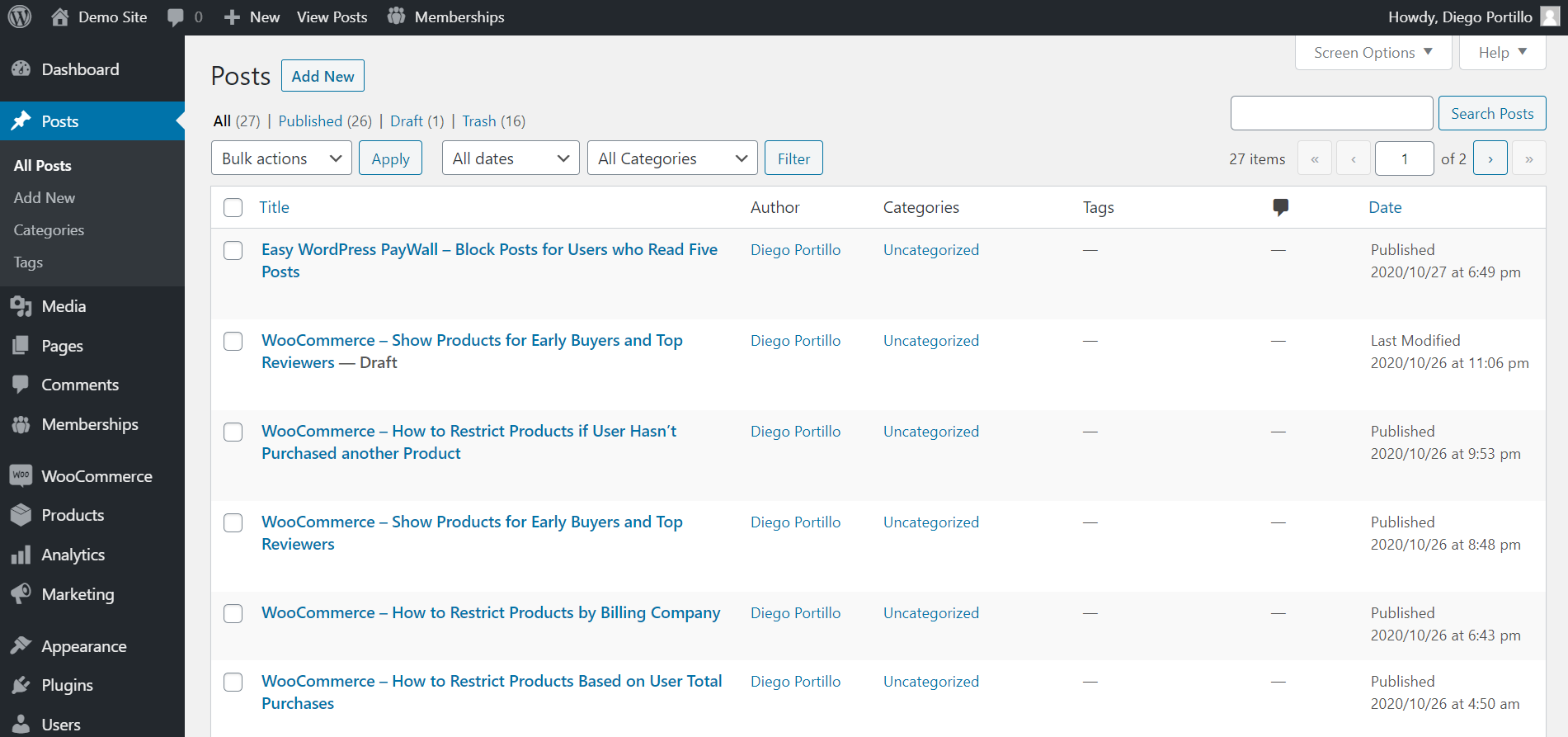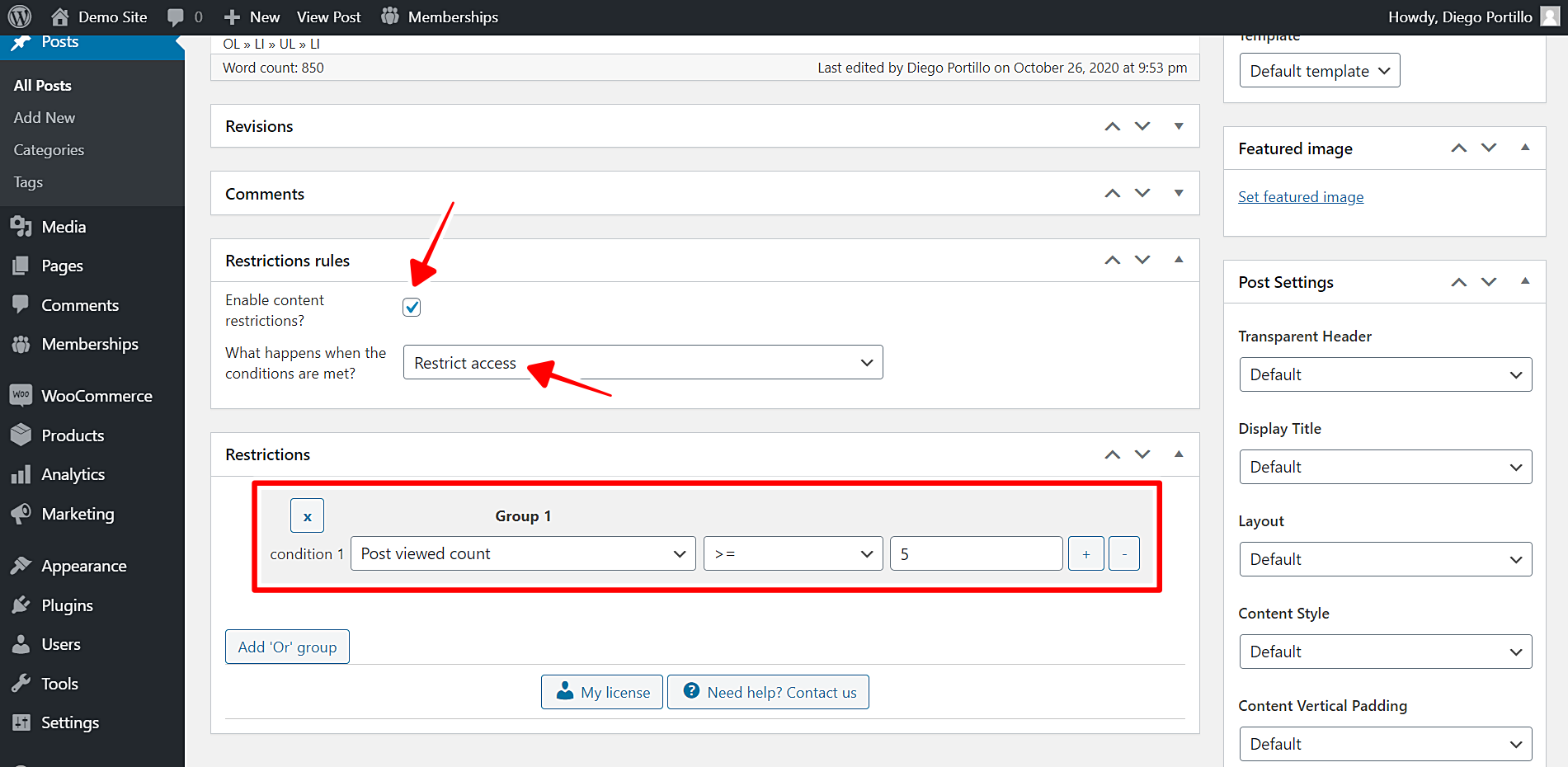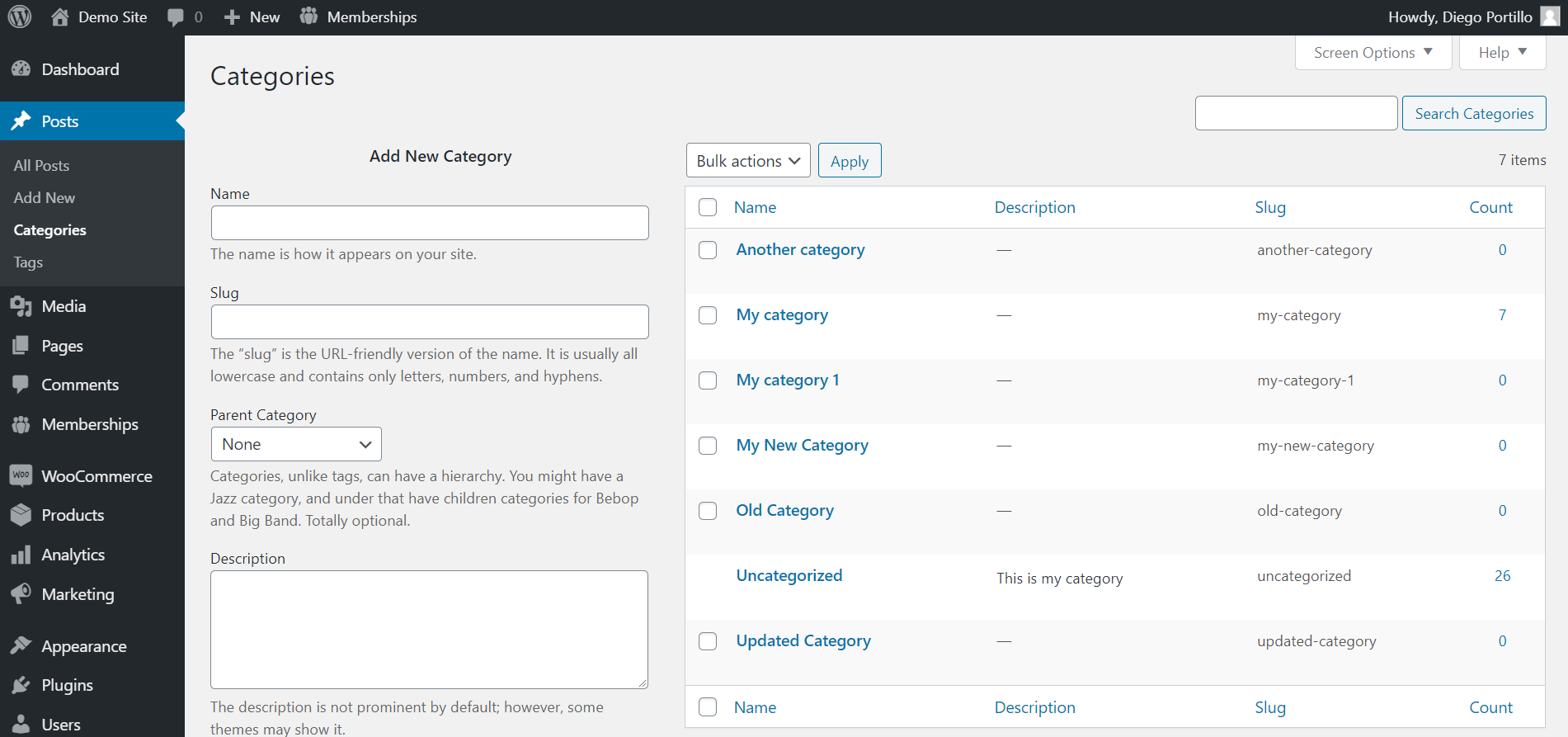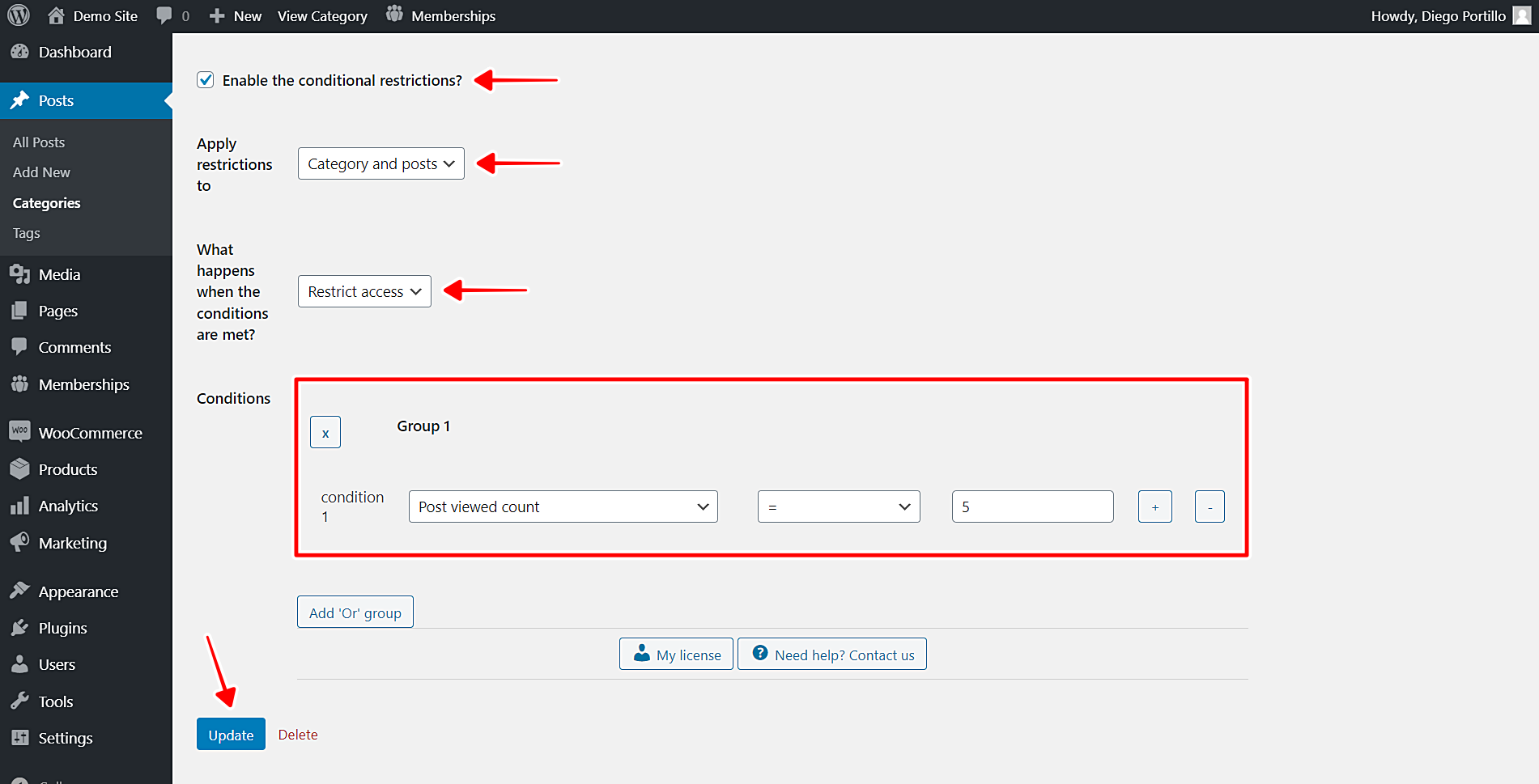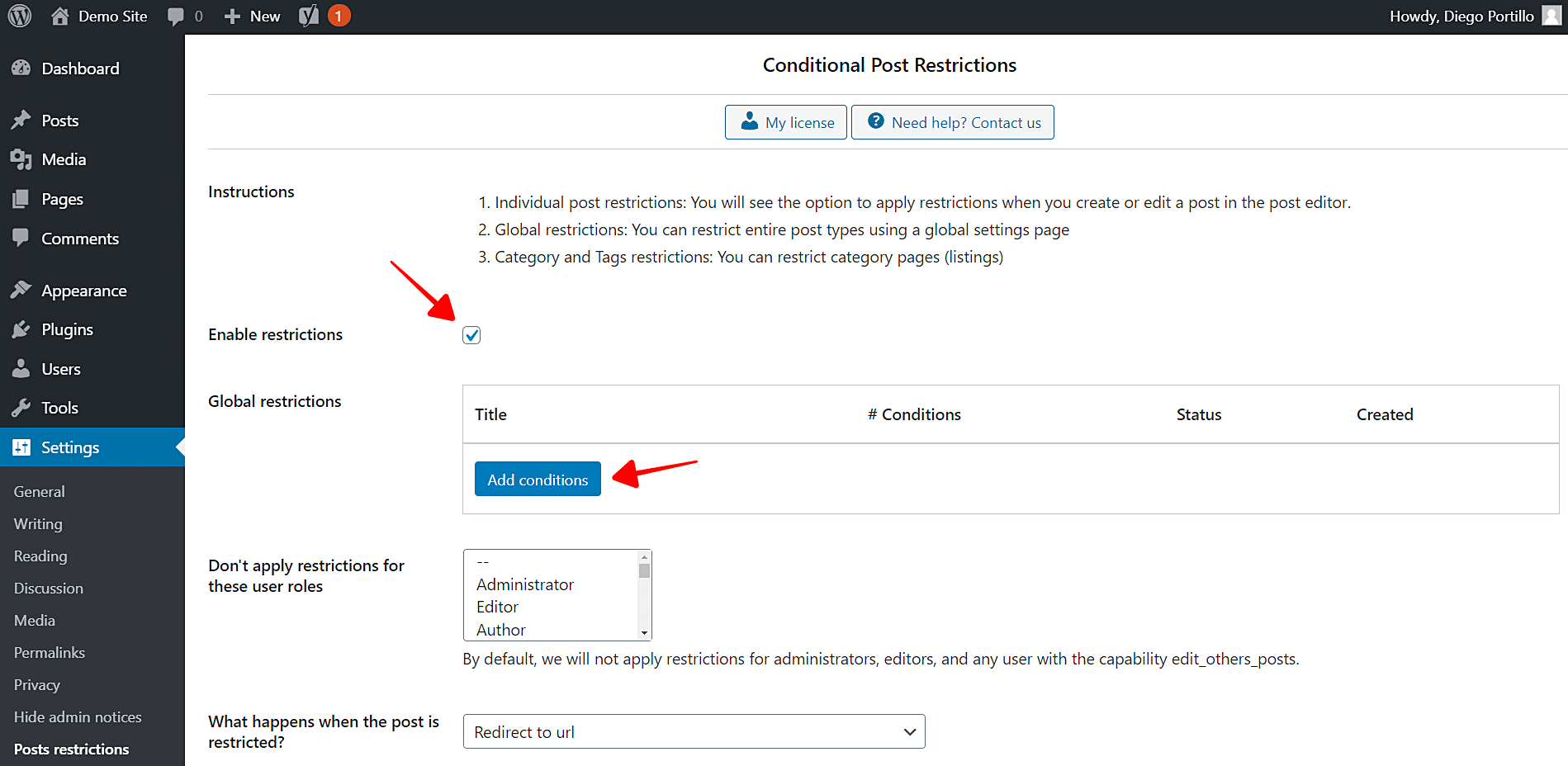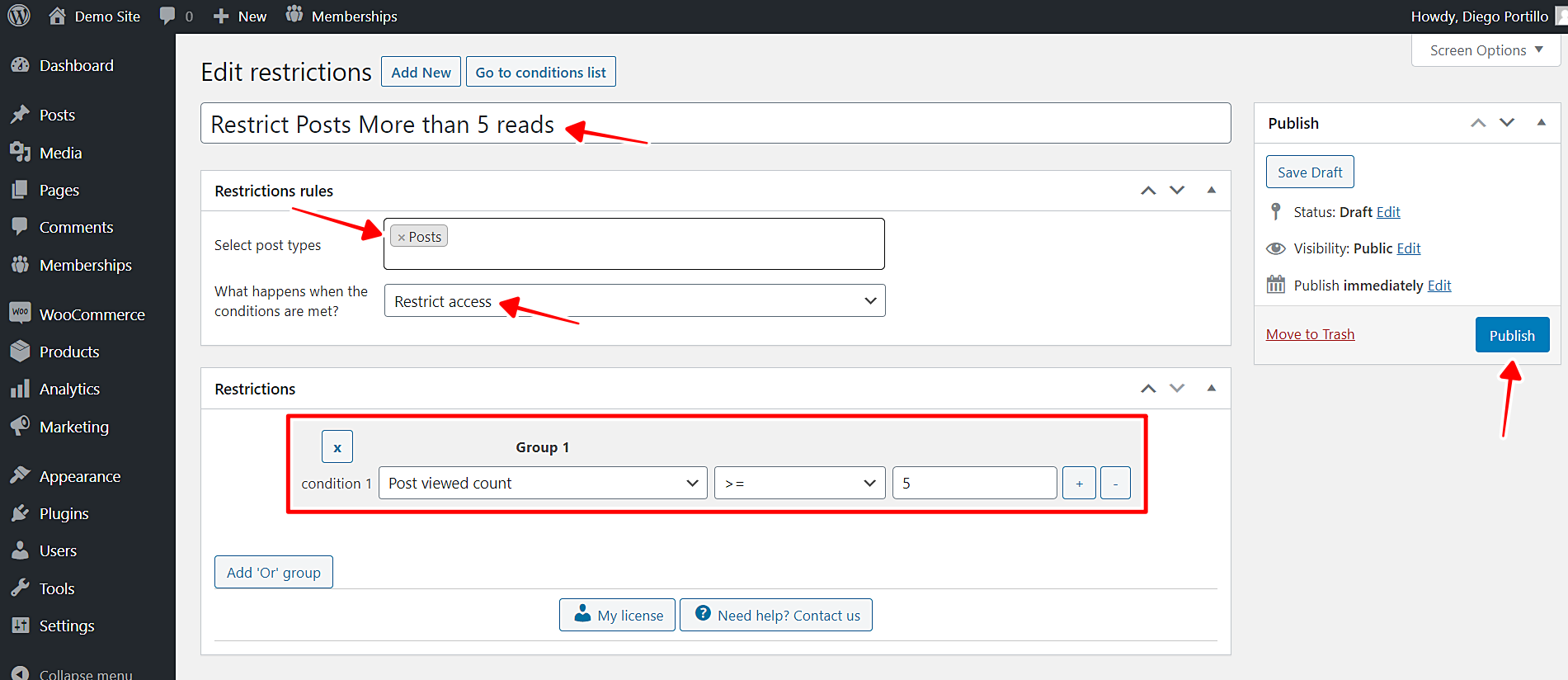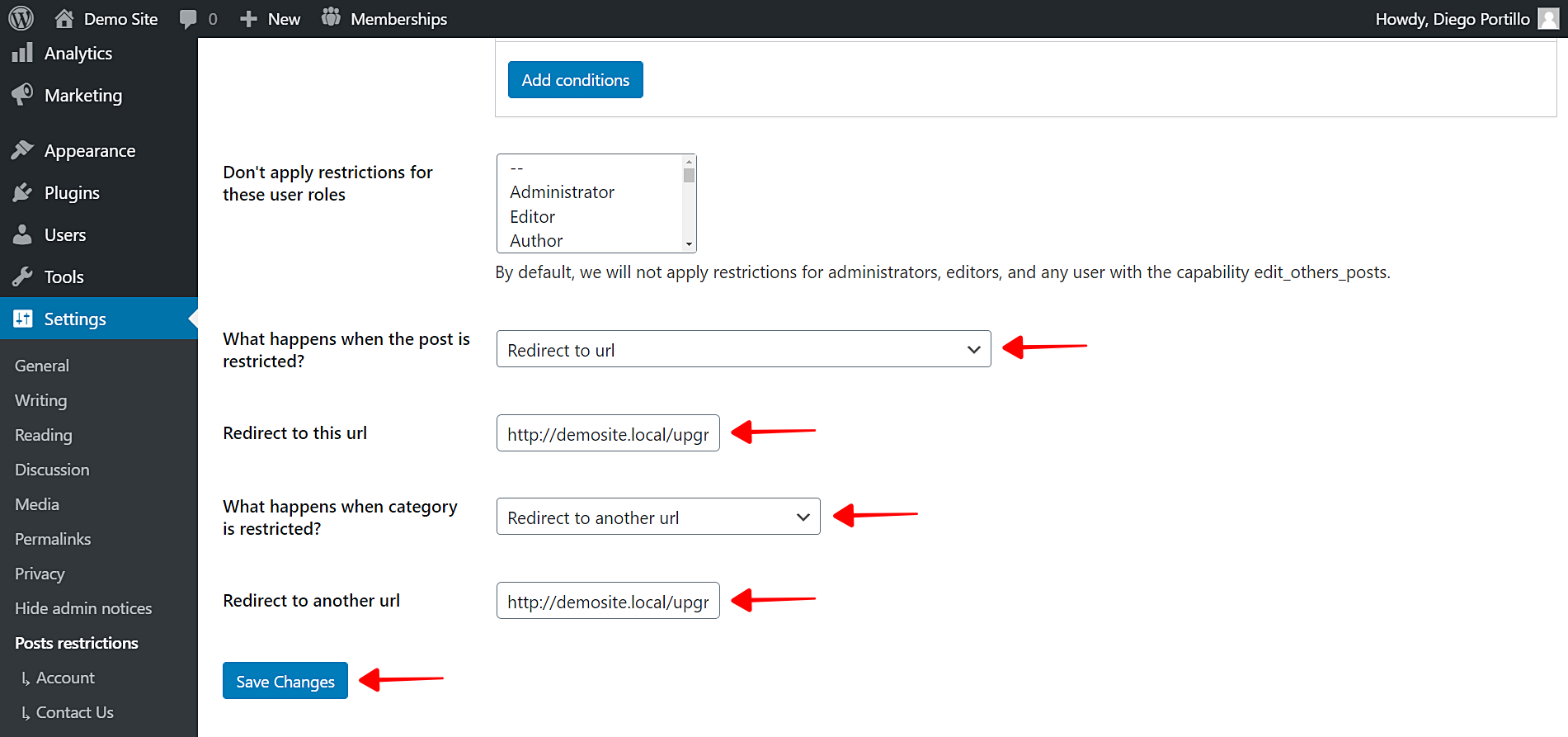In this tutorial, we show you how to restrict posts for users who read five posts. You can easily set a paywall for your WordPress posts.
This can be very useful if you’re building a reading platform like Medium because you can set a limited number of posts that the user can read. After the user reads the available number of posts, you’ll redirect the user to an upgrade page to prompt him to buy a membership plan.
You can use this conditional restriction with any WordPress memberships plugins; here are some of them:
With any of these plugins, you can create the membership plans and the upgrade page.
To create the conditional restriction that states that users will be allowed to read five posts only, you need to use the WordPress Conditional Post Restrictions plugin. It allows you to create conditional restrictions for:
- Posts
- Pages
- Products
- Downloads
- Courses
- Events
- Recipes
- Forums
- And any other custom post type generated by any WordPress plugin.
You can download the plugin here:
Download WordPress Conditional Post Restrictions Plugin - or - Read more
Once you install and activate WordPress Conditional Post Restrictions, you need to follow the steps in the sections below to learn how to:
- Block individual posts
- Block entire categories
- Block all posts
1- How to block individual posts for users who read five posts or more
The first thing we’ll show you is how to restrict access to individual posts for users who read five posts or more. This can be useful to create premium posts to which you want to give access only to loyal readers. You can call these readers to upgrade their plans or buy a membership plan.
Just follow these simple steps:
- Go to Posts > All Posts in wp-admin.
- Open the post you want to edit.
After opening the post you want to edit, you need to select the following values to block this post for users who read five posts or more:
- Enable content restrictions: Yes
- What happens when the conditions are met: Restrict access
- Condition 1: Post viewed count | >= | 5
- Update the post
With these values, this post will be blocked for users who read five posts or more.
You can select the number of posts the users have to read in order to block this post because this is just an example.
If you want to block other posts, repeat the same steps in this section on the other posts.
2- How to block entire categories for users who read five posts or more
If you don’t want to restrict access to posts individually, yet at the same time don’t want to restrict all posts, you can apply a partial restriction. You can block an entire post category for users who read five posts or more. It’s easy.
Just follow these simple steps.
- Go to Posts > Categories in wp-admin.
- Open a specific category to edit it.
Now you need to scroll down to the Posts and Category Restrictions section and select these values to block this category:
- Enable the conditional restrictions: Yes
- Apply restrictions to: Category and posts
- What happens when the conditions are met: Restrict access
- Condition 1: Post viewed count | >= | 5
- Update the category
These simple values will allow you to restrict access to the selected category and its posts for users who read five or more posts. You can select any other number, of course, because it’s an example.
To block other categories, repeat the same steps you’ve followed in this section.
2- How to block all posts for users who read five posts or more
If you want to make it a general rule that all users who read five posts or more will have to buy a membership, you can block all your posts easily. This requires a global restriction for all posts, but don’t worry because you can easily create it.
Just follow these steps:
- Open the global conditions of WordPress Conditional Post Restrictions by going to Settings > Post Restrictions.
- Tick the Enable restrictions checkbox.
- Click Add conditions to create a new condition.
Now you need to select these values to block your posts for users who read five posts or more:
- Add new restrictions: Enter the restriction title.
- Select post types: Posts
- What happens when the restrictions are met: Restrict access
- Condition 1: Post viewed count | >= | 5
- Publish the condition.
Once you publish this condition, all your posts will be blocked for users who read five posts or more.
How do I redirect users to an upgrade or membership page when they reach their reads limit?
You can easily redirect your users to an upgrade or membership page when they reach their reads limit.
Just follow these simple steps:
- Go to Settings > Post Restrictions.
- Select the following values:
- Don’t apply restrictions for these user roles: You’ll see a list of user roles for which the conditions won’t be applied. By default, we will not apply restrictions for administrators, editors, and any user with the capability edit_others_posts.
- What happens when the post is restricted? Redirect to URL
- Redirect to this URL: Enter the upgrade or pricing page.
- What happens when a category is restricted? Redirect to another URL
- Redirect to another URL: Enter the upgrade or pricing page.
Once you select these global settings, just save the changes. Your users will be redirected to the pricing page when they reach their reads limit.
You can easily create a paywall on your WordPress site!
As you see, creating a platform like Medium is really simple. You can easily set a user read limit and when the users reach the limit, call them to upgrade or buy a membership plan. You don’t have to program anything nor hire a programmer because you can create this and any other conditional restriction with a few clicks for your posts, pages, products, courses, events, downloads, recipes, forums, and any other custom post type.
You can download the plugin here:
Download WordPress Conditional Post Restrictions Plugin - or - Read more