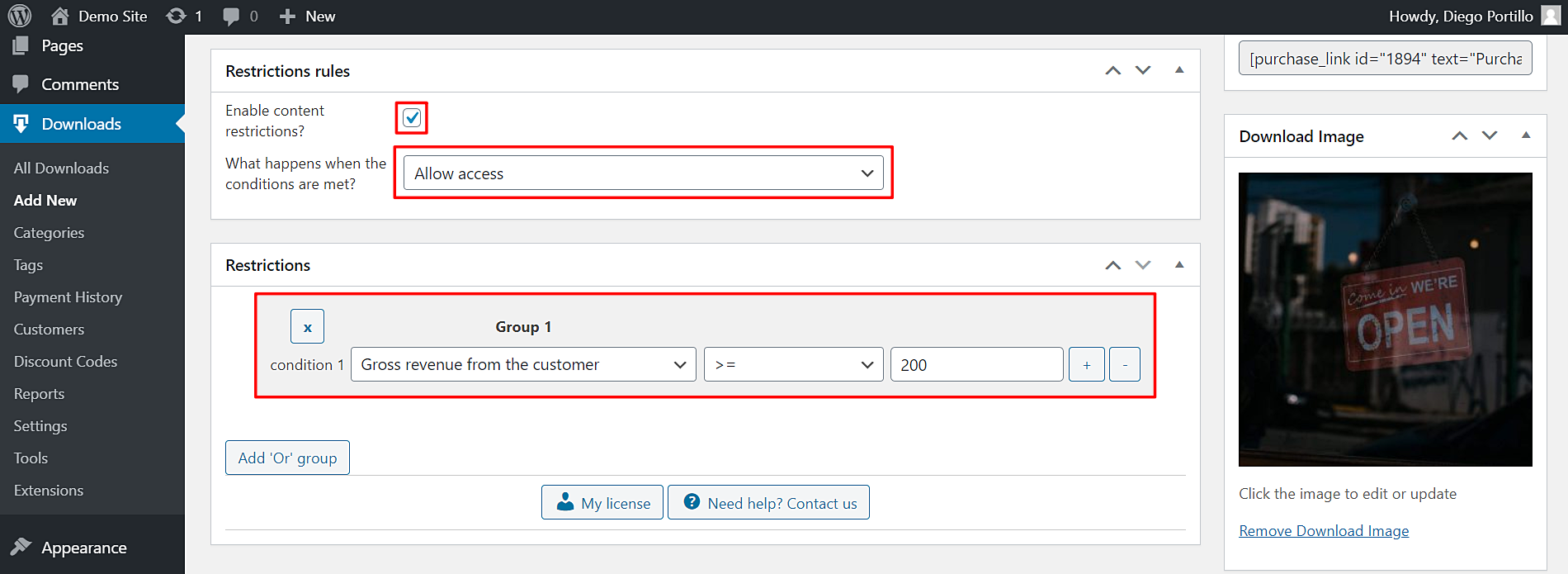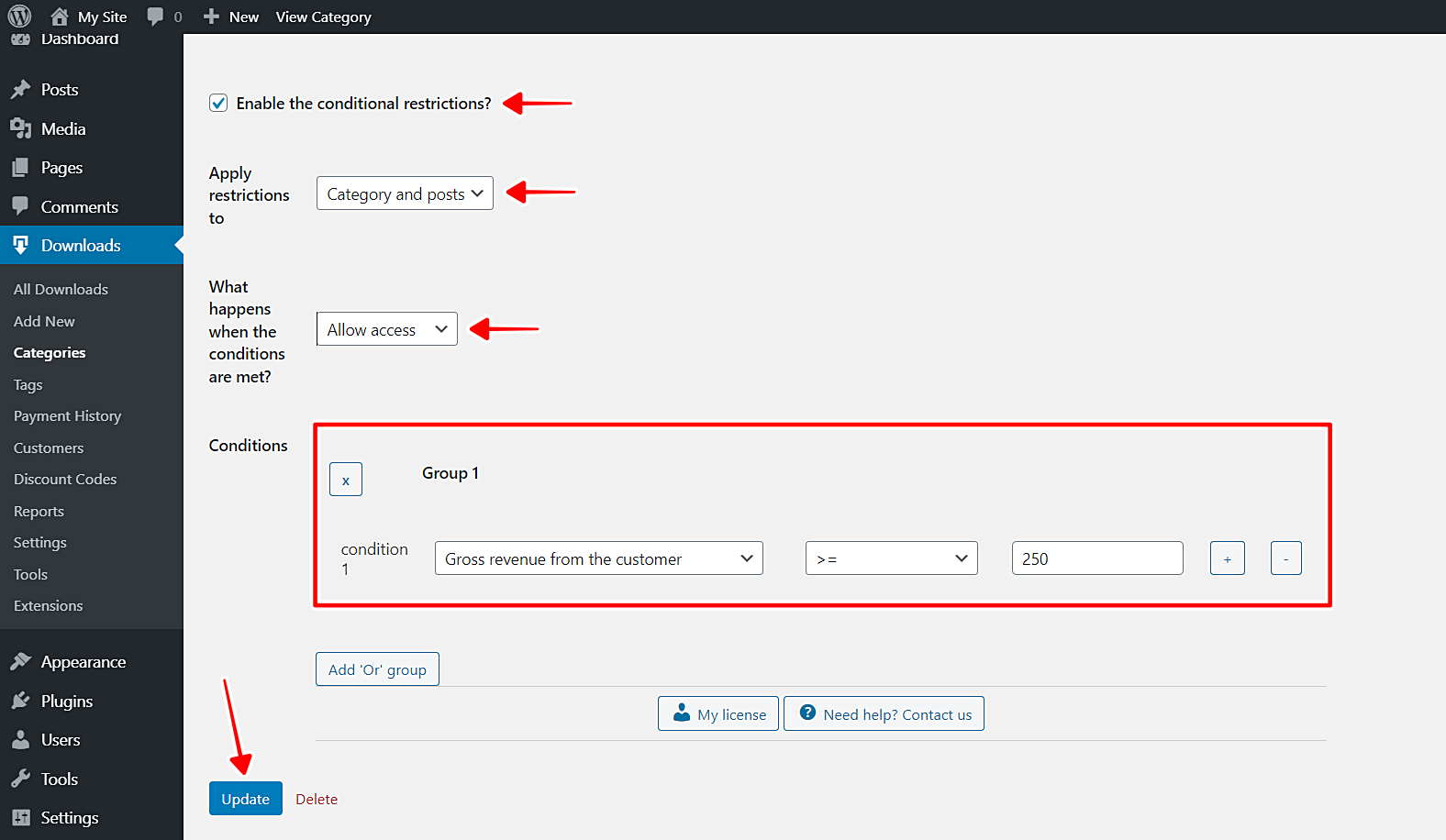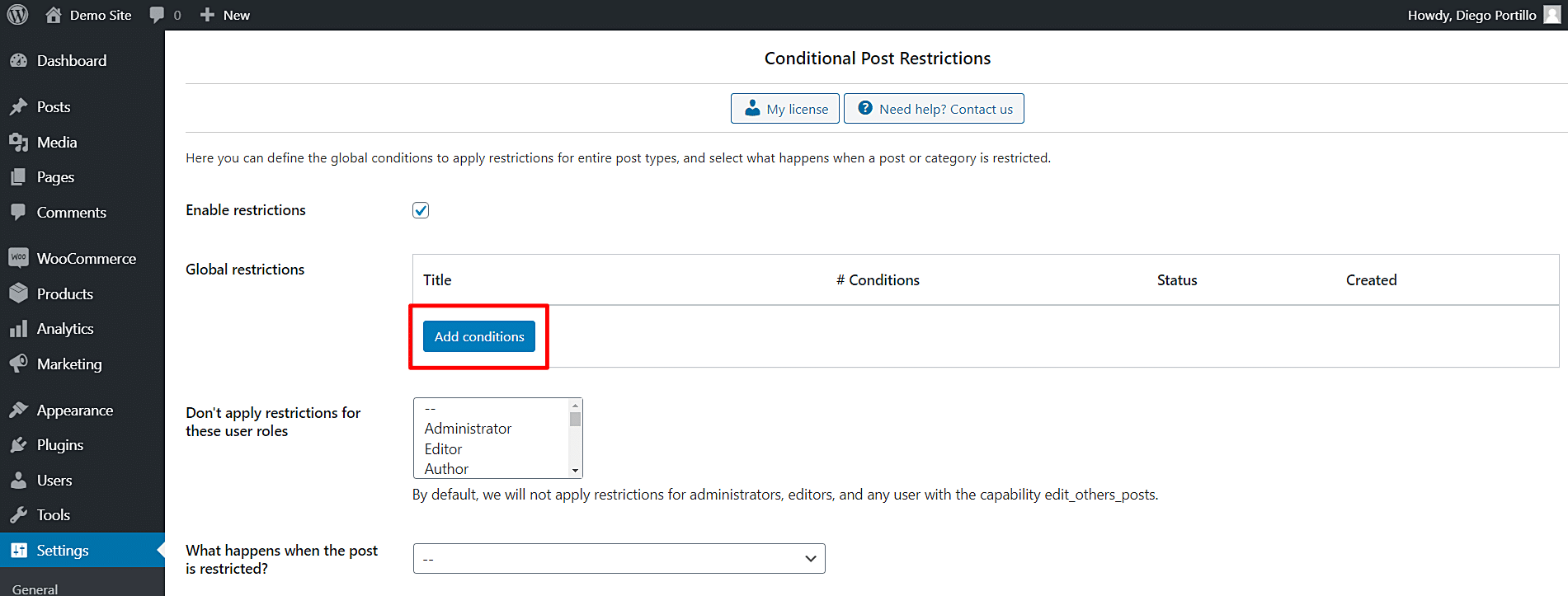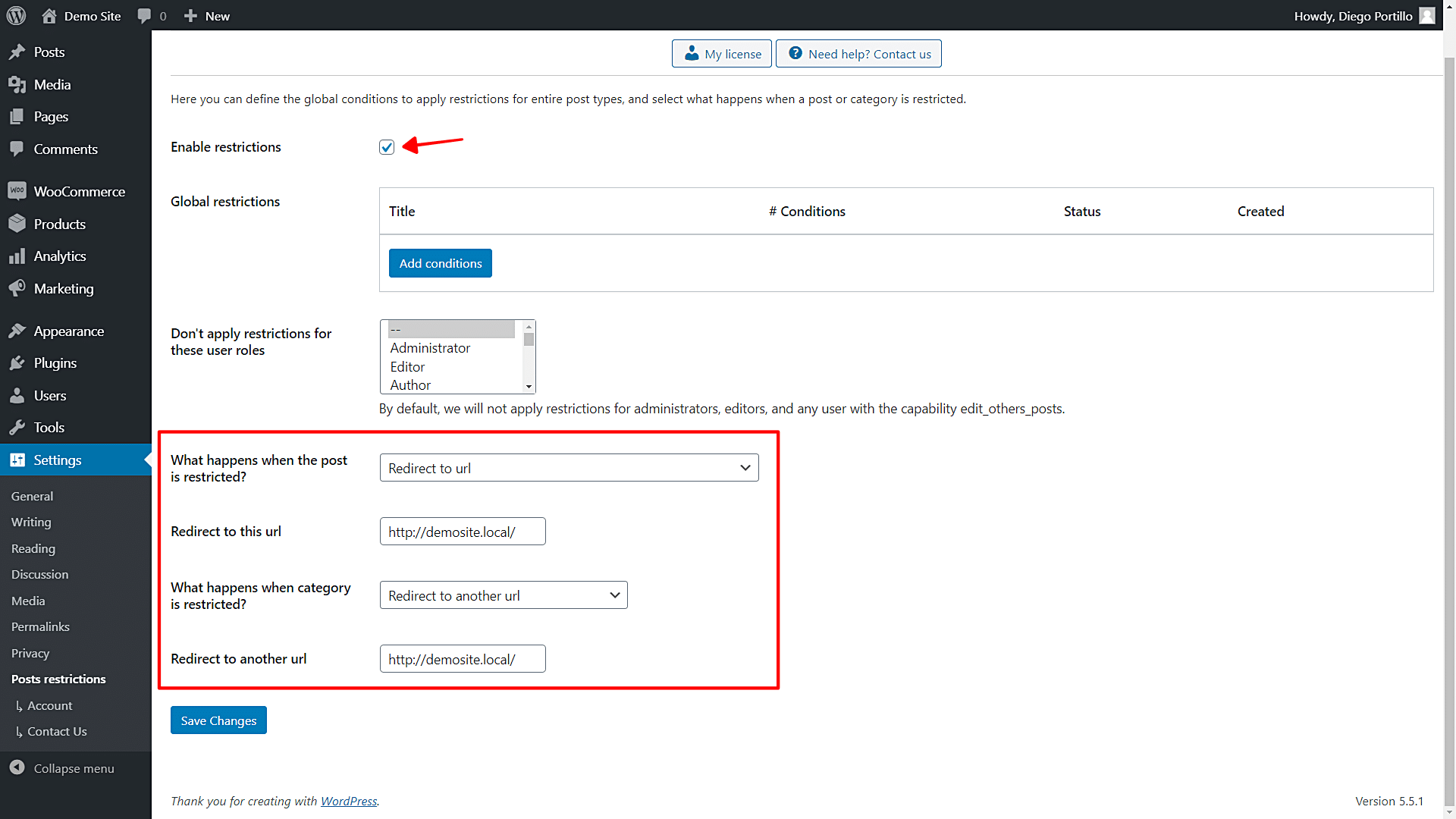In this post, we’ll show you how to restrict EDD downloads to loyal customers, that is, for high-paying customers only. For example, if you want to restrict a download for customers who have spent $200+, you’ll be able to do it really quickly.
We’ll use the WordPress Conditional Post Restrictions plugin. It’s a WordPress plugin that allows you to easily apply restrictions on posts, pages, and any other post types generated by plugins like Easy Digital Downloads.
For example, you can apply these restrictions to your EDD downloads:
- Restrict EDD downloads by total orders from the customer
- Restrict EDD downloads for someone who has purchased another product
- Restrict EDD downloads by total purchases (gross revenue from the customer).
In this post, we’ll use the third condition to restrict EDD downloads to loyal customers (high-paying customers only).
Normally, you’d have to program all these changes, and that would take you lots of hours maybe. Fortunately, with the WordPress Conditional Post Restrictions plugin, you don’t have to program anything. You just need to easily create the restriction conditions using a few fields.
You just need to follow these simple steps to restrict you EDD downloads for high-paying customers only:
1- Install the ‘WordPress Conditional Post Restrictions’ plugin
You can download the plugin here:
Download WordPress Conditional Post Restrictions Plugin - or - Read more
After installing and activating the plugin, you can continue to create the restrictions.
2- Restrict EDD downloads to High-paying Customers
To restrict your EDD downloads by total sales or high-paying customers, you need to edit your downloads individually. But before…
What’s a high-paying customer?
In fact, only you know what a high-paying customer is. We mean that you need to consider what a high revenue is according to your business or the prices of your downloads.
We’ll use $200 in this example. We’ll allow a specific product to be bought by users who have bought $200 or more from our EDD store.
You need to go to Downloads and then open the download you want to edit.
Once you open the download you want to edit, you need to select the following values to restrict the EDD download for high-paying customers (total purchases).
- Enable content restrictions? Yes
- What happens when the conditions are met? Allow access
- Condition 1: Gross revenue from the customer | >= | 200 (You decide the amount.)
- Update the download to save the changes
As you see in the values we’ve applied, we selected the Allow access option. This means that the selected product will be available for the customers who’ve bought $200 or more.
It’s important to mention that this amount doesn’t necessarily have to be on one purchase. Users can accumulate the amount from several purchases.
3- Restrict categories to loyal customers only
Besides restricting individual products, you can restrict entire download categories to users by the revenue they have generated. Just follow these simple steps:
- Go to Downloads > Categories.
- Open the category you’ll edit.
Now, select these values to restrict this category to high-paying customers only:
- Enable the conditional restrictions: Yes
- Apply restrictions to: Category and posts
- What happens when the conditions are met: Allow access
- Condition 1: Gross revenue from the customer | >= | 250 (You decide the amount.)
- Update the category.
4- Optional. Restrict all EDD downloads by high total purchases
Here we show you how to quickly restrict all your EDD downloads to high paying customers. This is a crucial change on your site, but if you want to make it, you can easily do it.
On the global settings of the plugin, click Add conditions.
To create a global condition to grant access to all EDD downloads to loyal customers, you need to select these values:
- Add new restrictions: Enter the restriction title
- Select post types: Downloads
- What happens when the conditions are met? Allow access
- Condition 1: Gross revenue from the customer | >= | 200 (You decide the amount.)
- Publish the restriction
Important
Don’t forget this restriction will affect all your downloads, so if you don’t want to restrict all the downloads, you have to edit the downloads individually as we showed you in Step 2 of this post.
5- What happens when your users try to access a download that is restricted?
To decide what happens when the conditions are not met, you need to edit the general settings of the plugin.
Go to Settings > Post Restrictions.
Once there, you’ll see the following fields and settings:
- Enable restrictions: Tick/untick this checkbox to enable/disable the global conditions.
- Don’t apply restrictions for these user roles: You’ll see a list of user roles for which the conditions won’t be applied. By default, we will not apply restrictions for administrators, editors, and any user with the capability edit_others_posts.
- What happens when the post is restricted? You have several options to select what happens when the post is restricted; this applies to EDD downloads:
- Redirect to URL
- Remove the content and show a message
- Show fragment of the content and show message after fragment
- What happens when a category is restricted? You have several options to select what happens when the post is restricted; this applies to EDD categories:
- Show error 404
- Show the normal page without posts
- Show an error message
- Redirect to another URL
- Show the content of another page
Restricting EDD downloads by total urchases from the customer is really simple with WordPress Conditional Post Restrictions
As we’ve demonstrated in this tutorial, you can easily restrict your EDD downloads for high-paying customers only. You don’t need to program anything.
With these and a lot more restrictions, you can create more exclusive products and EDD platforms.
Something great is that you can avoid Google’s 404 error penalization because you can redirect your users to the homepage of your site or to any other URL.
You can download the plugin here:
Download WordPress Conditional Post Restrictions Plugin - or - Read more