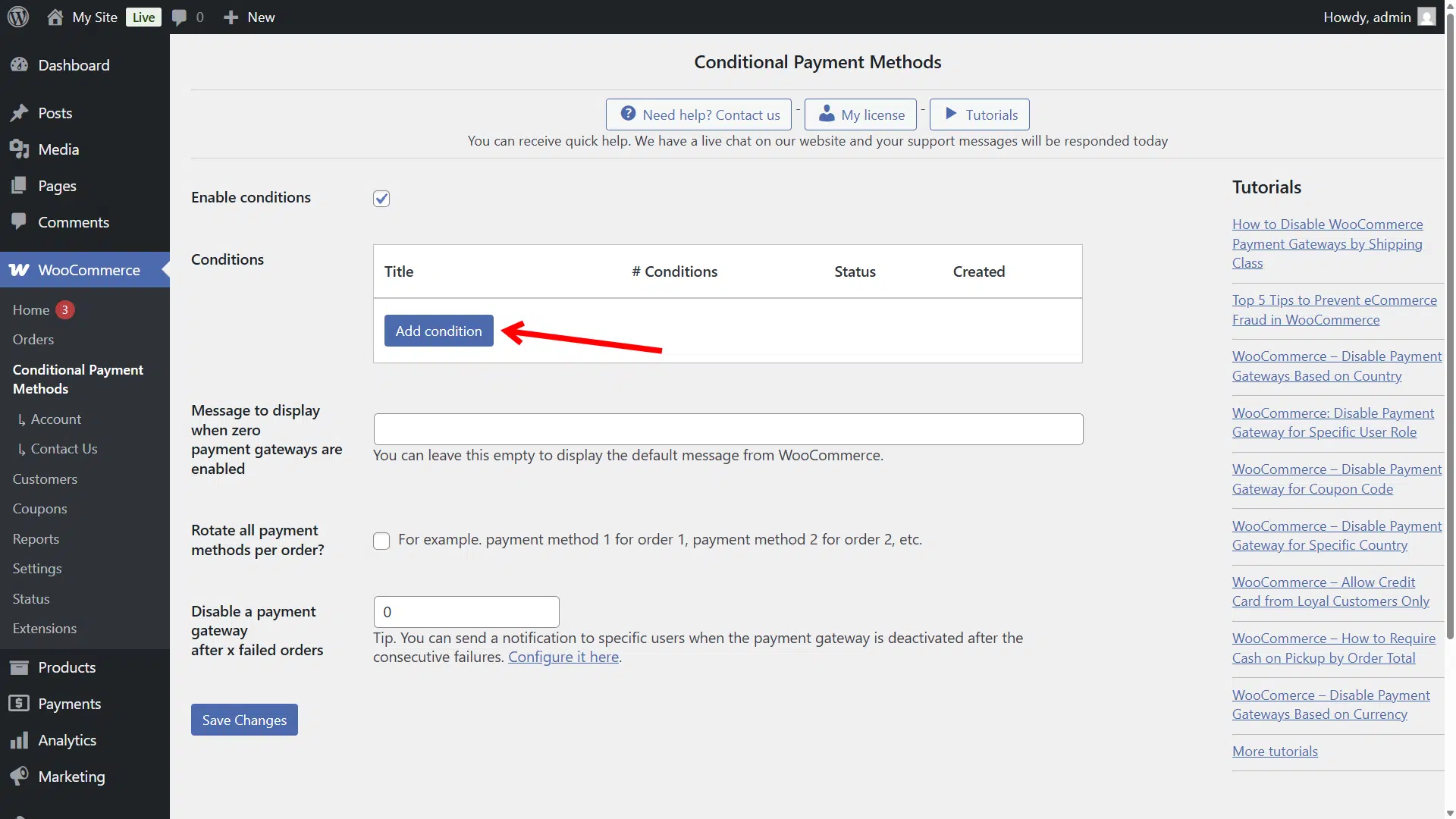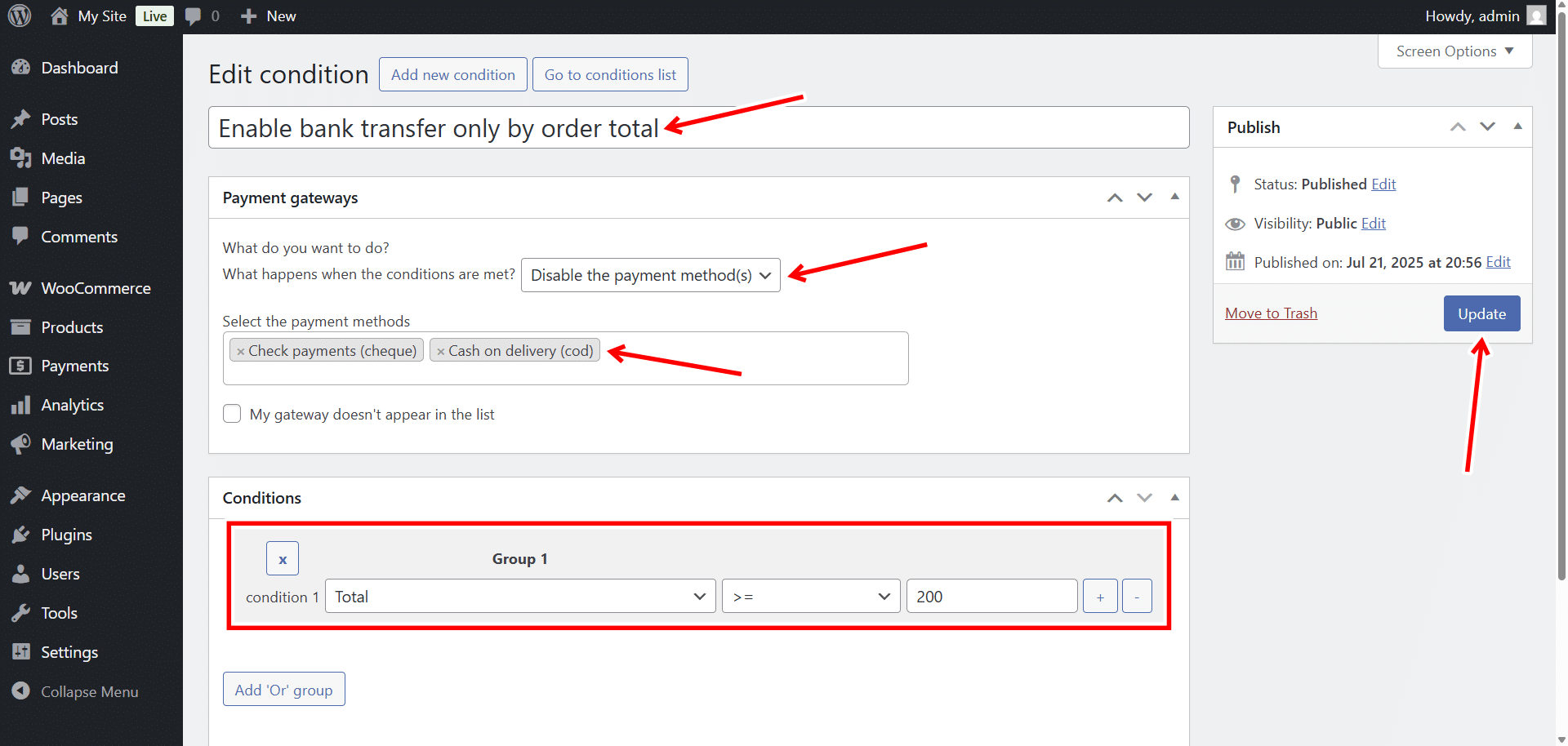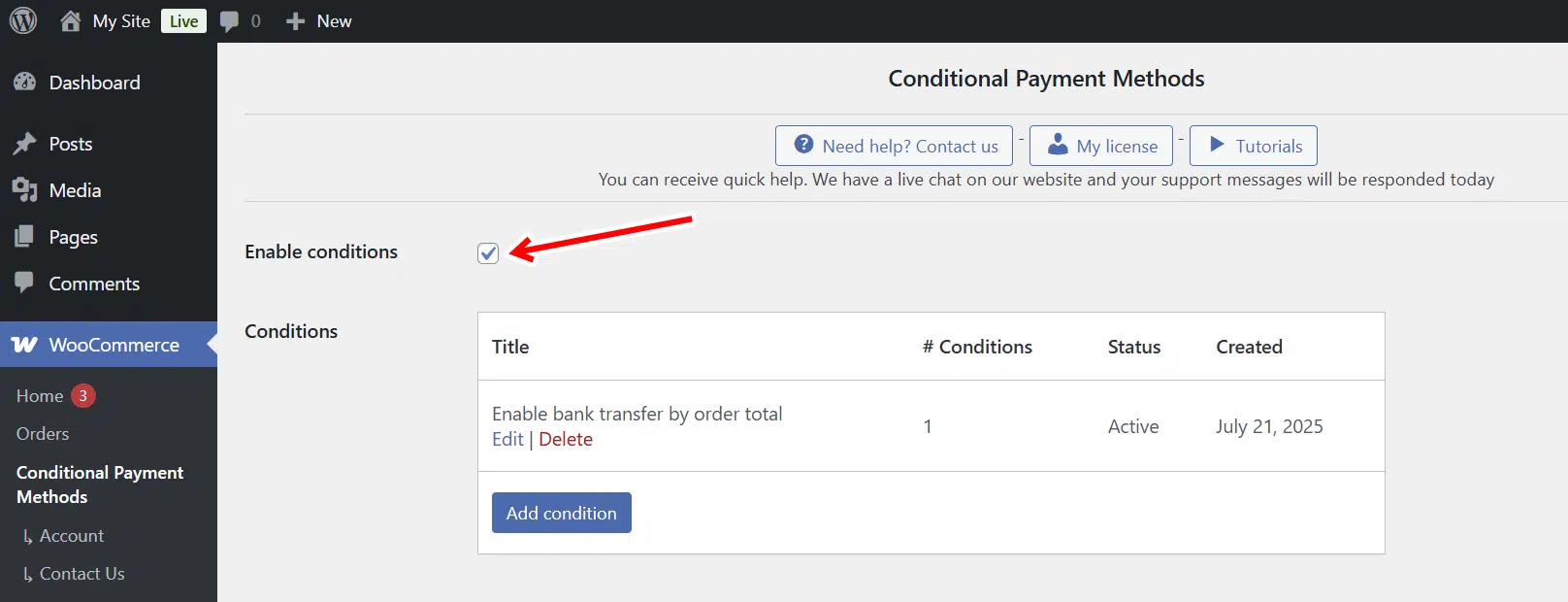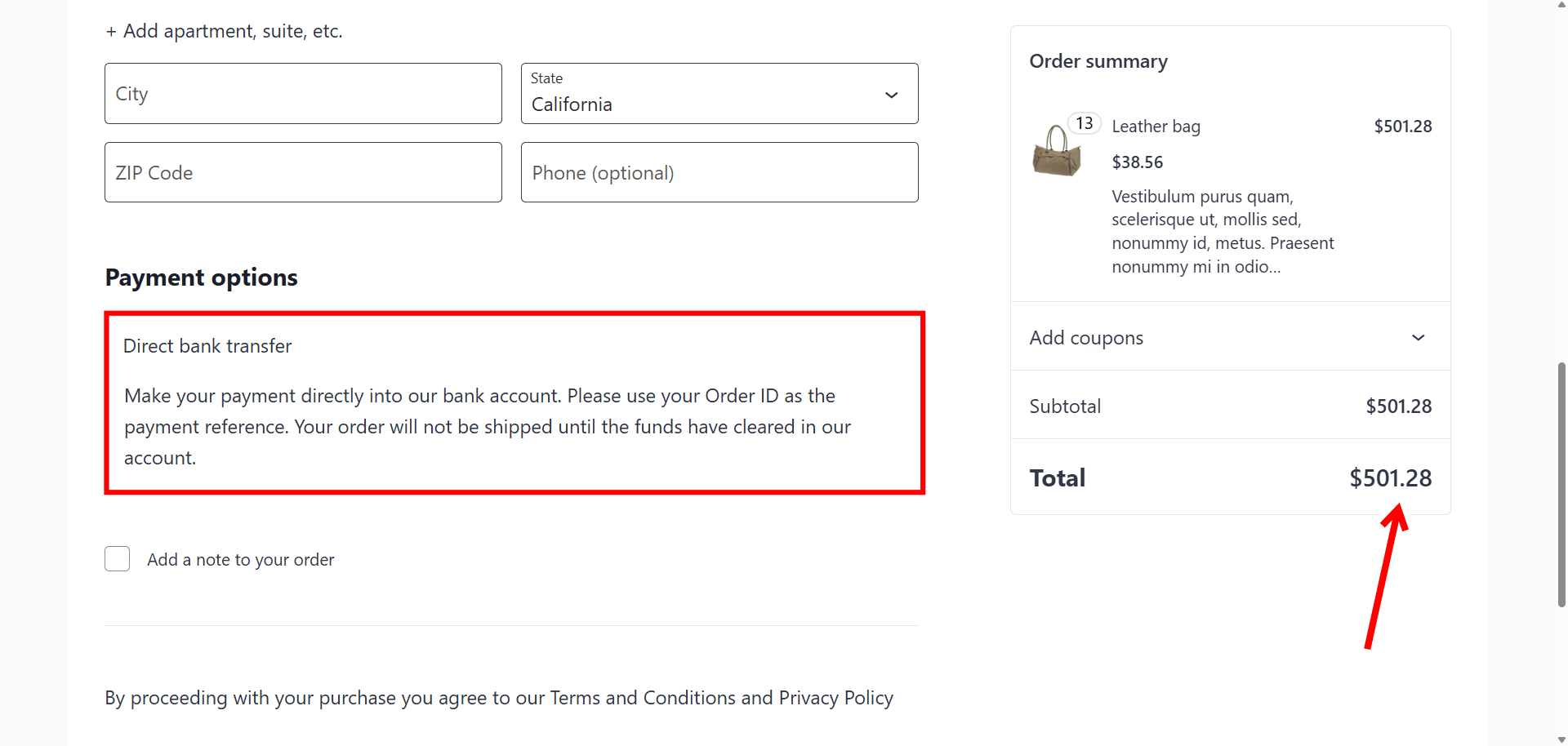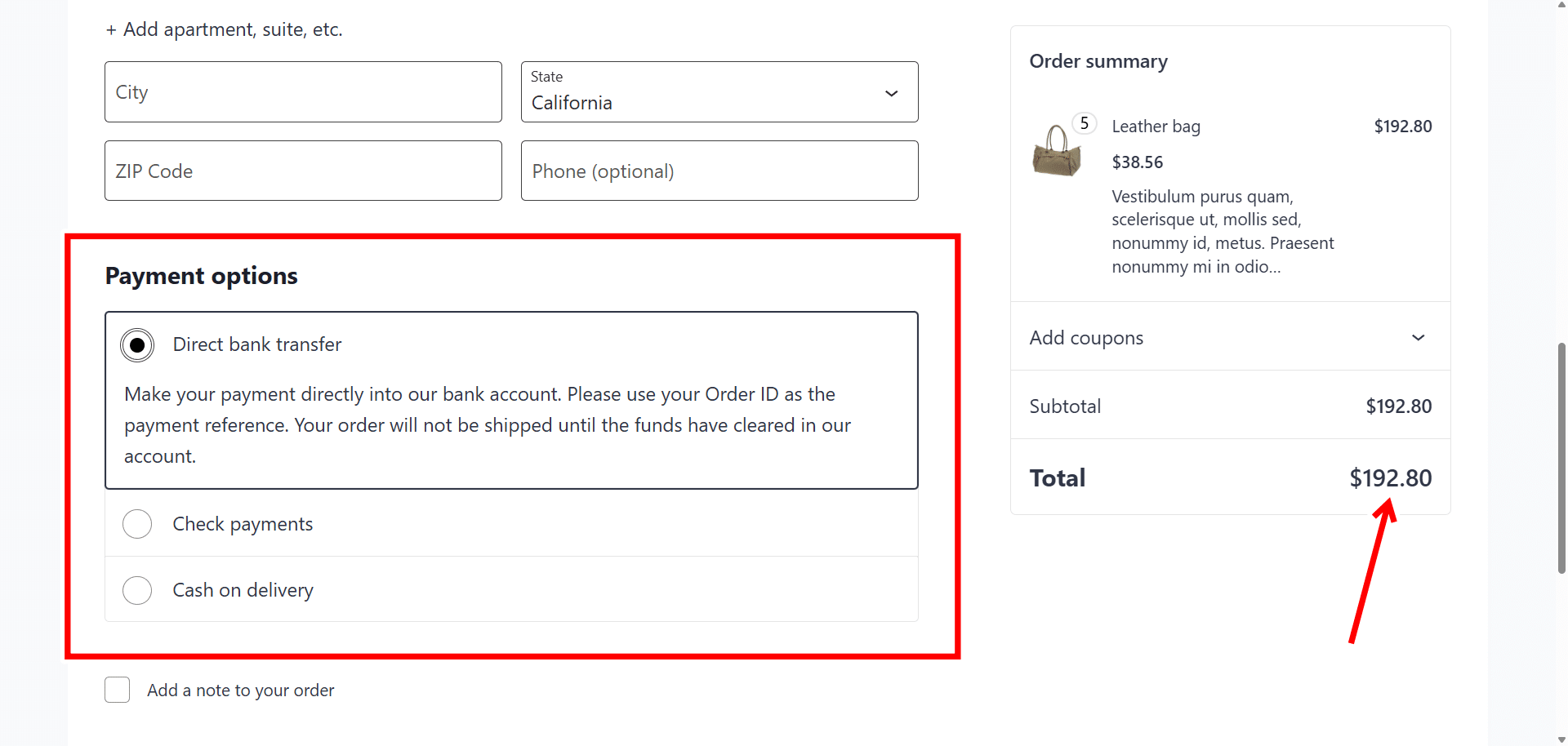In this guide, you will learn how to conditionally disable payment methods by order total in WooCommerce. This is great because you’ll be able to restrict specific payment gateways when the order total is too low or too high… perfect for setting conditions per gateway.
In WooCommerce, all your payment options usually show up at checkout for every order. But sometimes, you may want to hide some payment methods, depending on the order total.
For example, you may want to:
- Show Cash on Delivery only for small orders.
- Hide PayPal for orders under $20 because of the high fees.
- Allow bank transfers only for large orders.
WooCommerce doesn’t let you do this by default, but in this tutorial, we’ll show you how to easily show or hide payment methods based on the cart total, and without using any code!
We’ll use the WooCommerce Conditional Payment Gateways plugin, which allows you to create conditions or rules like:
- Hide PayPal if order total is less than $20
- Show Cash on Delivery only for orders between $10 and $100
- Allow direct bank transfer only if the order is more than $200
You can download the plugin here:
Download WooCommerce Conditional Payment Gateways Plugin - or - Read more
After installing the plugin, you need to follow the steps below to restrict payment gateways based on order total or cart total.
1- Create a new condition
Go to WooCommerce > Conditional Payment Methods and click on Add condition.
2- Disable payment methods by order total
On our WordPress site, we have these three payment methods set up for this example:
- Direct bank transfer
- Check payments
- Cash on delivery
But you can have any other payment method such as Stripe, PayPal, etc.
So, since we want to enable only the direct bank transfer method for all orders with a cart total or order total equal to or greater than $200, we will disable the other methods.
- Create/Edit condition: Add the condition title here.
- Payment gateways:
- What happens when the conditions are met: We will select Disable the payment method(s)
- Select the payment methods: Here we will select all other payment gateways, except Direct bank transfer.
- Conditions: In this example, we want our customers to be forced to use direct bank transfer on orders that are equal to or higher than 200 dollars. Therefore, we will select these values in the condition: Total >= 200
- Once you’re done, click on Publish/Update.
Note: After creating the conditions that allow you to enable or disable payment gateways, you need to make sure that the conditions are enabled for them to work. For this, make sure that the Enable conditions checkbox is checked.
3- Test the condition
Now it’s time to test the condition we have added, to make sure that all orders over $200 have to use direct bank transfer.
As you can see in the screenshot below, orders over 200 dollars can only use Direct bank transfer payment method.
But orders under $200 can use direct bank transfer as well as other payment methods.
Optional: Following this example, if we would like to reserve the Direct bank transfer payment method so that only orders over $200 can use it, we need to add another condition to disable Direct bank transfer for orders under 200.
Add conditional logic to your WooCommerce payment gateways!
With the WooCommerce Conditional Payment Methods plugin, the possibilities are almost unlimited. Just as you can disable WooCommerce payment methods by order total, you can add many conditions to manage your payment methods like a pro.
You can download the plugin here:
Download WooCommerce Conditional Payment Gateways Plugin - or - Read more