In this tutorial, we will see how to add direct bank transfer gateways per country in WooCommerce. This means that country 1 (United States, for example) will be able to use one bank account to transfer their payments to that account, while country 2 (El Salvador, for example) will be able to use another bank account to transfer their payments to that account.
Plugins to set bank accounts per country in WooCommerce
In order to add different direct bank transfer gateways per country, you need to install and activate two plugins on your WordPress site.
1- Fr Multi Bank Transfer Payment Gateways for WooCommerce
This plugin allows you to create two or more bank accounts in WooCommerce as separate payment methods.
You can download the plugin here.
After installing and activating this multi bank transfer plugin, go to WooCommerce > Settings > Payments, and select the Number of additional bank transfer gateways you want to create.
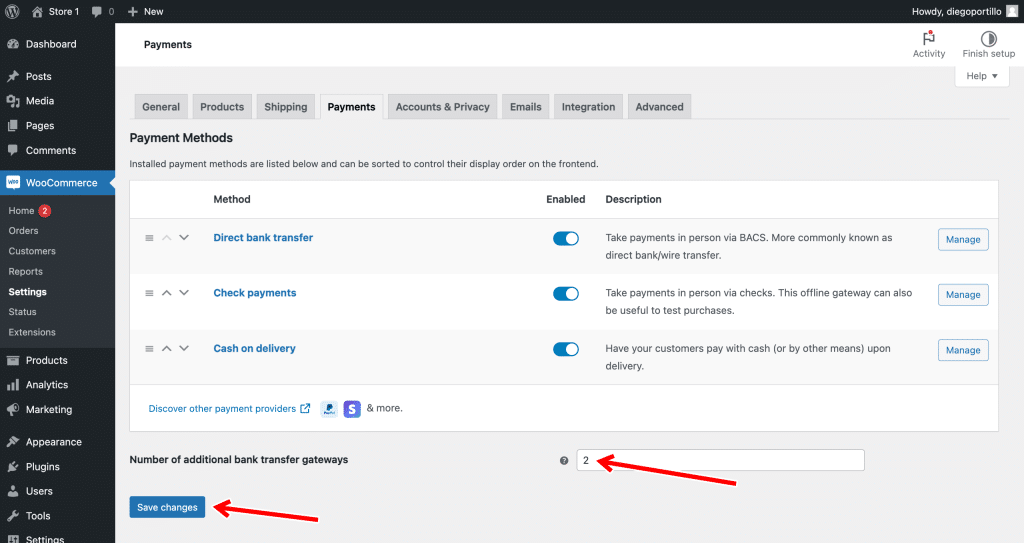
After adding the direct bank transfer gateways, you need to set up the bank account details for each method.
You can also add a name for each bank transfer method.
For instance, we have added the country names. We will use one bank transfer method for the United States and one for El Salvador.
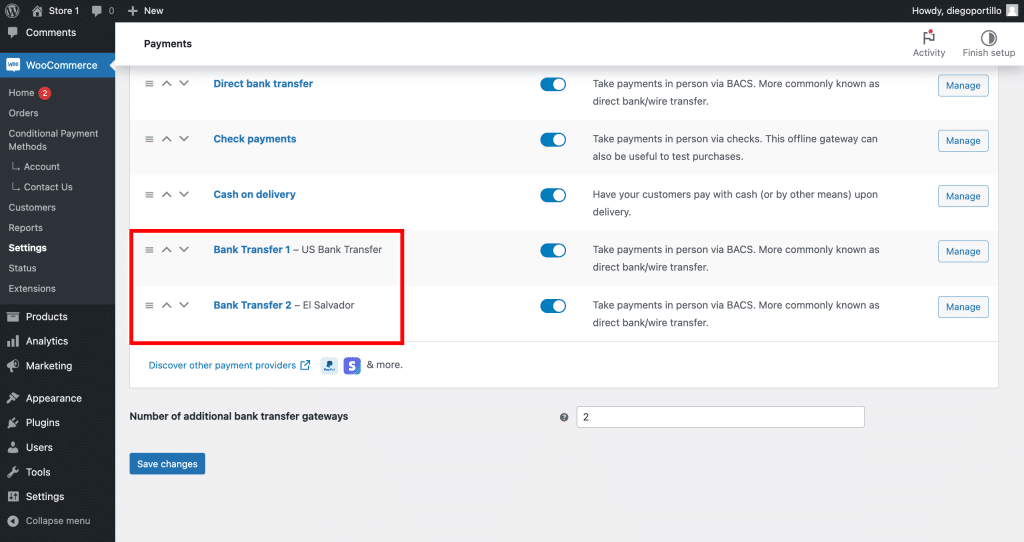
2- WooCommerce Conditional Payment Gateways
This plugin allows you to define availability rules for every payment gateway, so the bank account 1 can be available for some countries, and bank account 2 can be available for other countries.
You can download the plugin here: Download WooCommerce Conditional Payment Gateways Plugin - or - Read more
After installing and activating the plugin, go to WooCommerce > Conditional Payment Methods.
You’ll see a screen with the Add conditions button, which you need to click on in order to create a new condition.
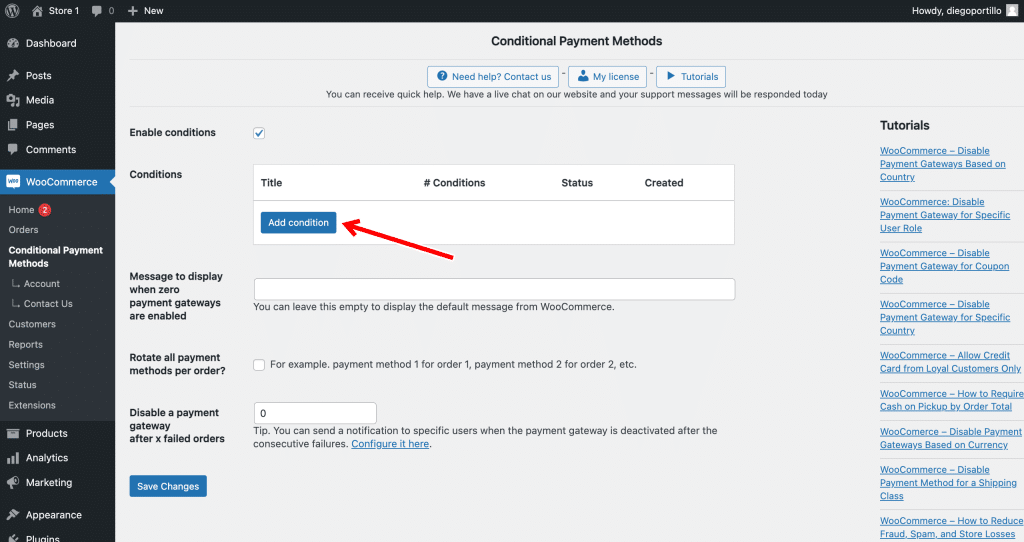
Example 1 – Set bank transfer 1 for country A
In this example, we will show you how to enable bank transfer gateway 1 for country A.
For example, we can enable this gateway for the United States only.
For this, we need to set these values in the Add new condition form:
- Add new condition: Enter the condition title
- What happens when the conditions are met: Enable the payment method(s)
- Select the payment methods: In this case, we will select the US Bank Transfer gateway
- Condition 1: Billing country = United States, for example
- Note – If you want to add other countries for which this bank transfer gateway will be enabled, click on Add “Or” group and add more countries.
- Click on Publish
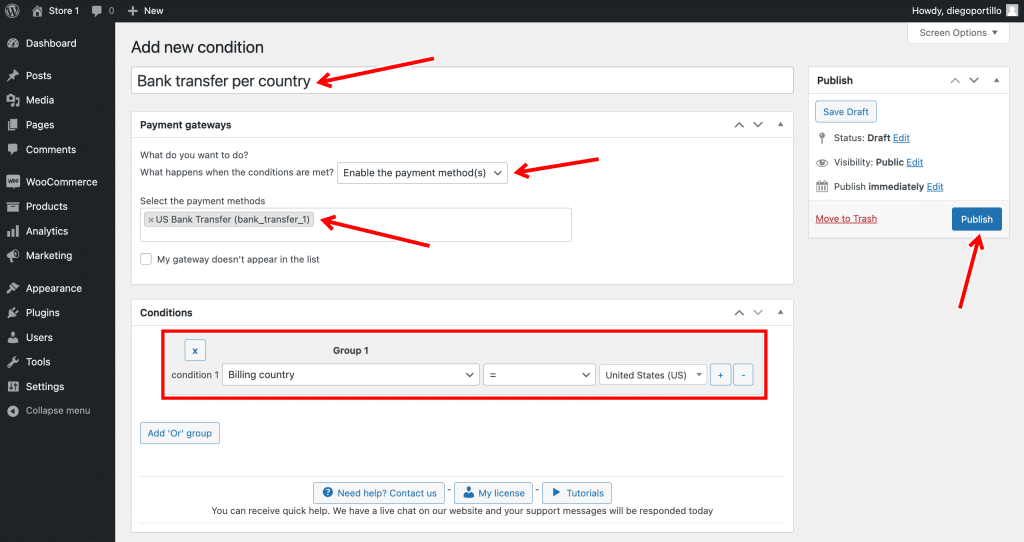
With this, you’ll have enabled your first bank account for specific countries. Now you need to configure the other bank account.
Example 2 – Enable bank transfer 2 for country B
In this example, we will enable the second bank transfer method for El Salvador only.
For this, we need to select these values in the Add new condition form:
- Add new condition: Enter the condition title
- What happens when the conditions are met: Enable the payment method(s)
- Select the payment methods: In this case, we will select the El Salvador bank transfer gateway
- Condition 1: Billing country = El Salvador, for example
- Note – If you want to add other countries for which this bank transfer gateway will be enabled, click on Add “Or” group and add more countries.
- Click on Publish
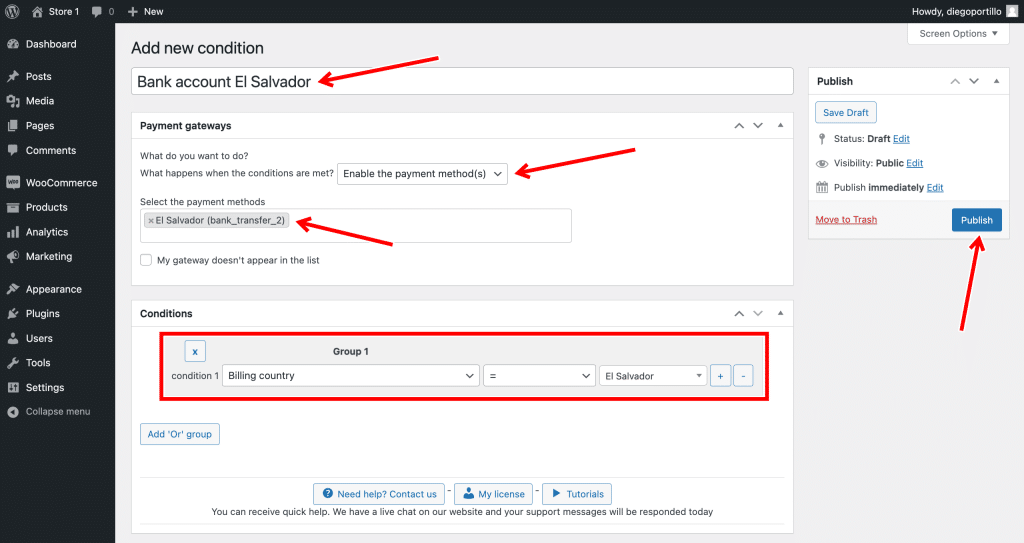
Now, you’ll have configured your bank accounts to be shown or hidden in specific countries.
WooCommerce will require customers from country A to pay to the bank account 1, and customers from country B to pay to the bank account 2.
You can download the plugin here: Download WooCommerce Conditional Payment Gateways Plugin - or - Read more
