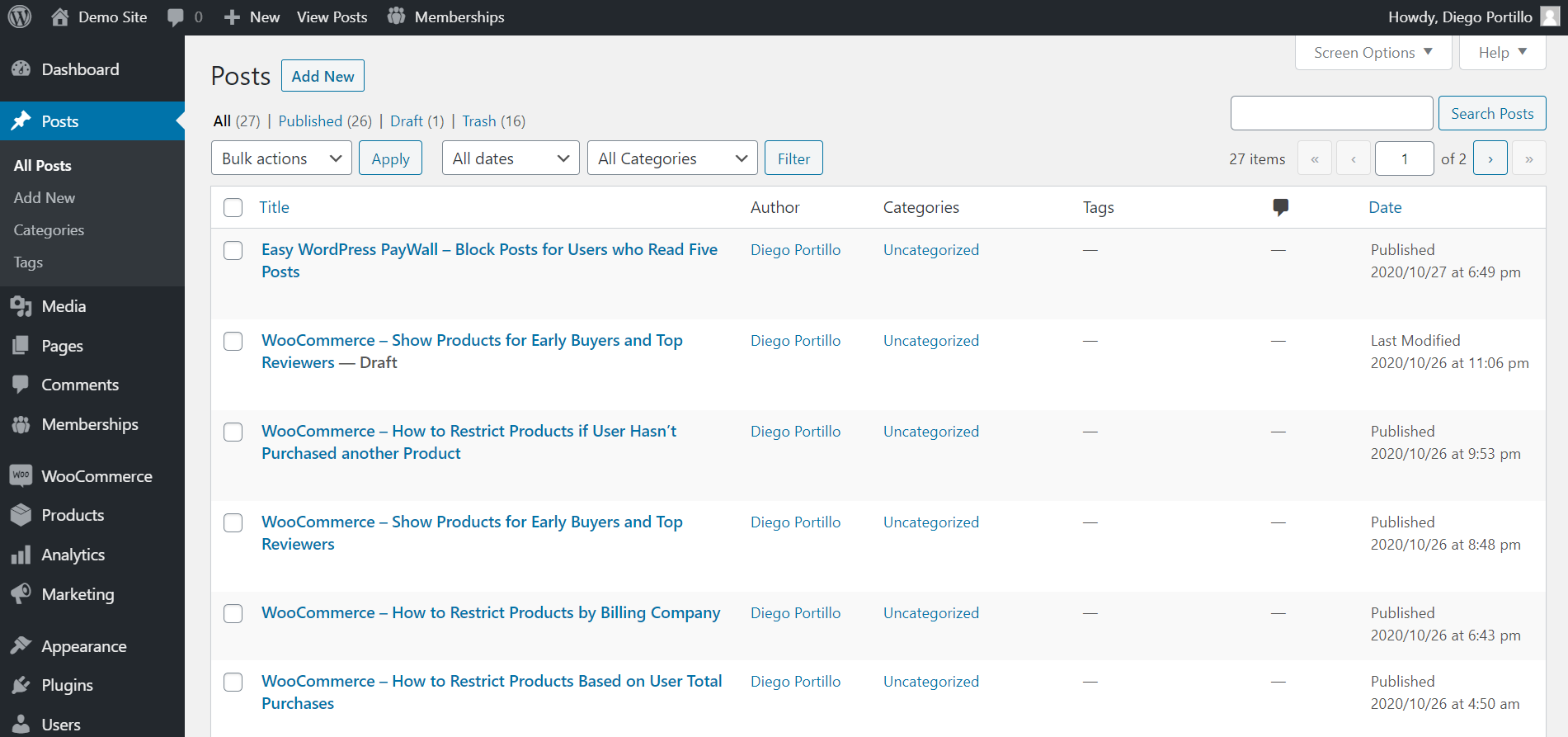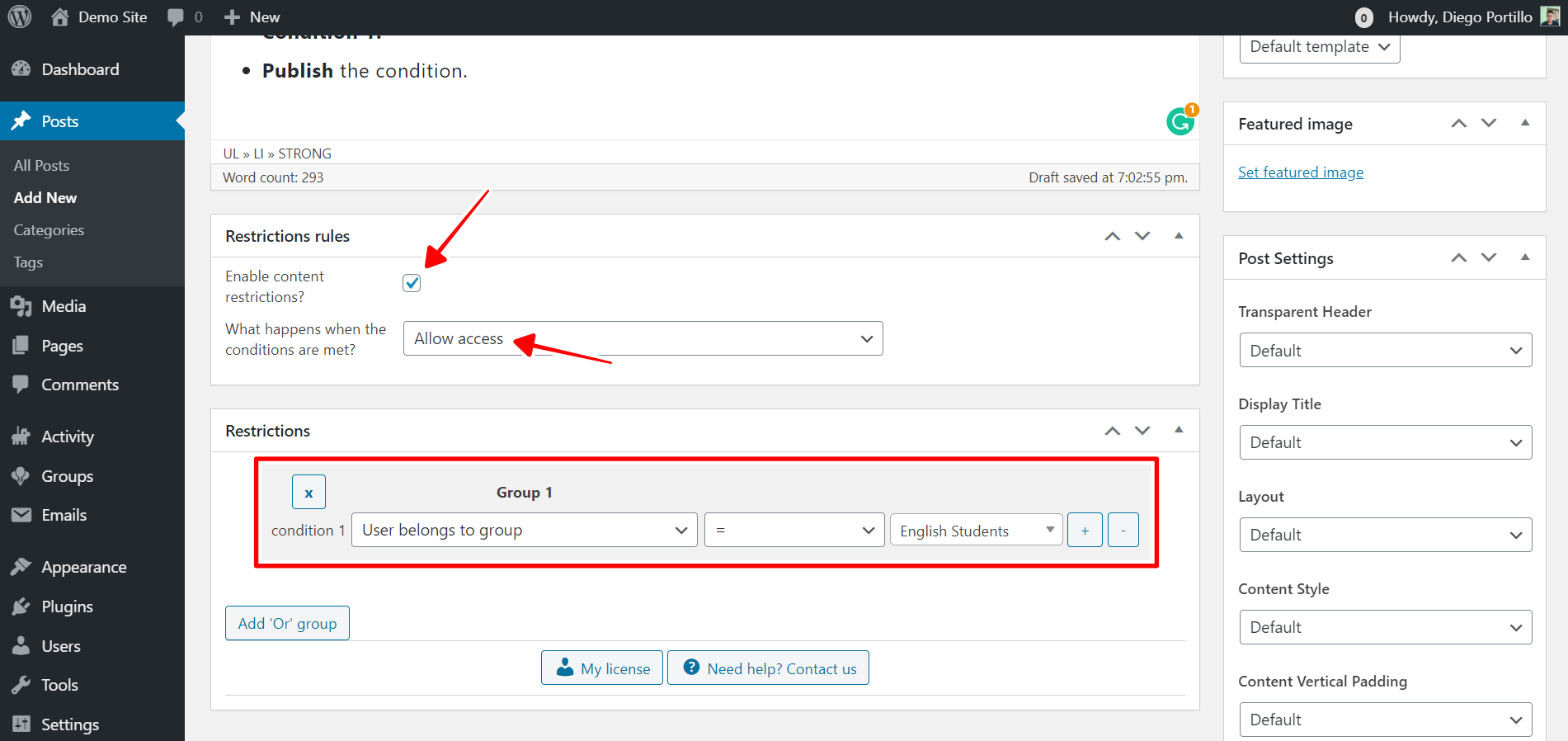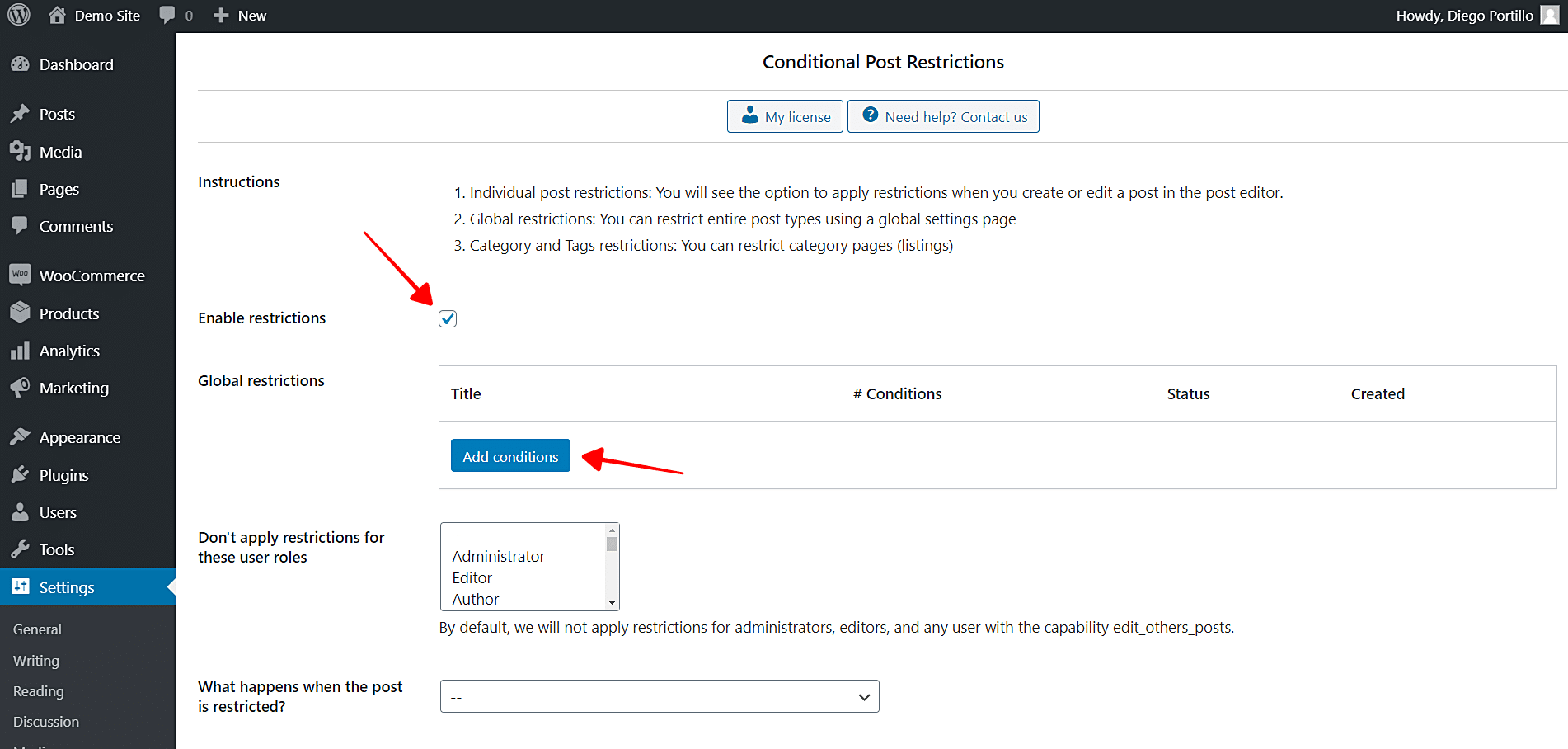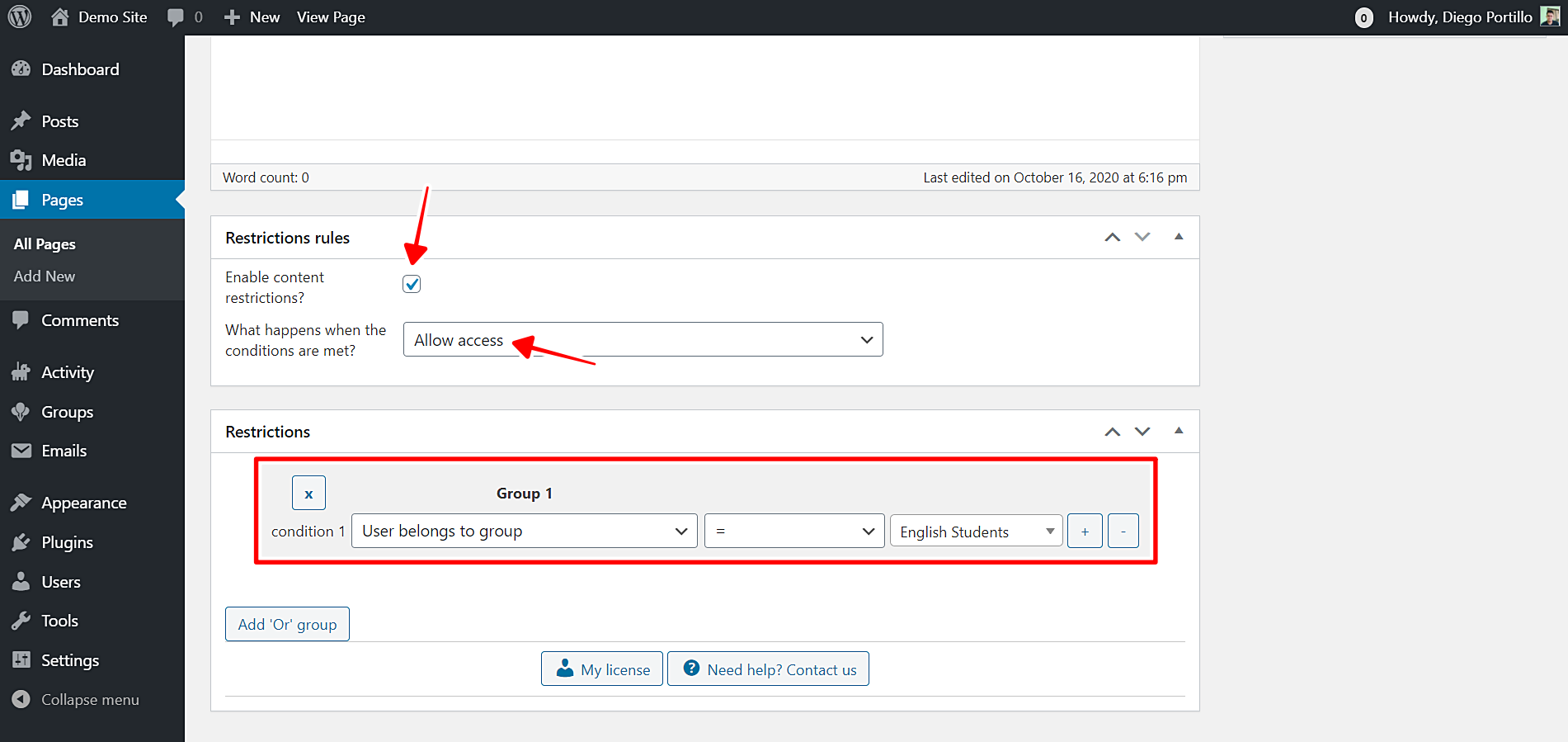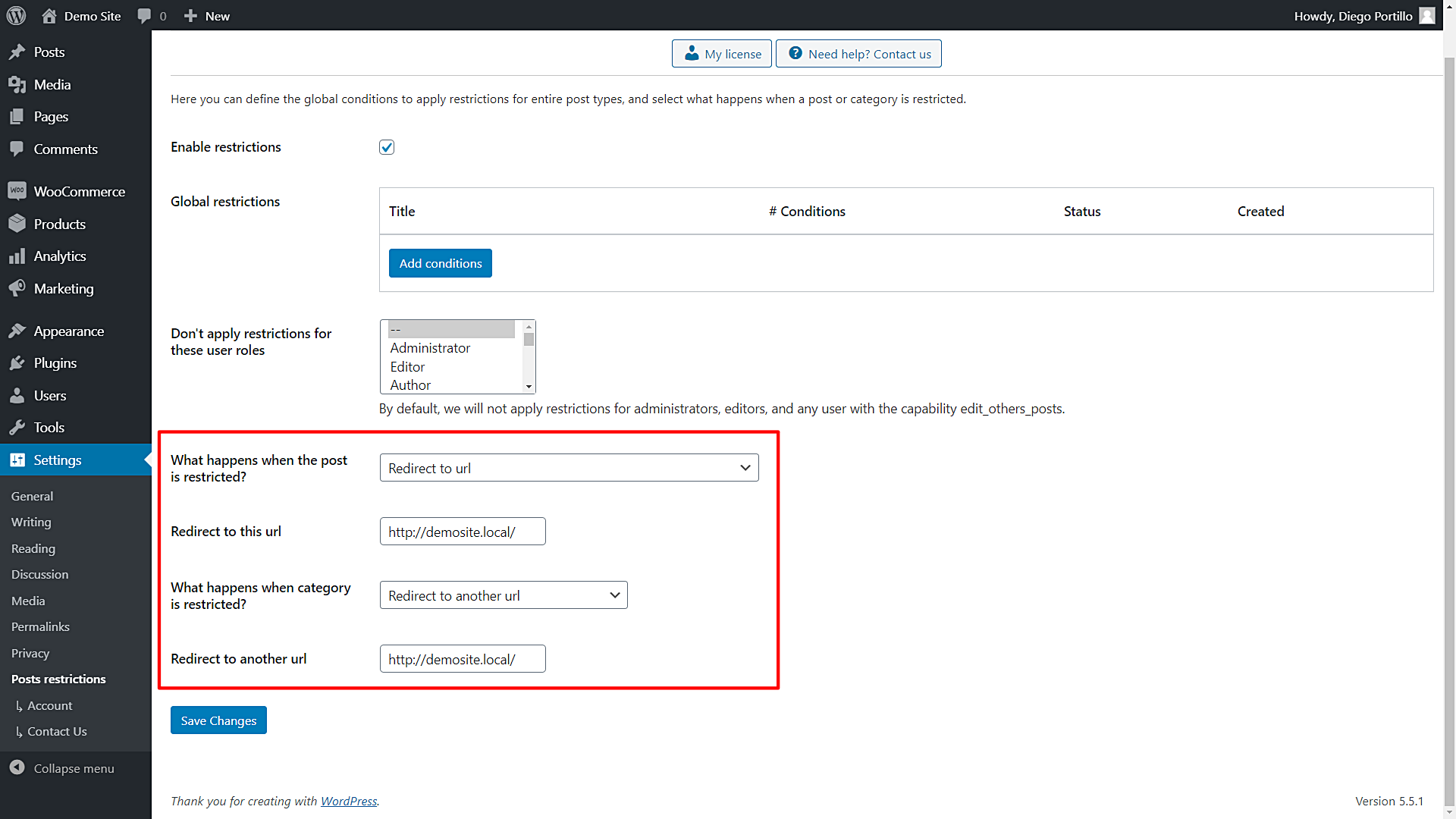In this tutorial, we’ll learn how to restrict posts or pages to BuddyPress group members only. You can create specific landing pages or special documentation posts to which you want to grant access to group members only.
To do this, you have three options at least:
- Program the conditional restriction yourself: You need vast programming knowledge to avoid mistakes that could damage your website.
- Hire an experienced programmer: You’ll have to wait and be patient, pay the programmer for his work, and in the end, you’ll have only one conditional restriction available.
- Use the “WordPress Conditional Post Restrictions” plugin: With this WordPress plugin, you can create any kind of conditional restrictions for your posts, pages, courses, downloads, events, recipes, ebooks, forums, etc. You don’t get just one conditional restriction, but lots of them.
You can download the plugin here:
Download WordPress Conditional Post Restrictions Plugin - or - Read more
Once you install and activate the WordPress Conditional Post Restrictions plugin, you need to follow the steps in the sections below to learn how to restrict posts or pages to BuddyPress group members only.
1- How to restrict individual posts to group members only
You can edit individual posts to show them to a specific group’s members only. This is really useful when you have some posts to edit only. If you have a lot of posts to edit, you can go to the next sections.
To restrict individual posts to group members only, you need to follow these simple steps:
- Go to Posts in wp-admin.
- Open a post you want to restrict for the selected IP address.
- Scroll down to the Restriction rules section.
Once you open the post you’ll edit and are on the Restriction rules section, select the following values:
- Enable content restrictions: Yes
- What happens when the conditions are met: Allow access
- Condition 1: User belongs to group = English Students
- The selected group is just an example. You decide.
- To add another group, click Add ‘Or’ group and select the same values with a different group.
- Update the post to save the changes.
This is how you can easily show individual posts to BuddyPress group members only.
2- How to restrict post category to group members only
Now we want to show you how to restrict an entire post category to BuddyPress group members only. This is useful if you have lots of posts within a category and want to block them for the rest of the users. At the same time, it’s great because you don’t need to block all your posts, so you’ll apply a “partial” conditional restriction.
You just need to follow these simple steps:
- Go to Posts > Categories in wp-admin.
- Open a specific category to edit it.
- Scroll down to the Posts and Category Restrictions section.
Now you need to select the following values to restrict this category for BuddyPress group members only:
- Enable the conditional restrictions: Yes
- Apply restrictions to: Category and posts
- What happens when the conditions are met: Allow access
- Condition 1: User belongs to group = English Students
- The selected group is just an example. You decide.
- To add another group, click Add ‘Or’ group and select the same values with a different group.
- Update the category to save the changes.
With these simple values, you can restrict an entire category for BuddyPress members only.
3- How to restrict all posts for BuddyPress group members only
If you want to restrict all your WordPress posts and give access to group members only, you need to apply a conditional restriction that states that only users who are members of a specific group will have access to all the posts. You just need to follow these simple steps:
- Go to Settings > Post Restrictions.
- Tick the Enable restrictions checkbox.
- Click Add conditions to create a new condition.
Now you need to select the following values:
- Add new restrictions: Enter the restriction title.
- Select post types: Posts
- What happens when the restrictions are met: Allow access
- Condition 1: User belongs to group = English Students
- The selected group is just an example. You decide.
- To add another group, click Add ‘Or’ group and select the same values with a different group.
- Publish the condition.
Now, only the members of the selected BuddyPress group will be granted access to all your WordPress posts.
4- How to restrict pages for BuddyPress group members only
If you have created specific pages that you want to restrict for group members only, you can restrict them really quickly. Just follow these simple steps:
- Go to Pages > All Pages in wp-admin.
- Open the page you want to edit.
- Scroll down to the Restriction rules section.
Now you need to select the following values to restrict this page to BuddyPress group members only:
- Enable content restrictions: Yes
- What happens when the conditions are met: Allow access
- Condition 1: User belongs to group = English Students
- The selected group is just an example. You decide.
- To add another group, click Add ‘Or’ group and select the same values with a different group.
- Update the page to save the changes.
Done! Now access to this page will be granted to a specific group’s members only.
5- What happens when users try to access restricted pages or posts?
In this last section, we show you the options you have to select what happens when users try to access restricted pages or posts, when users aren’t part of the selected groups. Just follow these simple steps:
Go to Settings > Post Restrictions.
Once there, you’ll see these fields and options:
- Enable restrictions: Tick/untick this checkbox to enable/disable the global conditions.
- Don’t apply restrictions for these user roles: You’ll see a list of user roles for which the conditions won’t be applied. By default, we will not apply restrictions for administrators, editors, and any user with the capability edit_others_posts.
- What happens when the post is restricted? You have several options to select what happens when the post is restricted:
- Redirect to URL
- Remove the content and show a message
- Show fragment of the content and show message after fragment
- What happens when a category is restricted? You have several options to select what happens when the post is restricted:
- Show error 404
- Show the normal page without posts
- Show an error message
- Redirect to another URL
- Show the content of another page
Once you select the global settings, just save the changes.
That was really simple!
As you can see, restricting access to the rest of the users and only granting it to members of a specific BuddyPress group is really simple with the WordPress Conditional Post Restrictions. You don’t have to program anything. Just a few clicks, and you’ll be done!
You can download the plugin here:
Download WordPress Conditional Post Restrictions Plugin - or - Read more